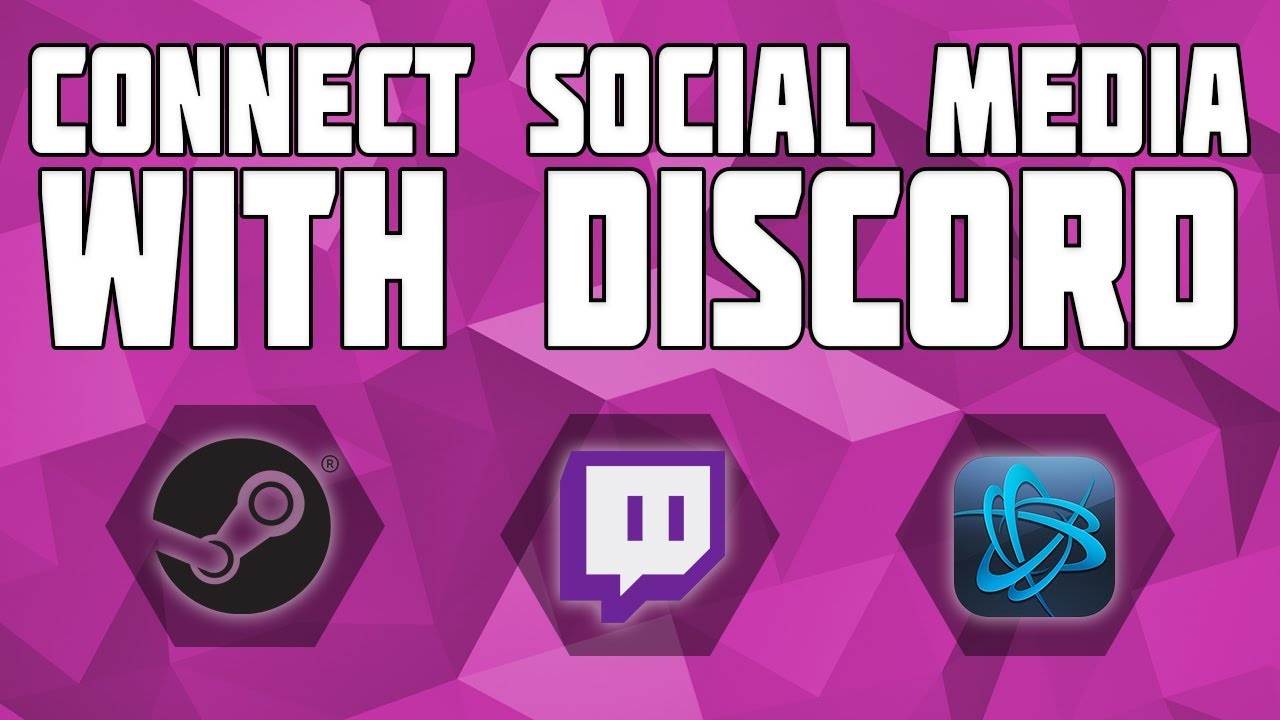Discord has this amazing feature that allows users to link their other social profiles on the about me page, this is very helpful to know whether a user is actually human or a spam bot. This feature also helps users to list all their social profiles and list them in a single box, indirectly removing the trouble of finding the URL link.
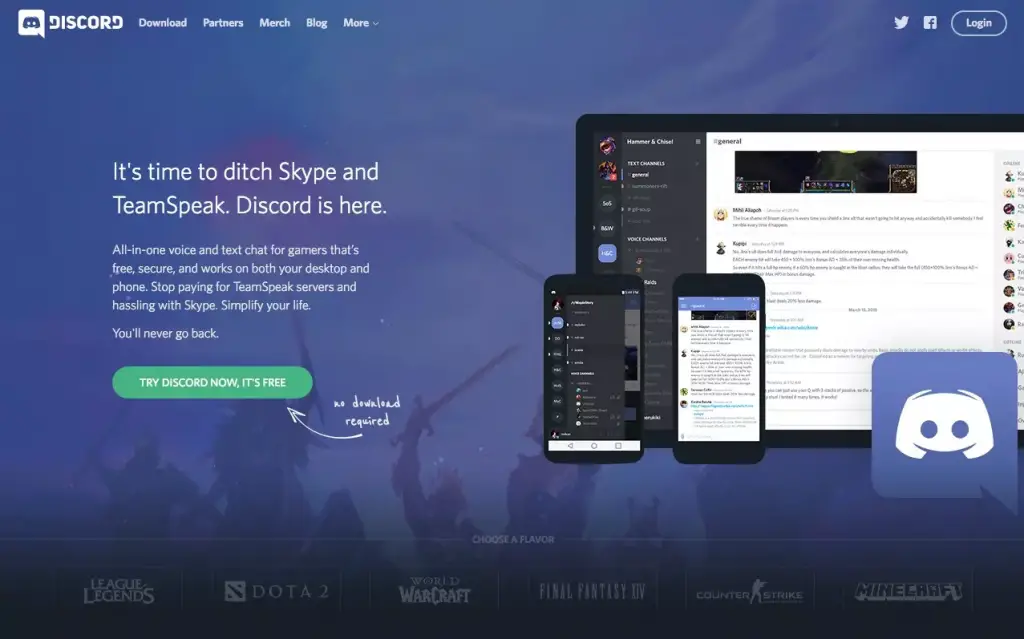
How Do I connect my Social accounts to Discord?
If you are using Discord on Mobile or PC, it goes through the same process, for linking accounts like Facebook, Twitter, YouTube, and many more.

- Login to your Discord Account
- Click the setting icon ( User Setting )
- Under the Setting section, click on Connection
- Select your desired Social Media Account which you would like to connect
- Now you will be redirected to a new browser, where you need to log in to your Social account. If it is already logging in, you will be asked to provide permission for linking your account.
- And That’s Its, Enjoy – Your Account is linked.
Where is the Connections tab on Discord mobile? How Do I Add Connection on Discord Mobile ?
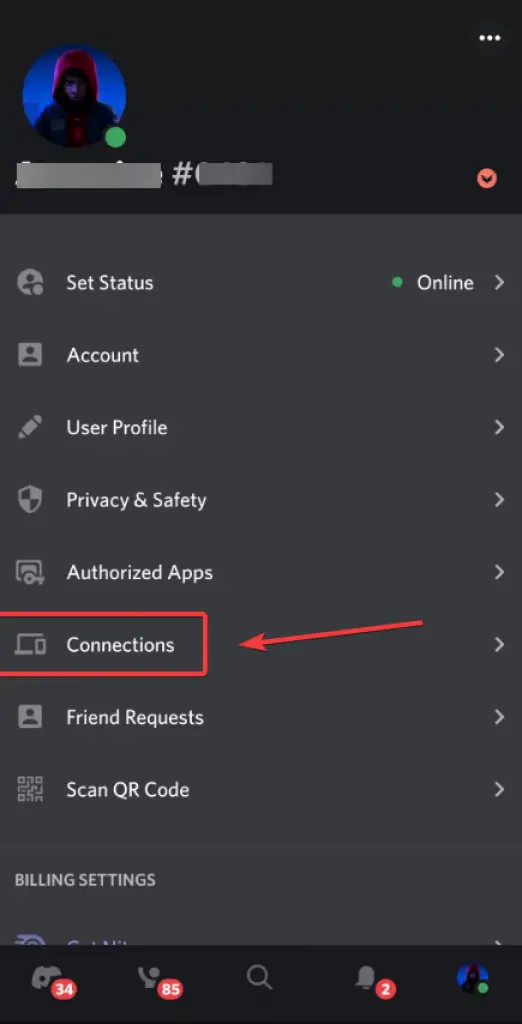
The process to add connections on mobile is similar to Desktop version, just the change in UI makes things different. This might sometimes change based on Discord updates.
- Click the user profile logo in the extreme bottom right.
- You will see options like – Set Status, Account, User Profile, Privacy & Safety, Authorized Apps, Connection, Friend Requests, and Scan QR Code.
- Tap on the connections tab and then the ADD ( text ) on top right
- You will be provided a list of all social apps that are available for connection.
- And done, select what social apps you would like to add.
How to view connections of Social Profiles on Discord?
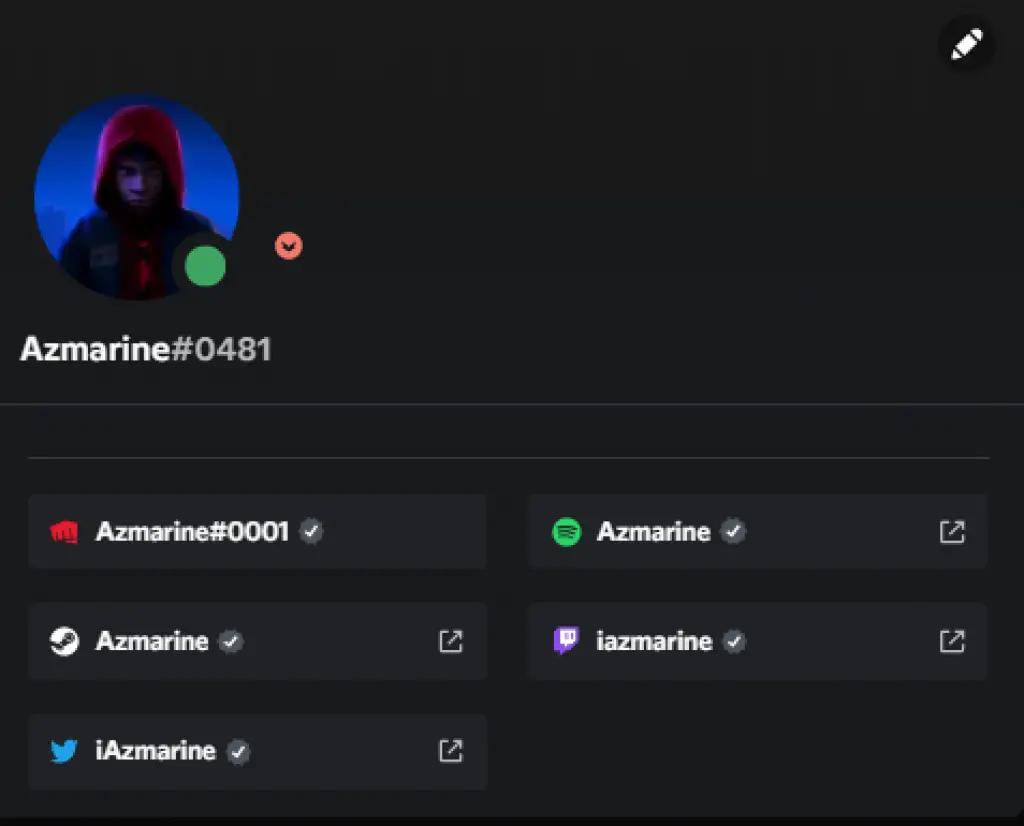
In order to view other users’ social profile connections on Discord, click on their profile if you are on Desktop or if you are using mobile then tap on their profile
Different types of Social Media Connection Linking Availability On Discord?
As of August 2022, Discord has 13 apps available for connections. Still, there are various other social apps that are missing.
- YouTube
- Twitch
- Steam
- Spotify
- Xbox
- Playstation
- Github
- Battlenet (Blizzard )
- Epic Games
- Riot Games
We might get to see more Social Media connections and other custom features in the future.
Can you tell who clicks on your Discord profile?
No, You can’t really tell whether someone clicked on your Discord profile. Discord does not have any analytics for its Discord user account. But there are different ways to know if the Discord profile is acting as a referrer source.
Various social media apps like Facebook, Twitter, and a few more have something called Insights / Analytics. Which sometimes also shows the source of traffic. You can sometimes use this information as source for indirect traffic or clicks from your Discord profile.
How to Display Social profile on Discord?
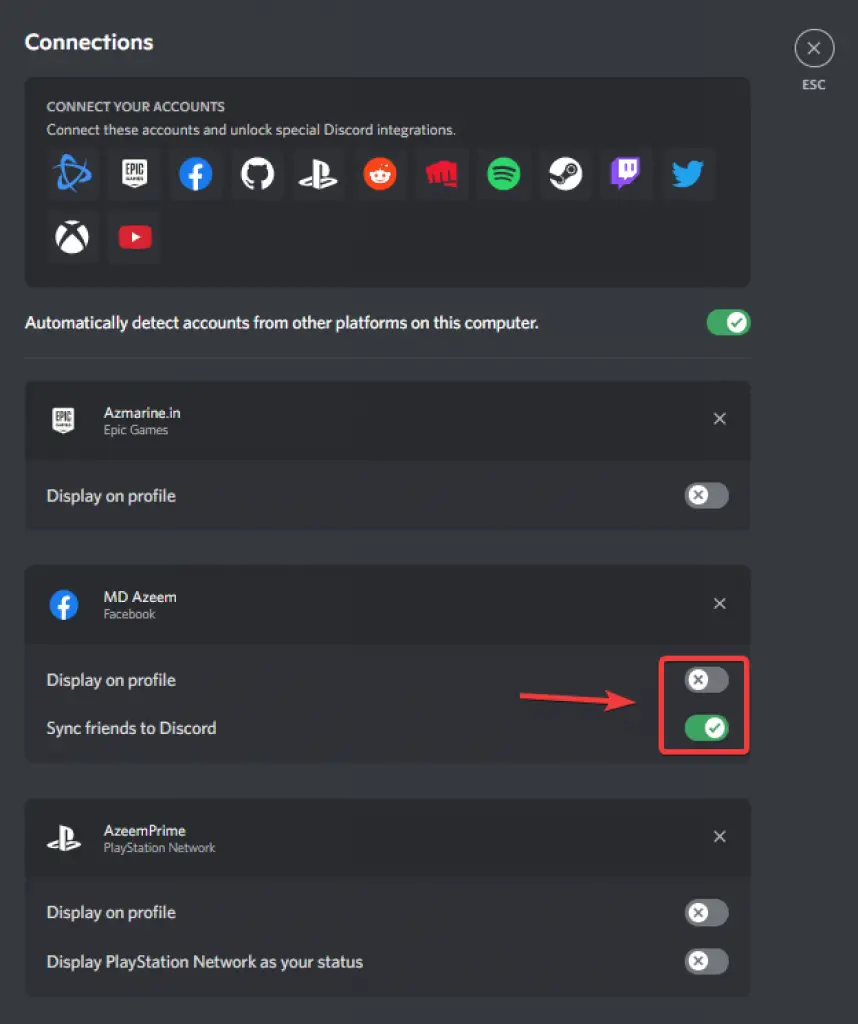
In order to Display your social profile on the Discord user profile, to showcases, all your accounts follow the below steps
- Go to the user setting
- Click the connection tab, you will see all your social connections and active displays
- Enable the switcher of the particular social profile you want to display
Sometimes there might be Discord bugs and updates, which might cause this feature to be disabled, in rare situations.
Can people see my other Social accounts linked on Discord?
This depends on whether you have the “Display On Profile” Enabled or Disabled. You can control to showcase your profile or even remove it.
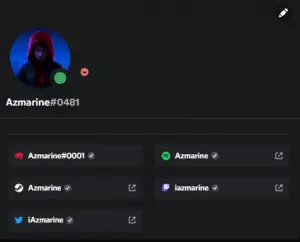
How do you tell if a Discord account is a burner fake account?
There isn’t any official or guaranteed way to tell if a Discord account is a burner or a fake account. But there are ways to differentiate it from other Discord accounts and based on assumptions you can make your guess if it is or isn’t a burner account
- Use Discord ID Tool to lookup their Discord profile – This website provides information for any Discord user their registration date and other details like following which can be very helpful for analysis
– User ID
– Username
– Badges
– Registration Date
– Banner Color - Discord profile photo
- Mutual Server
- The way their communication is being approached
- User Social connections on their profile
Can you have 2 accounts on Discord?
Discord recently added this amazing feature on both Desktop and mobile apps where you can manage multiple Discord accounts on the same app.
Switching between different discord accounts has been easy now, you no longer have to log in via different browsers or log out of your account.
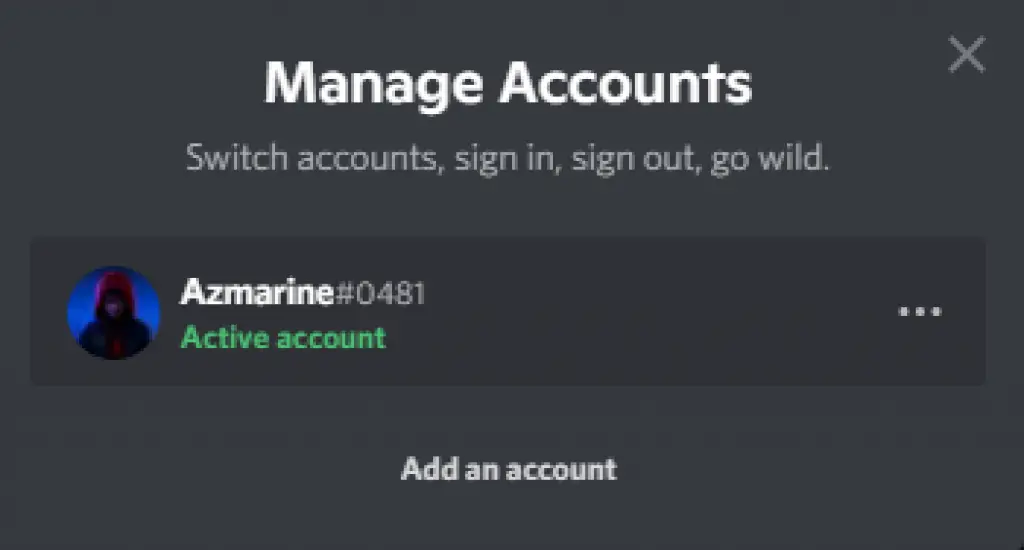
How do you know if someone is Active on Discord?
On Discord, you have the ability to control your activity showcase via keeping your profile in different modes like Online, Idle, Do Not Disturb, and Invisible.
But there are situations where the user keeps his profile offline every day, but still uses his Discord.
- Check the mutual servers, and see whether the user is messaging anywhere
- Check the user profile connections. ( here a bit of stalking skills is required )
- Game activity and Spotify activity which are the most common social connections could be checked
There are various different detective skills that you may have to go through in order to know if the user is active.
Can you link Social accounts to Discord Bots?
No, Currently there isn’t any such feature or rumors about social profiles on Discord bots. Moreover, this might increase the chances of spam bots.