Discord connection statistic is currently in an experimental feature available to a limited number of users and might go public for all Discord users soon.
The statistic in your Discord connection basically shows you, the social quick overview analytics.
Checkout this article: How to add connection to profile
How to Enable Profile Details?
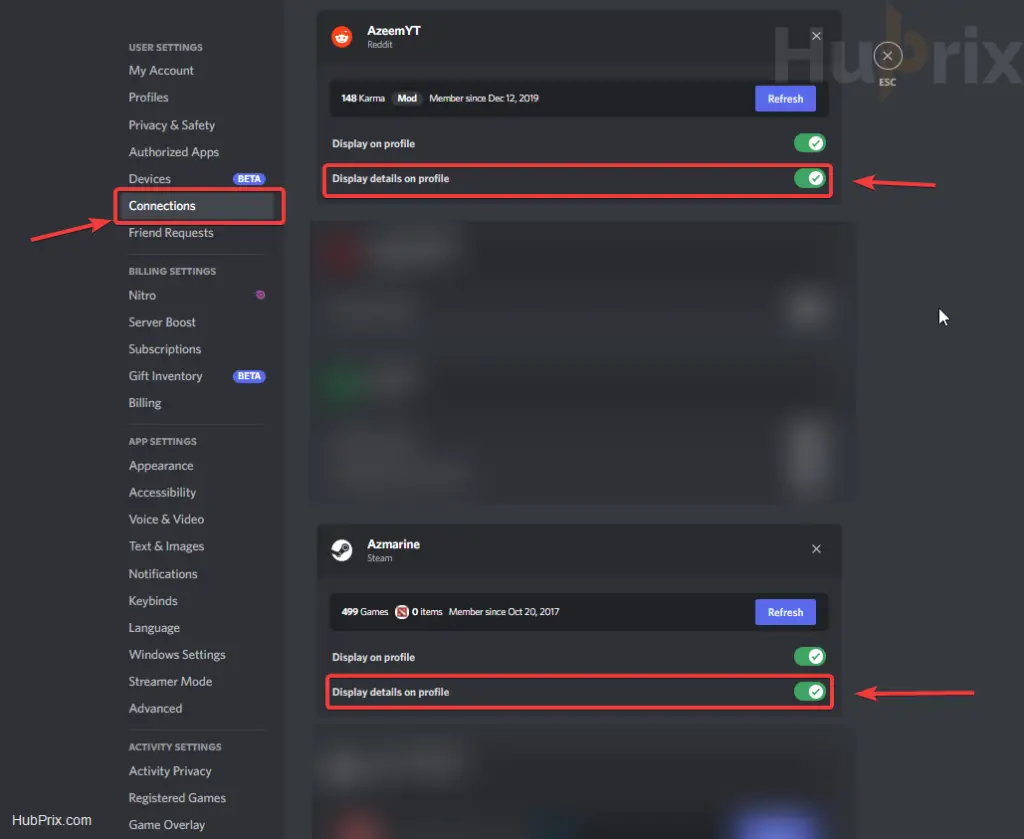
- Make sure you have the social profile connection linked to your account
- Under the connection tab, find your social profile
- Enable “Display Details on Profile” option
- Make sure you refresh the statistic
Note: You might need to refresh your refresh your statistic, maybe in the future this will be automatic.
How is this helpful?
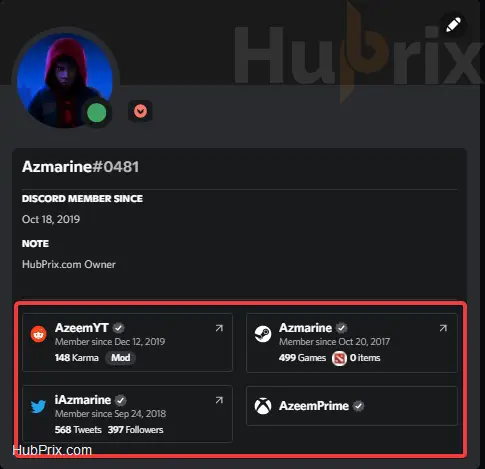
In my opinion, this is a very useful and amazing new feature introduced. I always wanted such a feature to be introduced by modders in the BetterDiscord community. As it was very annoying to click their profiles or should I say stalk their accounts.
- Quick overview of the users is human or bot or scammer
- When did the user’s register their account ( DATE )
- Quick overview of their profile details like
– Number of Games on Steam
– Number of followers on Twitter
– Karma on Reddit
– And many more
Which connections show Statistics?
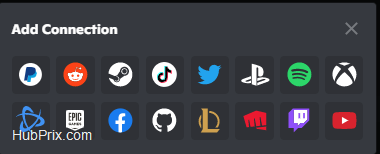
Currently, limited account connection shows such details due to API problem. But socials accounts like following below shows statsitics as of now.
- Steam
- TikTok
It will be interesting to see YouTube, Twitch, TikTok, and Spotify followers statistics as these are in my opinion the most clicked links to check out their profiles.




















