To use Discord on Xbox, gamers must first download the Xbox mobile app, then open a voice channel on Discord, and then tap the “Transfer to Xbox” option in the Discord app.
The Xbox app will open again and ask users to confirm that they want to make the change. Then, your console should be able to connect to your Discord conversation.
Users with mobile phones could already use Xbox and Discord together. For example, they could use the mobile app while playing on Xbox. With this integration, gamers don’t have to use that workaround, which makes the game run better.
Kellyn Slone, product communications group manager at Discord, said, “Today’s launch is rolling out to Xbox Insiders for early Alpha testing, and we’ll keep making changes based on the feedback we get.”
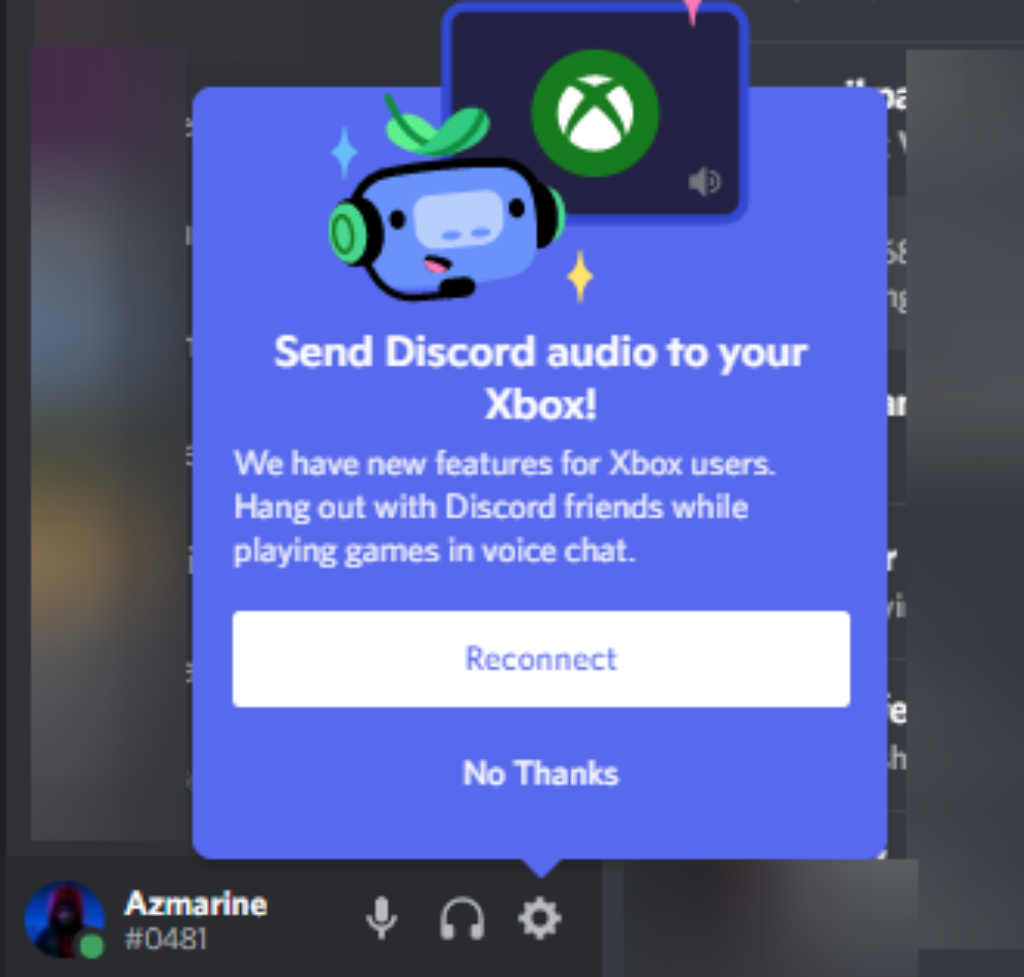
Discord started as a beta testing in 2015, and gamers liked how anonymous it was, how reliable it was, and how it put voice and text over video. The pandemic has helped Discord grow, and by July 2020, it will have 100 million monthly active users.
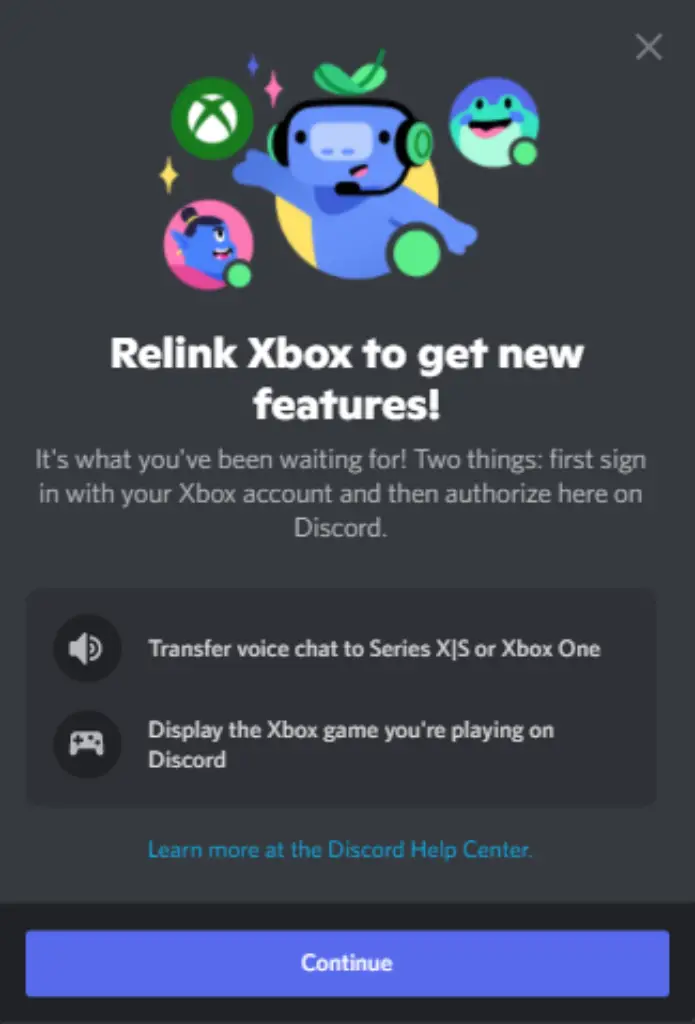
Over the past few years, the links between gaming companies have grown stronger. A few days before the news about Discord and Xbox, Riot Games and Amazon Web Services announced a partnership in which AWS technology will be used to analyse data during Riot’s esports broadcasts. In the same week, Loaded, a talent management company for influencers and game developers, said it made virtual YouTubers for Respawn’s “Apex Legends” based on cosmetic skins from the game.
First, Connect Your Xbox Account to Discord
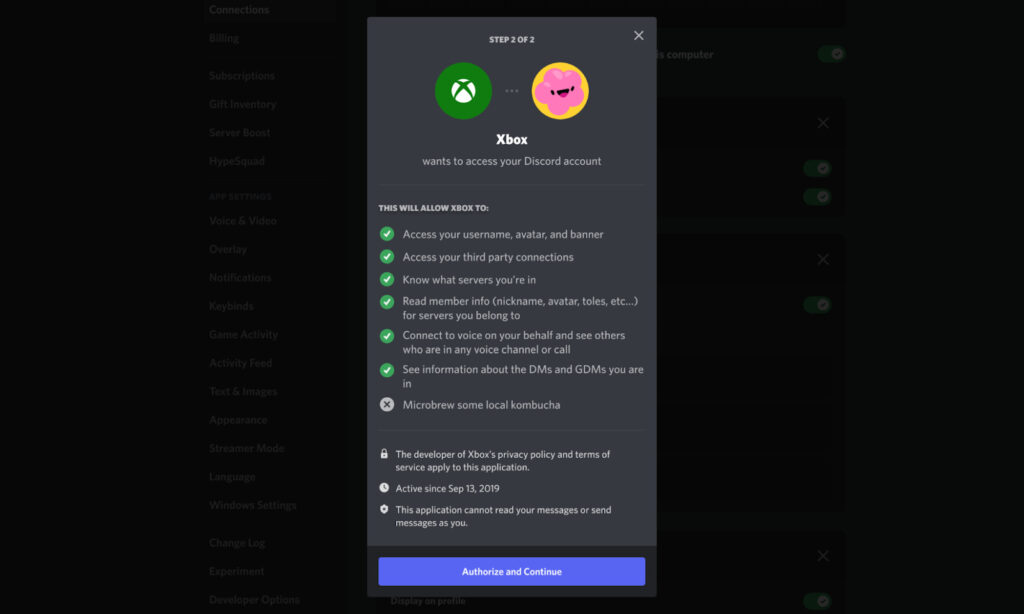
You’ll need to connect your Xbox account to your Discord account before you can start talking to your Discord friends on Xbox. If you’ve already linked your Xbox and Discord accounts, you’ll need to link them again to connect the new permissions needed to use Voice on your Xbox console.
You can connect your accounts by going to User Settings > Connections on your desktop, web, or mobile option. Select the Xbox logo in the Connections menu and follow the on-screen instructions to get set up.
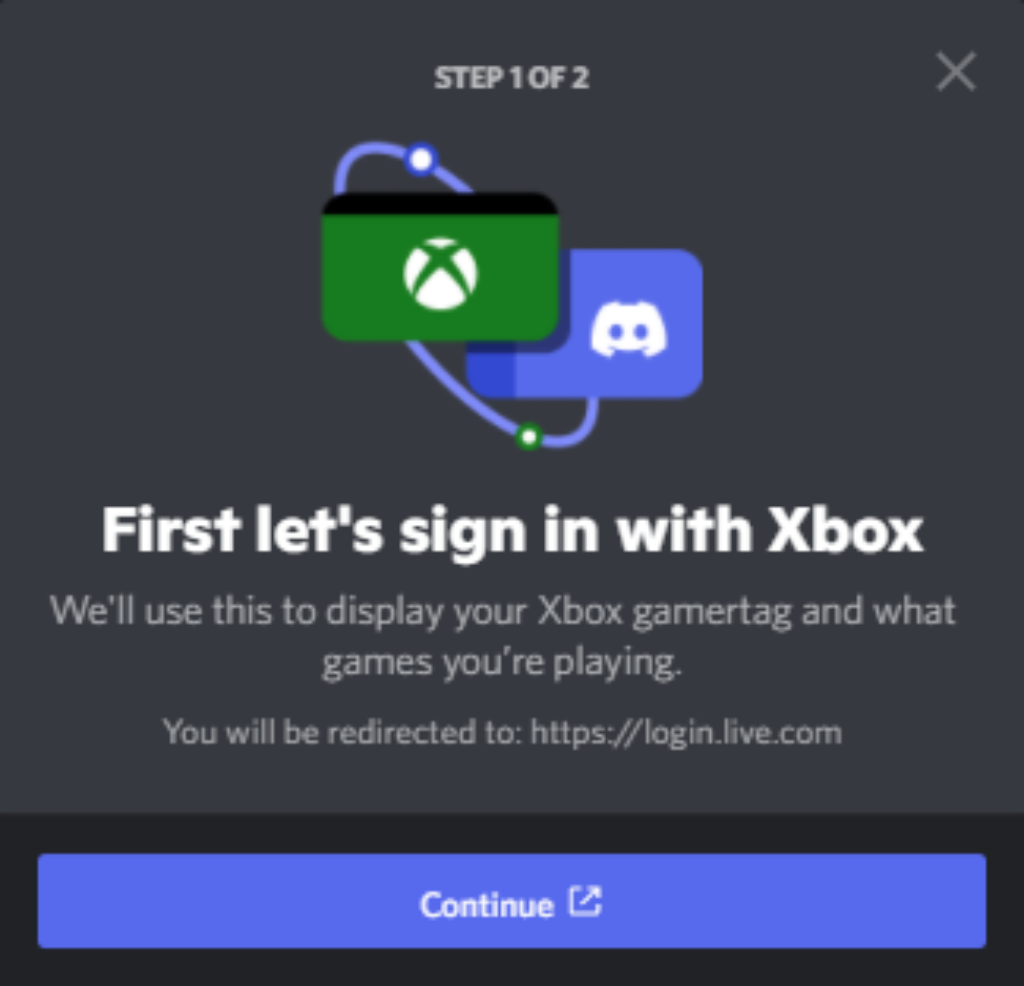
When you link your Xbox and Discord accounts, your user profile can show your gamertag, what you’re doing in the game right now, and how long you’ve been playing that game. Now, you can also talk to your friends on Discord via voice chat right from your console.
Next, Transfer Your Discord Voice Call to Xbox
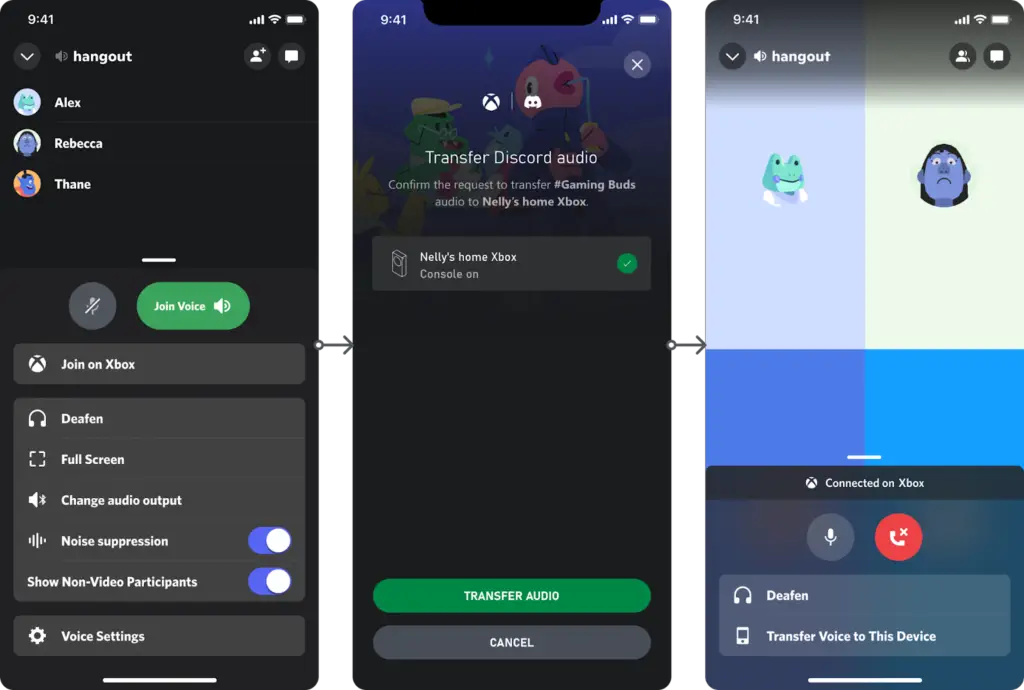
Want to get a head start and speed up the process of connecting your account? Use this cool Blurple button below to open the Connections tab in Discord:
Voice chat on Xbox through Discord works by sending your call from Discord to your Xbox. To do this, you’ll need to have the Xbox mobile app on your mobile device and link it to your Xbox Series X|S or Xbox One console. Make sure you have the Xbox mobile app downloaded! The Xbox mobile app can be used on iOS and Android, just like the Discord mobile app.
First, go to a Voice channel where you want to talk, either on your mobile or your computer as you normally would. From here, you’ll see a new option to transfer the call to your Xbox.
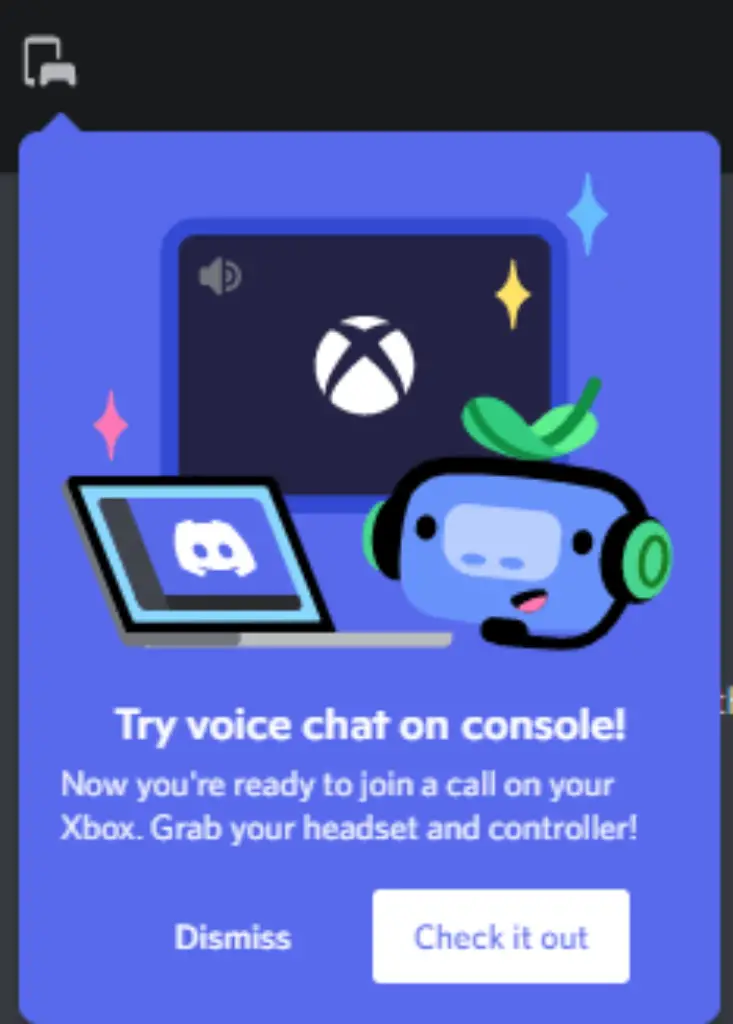
Start the Transfer process, and the Xbox mobile app will automatically open and let you know it’s ready to connect your Xbox to the Discord voice channel. Lastly, hit confirm in the Xbox mobile app. Now you’re good to go! Now, connect any headset you want to your Xbox and start talking.
In other words, use Discord to find a conversation you want to bring to your Xbox and click “Transfer to Xbox.” Transferring Voice calls to an Xbox supports Voice channels within servers, Direct Messages, and Group DMs.
Linking Xbox And Discord Accounts
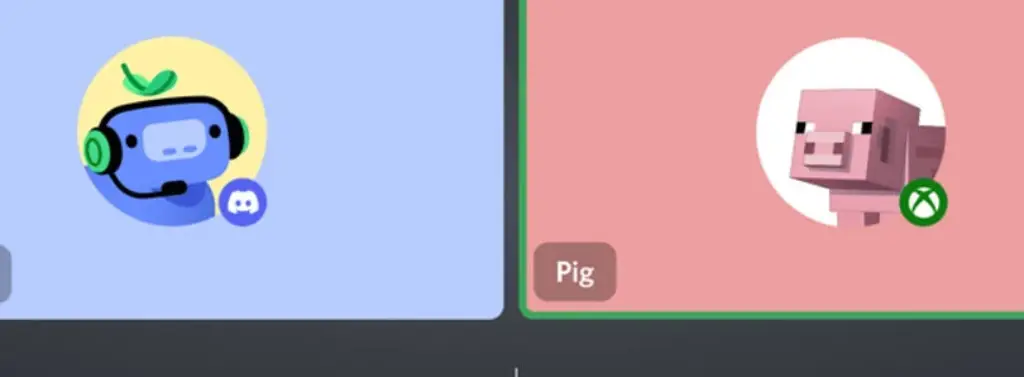
To chat through Discord on Xbox, you must first link your Xbox and Discord accounts.
You can link your accounts through Discord’s mobile or desktop apps, just like you could link your PlayStation account to Discord, but the fastest and easiest way to do this is through your Xbox console.
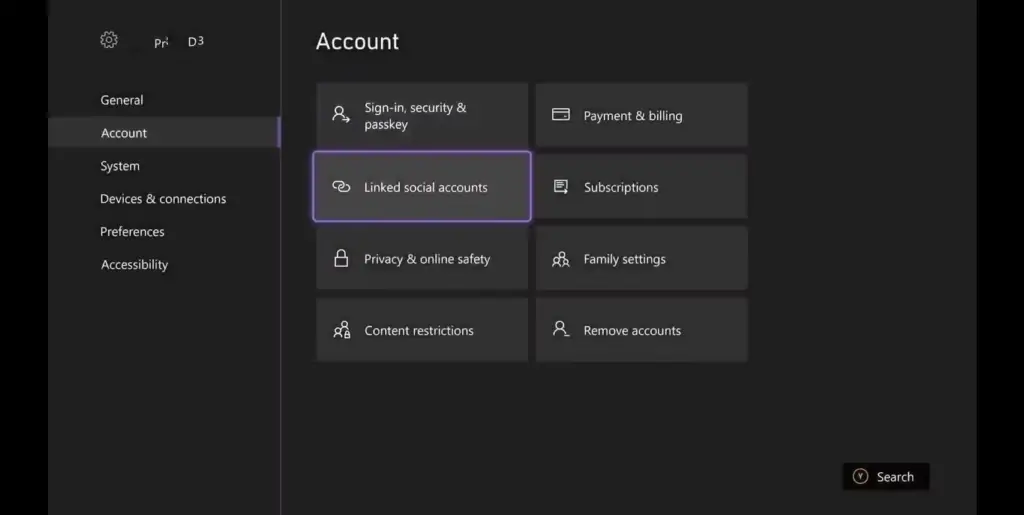
- Follow these steps to link your Xbox and Discord accounts on an Xbox console:
- To open the guide menu, press the Xbox button on your controller.
Scroll to the right until you see Profile & system settings, and then select Settings. - Under the options for Account, select Linked social accounts.
- From the list of social accounts, select Discord and click Link.
- After that, you can either scan a QR code to sign in on a mobile device or keep playing on your console.
- If you select Continue on console, you will be taken to the Microsoft Edge app and asked to sign in to your Discord account.
Whether you use the QR code or Microsoft Edge, once you’ve signed into Discord, you’ll need to link “Authorize” to allow your accounts to select.
Once your Xbox account has been approved, your Xbox and Discord accounts are now linked.
How to Chat on Xbox Console Using Discord?
Now that your Xbox and Discord accounts are linked, you can start chatting with Discord on your Xbox console.
- Follow these steps to transfer a Discord chat to your Xbox console:
- Open a server from the Discord app on your mobile or desktop and join the voice channel you want.
- Open the voice channel and choose “Join on Xbox” from the mobile app or “Transfer to Console” from the desktop app.
- The mobile app for Discord will take you straight to the app for Xbox. Select Transfer Voice. Or, if you’re using the desktop app, you’ll see a QR code that takes you to the same page in the Xbox app where you can also choose Transfer Voice.
With Xbox and Discord making online gaming more social, there has never been a better time to interact with people online. Discord works with platforms like PlayStation, Steam, and Epic Games. This means that Xbox players can use Discord to chat online across a number of platforms.
Because of this, if you know how to use Discord’s best tips and tricks, your social gaming could go even further.
Frequently Asked Questions
Can I get the Discord app on Xbox Series X?
The Xbox Microsoft Store doesn’t have the Discord app right now, so you won’t find it there. A few years ago, there were rumours that Microsoft would buy Discord. However, that hasn’t happened yet, so support is still an issue.
At this point, many people, such as Quarrel Insider, suggest using a third-party workaround. You can find this app in the Microsoft Store by searching for “Quarrel.” It’s basically a shell, a workaround to tap to Discord in a way that works on the Xbox. And this is where we have trouble.
We can’t recommend using Quarrel Insider right now. Even when it works, it’s slow and often loses connection, which wastes time and keeps you from getting the information you need. In fact, the first time we tried to use the app after downloading it, we couldn’t even log in. That means that the console no longer supports the app, so it can’t be used on the console.
In the end, there is no good workaround to get the Discord app on Xbox Series X. But there’s still something else you can do: you can use Discord’s chat, which is a feature that Microsoft fully supports.
What is voice chat on Xbox?
Voice chat from Discord is coming to Xbox Series X|S and Xbox One. You will be able to chat to anyone on Discord through voice channels or group calls that you can start right from your console. This makes it easy to connect in touch with friends on mobile, Xbox, and PC. Today, Xbox Insiders will start rolling the update, and everyone else will get it soon.























