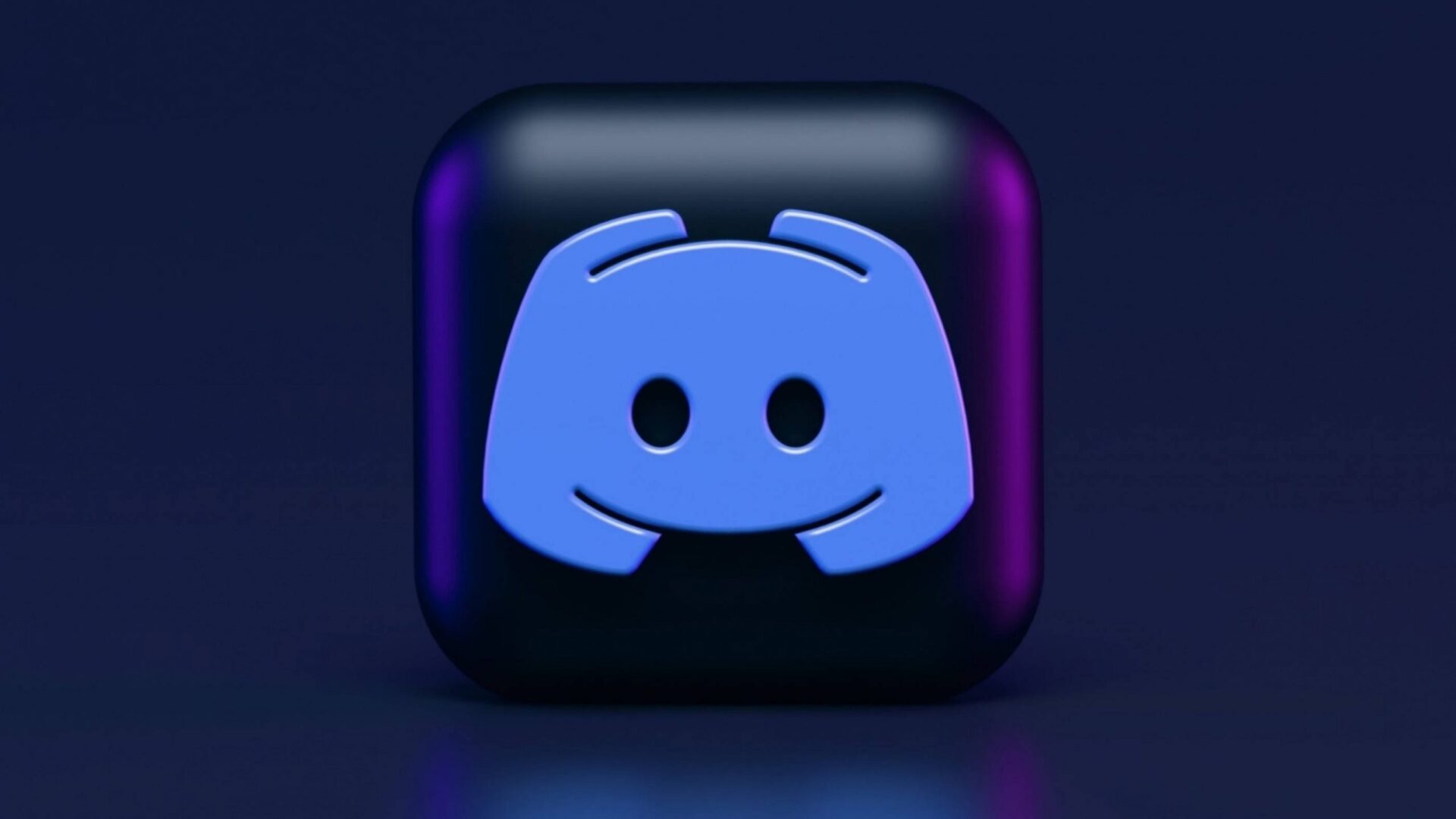Many users have said that when they try to log in to Discord, they get the error message “New login location detected. Please check your email,” even when they use the same email and password from the same device. This message may show up if you log into Discord from a different location or through a different network connection. To fix this, all you need to do is verify your Discord account.
Verify Discord Account
If you see the message “New login location detected, please check your email” when you log into your Discord account, you don’t need to worry. Now, all you have to do is follow the simple steps below to authenticate your account.
- Go to your email inbox and view at the email from Discord.
- Your IP address and location will be shown when you view the email.
- Click “Verify Login” to authenticate that you own the Discord account you’re using.
- The message “IP authorization link has expired, please log in to resend the link” will show up. When this message comes up, click on “Login.”
- You’ll be sent to the Discord page, where you’ll see that you’ve successfully logged in. You will also be able to sign in successfully through the Discord app.
This is a feature of Discord that makes sure your account is safe.
Recheck Edit Your Discord Location
If you’re having trouble talking to others on Discord, changing your area or location may help. When you first set up your Discord profile, it may choose the voice server closest to you for best performance. However, Discord might not always choose the best network for you.
Customers can switch servers whenever they want by playing around with the different settings until they find the best-performing alternatives. Users can change their settings by adjusting their location, which lets them get the most out of their programme experience.
Change how your Discord country is set
It’s important to change your voice server because the less delay you’ll have the closer you are to the server. If you are less jumpy, your connection will be better. This makes everything better, from how fast you can react to how clear your speech is. The process is easy, whether you’re having trouble in one of these areas or just want to try something new.
Start up Discord and log in to it. Next, in the left column, choose the server whose voice server you want to change. Know that you must be the server administrator or have a position on the server that gives you management server rights in order to update the server. If either of these is true, you can change where the voice server is in the world.
- Use the down button to view at your server options and get started.
- After that, select Server Settings from the drop-down menu.
- Select “Change.” Click the Change option below the tab for the Server Region. This should be moved to the right column of the computer window.
- Lastly, choose a location that you think is the most convenient for your area. In this case, this means “US East.” If you live in any other country, you can choose the region that is closest to you from the location.
Just pick the thing you think is closest to you. If one seems slower than the other, you can always go back into the settings and change the server region to see if the lag gets better. Select one of the voice server regions to save your choices. One of the coolest things about Discord is that switching servers doesn’t disrupt speech for more than a second. On the other hand, switching your server won’t stop any conversations that are already going on.
How to Fix Discord Audio
Most Discord users say that changing the location improves the audio quality by cutting down on the delay. So, even a small result of latency could make your game experience much worse. Discord is the best quality for gamers, which is why so many users like it.
If changing your location doesn’t work and you’re still having audio problems, try the following. In addition to restarting Discord and making sure your hardware is connected, you can do a Mic Test in your server’s settings. You can help figure out what’s wrong by clicking the “Voice & Video” button in the left column of Discord’s settings.
Many people who use Windows 7 have found that switching to compatibility mode is helpful. Many users have said that recent updates have caused their audio to be late, and it seems that these problems are usually fixed with new updates.
FAQ on Discord
Is my Discord location visible?
Discord does not reveal other people where you are. Several Discord people have said that another user knows their exact location, so it’s worth to know that even though Discord doesn’t reveal anyone where you are, there are a few means to find out.
Is it possible to verify Discord logins?
No, this feature has not yet been added to Discord. However, you can check your account’s Login History to authenticate any previous logins.