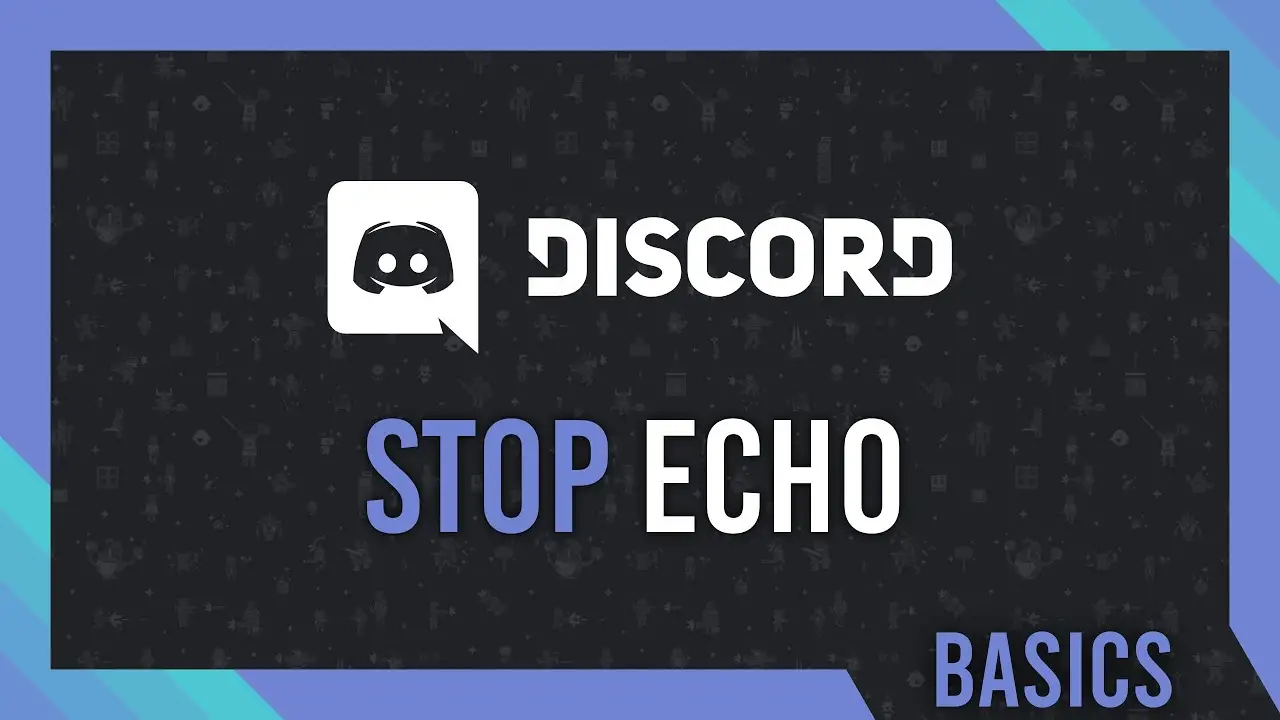Whenever you talk during a voice call in Discord, your voice can start to echo. This can be very annoying and distracting, especially if you’re trying to do more than one thing at once while on call. There aren’t many reasons that can occur echoing in Discord. We’ll talk about some of these reasons and ways to solve them.
Well. Since you are aware that voice conversations and video streaming are the most valuable functions that Discord offers, experiencing issues with either one might easily cause you to get concerned. Imagine for a moment that you are having a voice on Discord and that in addition to the voices of others, you can also hear your own. Isn’t it annoying?
The question is, why does Discord echo on my mobile device? Therefore, continue reading, as I will compile a list of simple actions that will help you in securely eliminating the echo problem in Discord.
Don’t be concerned. You are in excellent company here. I have already solved the issue with the echo, and I am familiar with certain tried-and-true methods that can be of use to you.
10. Enable Noise Suppression
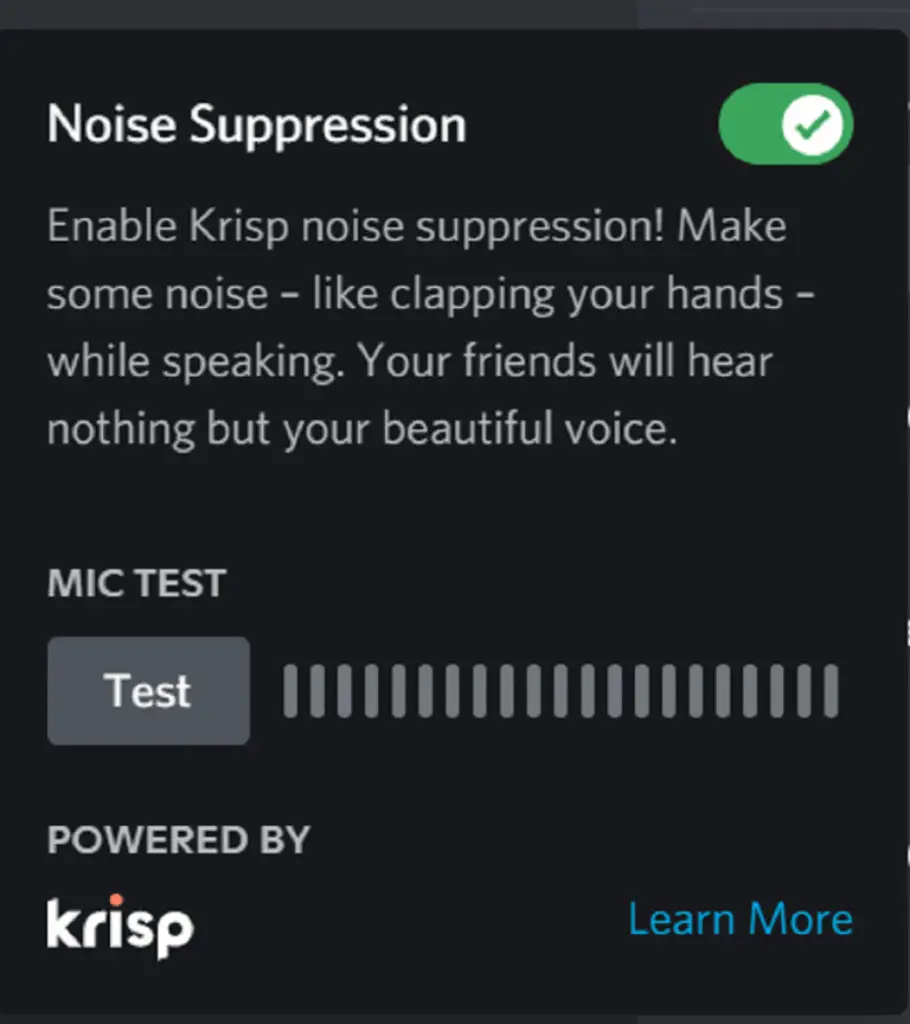
A piece of software known as Krisp is utilised by Discord, and it contributes to the overall sound quality as well as the suppression of background noise. This method is also effective in avoiding the occurrence of echoing. It is possible for there to be echoing on Discord if Krisp’s noise suppression has been turned off.
Check to see if the noise suppression feature has been activated, and activate it again if it has been deactivated.
Launch the Discord client and connect to one of the servers used by your group. Click on a voice channel to start a Discord call. It is anticipated that you will now have access to the noise suppression settings.
To access these configurations, you will need to click on the wave symbol. Examine the settings for the noise suppression option. Check to see that the corresponding switch has been set to the “on” position. To turn it on or off, simply click the switch if it is not already activated.
9. Restart Discord Application
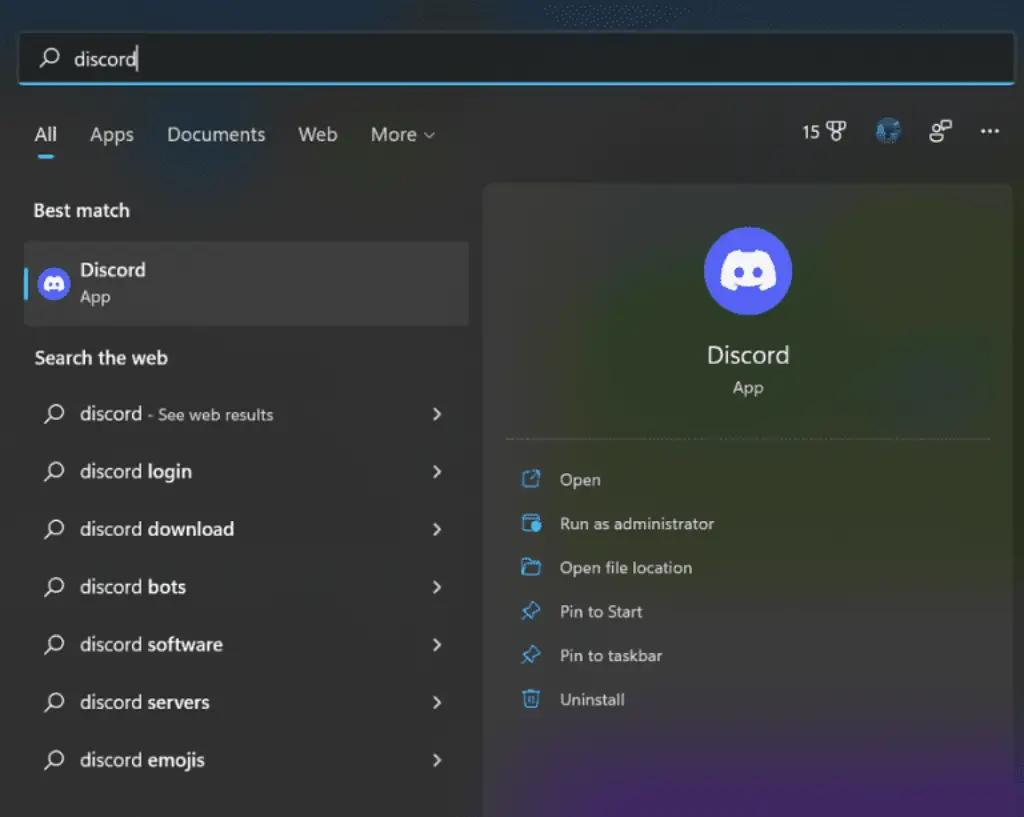
There may be a small glitch or bug in the Discord client that is causing the echoing. Try restarting the programme to see if that fixes the echo problem.
Close the programme first, then open it again to restart over. You can do this by clicking the “x” at the top right. Or, you can use the Task Manager (Windows key + “x”, then click “Task Manager”) to close Discord. To close the programme, choose Discord and click “End Task” in the bottom right end.
After you close the programme, double-click the Discord Desktop Shortcut to open it again. Or, you can search for “discord” in the Start menu and click “open” to restart Discord.
8. Check Discord Sounds Settings
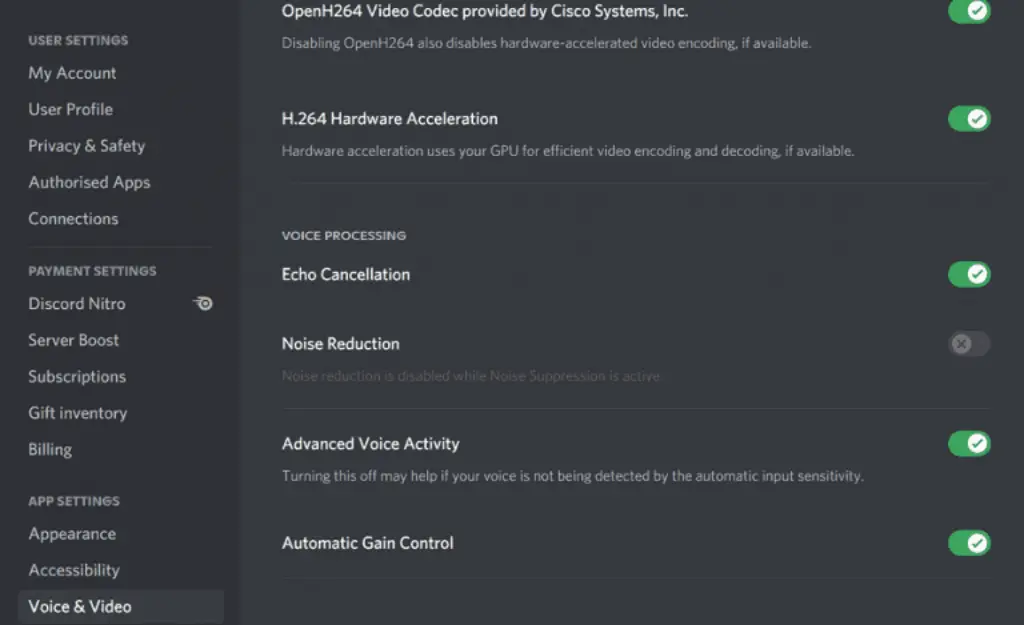
It’s possible that an issue with the sound settings on your device is echoing Discord to echo. Searching for “sound” in the Start Menu’s search bar will open up the sound settings. To launch the sound settings, click the “open” button.
In the first place, you need to check sure that the input and output devices are functioning properly. Next, select the option labelled “additional sound settings.” This should open a new window in your browser. Select on the tab labelled “playback.”
Check to determine if the device that is set as the default is correct. By right-clicking the relevant devices, you can disable it and select a different device to use as the default if it is not functioning properly. After that, you should go to the tab labelled recording.
Check to see that the device that is set as default is correct. After that, right-click on it and select ‘properties’ from the menu that appears. To begin listening, click the “listen” option.
Check sure the checkbox next to ‘listen to this device’ is selected. When you are finished, click the “apply” button to commit the changes. After that, you should click the “ok” button to close the window. Restart restarting your device and relaunching Discord to determine whether the echoing problem is still there once you’ve done so.
7. Check Discord Settings
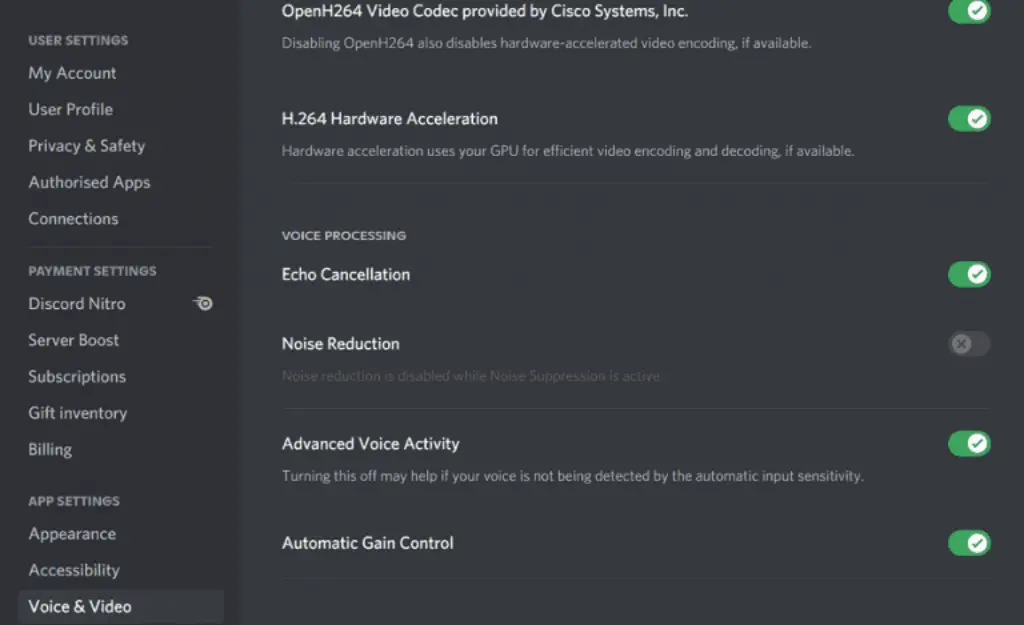
You can also check the sound settings in Discord to see if any of the available choices require modification. Echoing may occur if particular features are enabled on or off, as this may trigger a response from the system.
Launch the Discord app and select the gear icon located in the bottom left corner of the interface, bringing you to the Discord settings. To open the sound settings, select the “Voice and Video” tab and click on it.
Check out the options for the input and output devices that are near the top of the device. Check to see that the sure hardware has been opted for. After that, scroll all the way down until you see the option to “echo cancel.” Check to see if the desired option has been selected.
Next, scroll down a little farther until you come across the option to “activate quality of service high packet priority.” If it’s already enabled, you should try turning it off. Alternately, if it is already disabled, you could try to enable it. After that, scroll down until you find the part labelled ‘audio subsystem.’ Check to see that the option has been set to the “standard” position.
Now, try voice-chatting once more to determine whether or not the echo issue has been resolved.
6. Restart Device / PC To Reset Discord
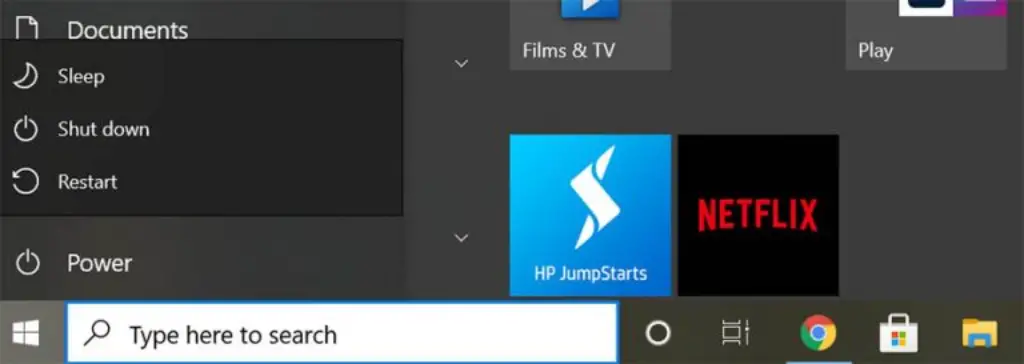
It’s possible that the echoes you’re hearing in Discord are caused by a problem with your device. It’s possible that your device is overheating because you have it set to use too much power. You could try to reboot its system by simply restarting it.
To restart, select Start from the menu bar, then Power Button.
After that, you need to restart Discord to see if the echo issue has been fixed.
5. Change Headsets
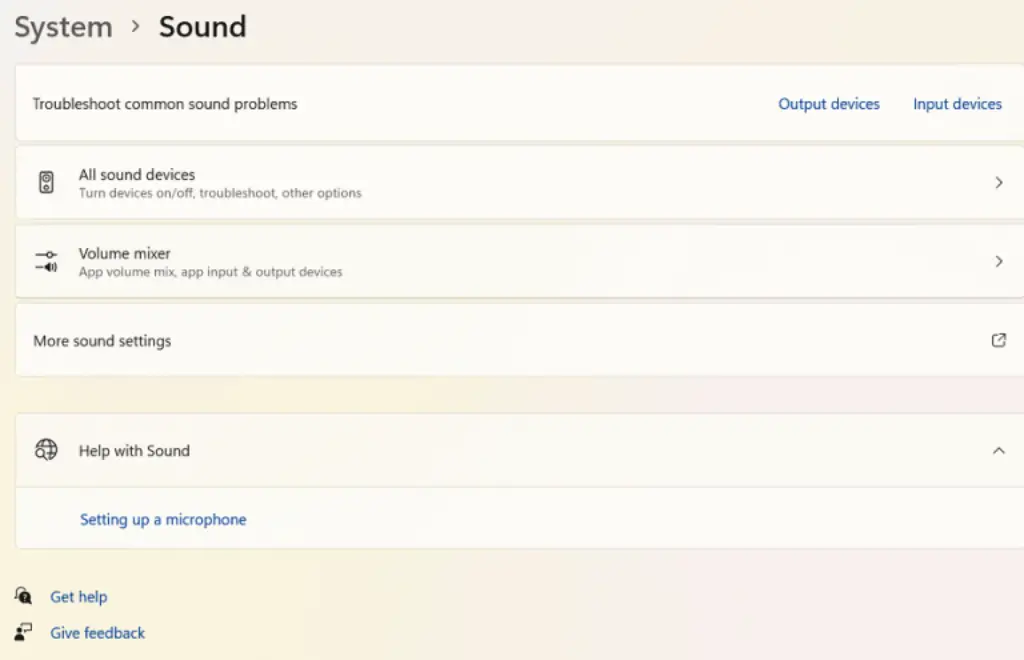
It’s possible that an issue with your mic is echoing Discord to echo. It’s possible that the echoing is being caused by the low-quality mic that you’re using.
Alternatively, if you are using an external mic, there may be an issue with the mic jack on your device. If the echoing continues, try switching to a different mic or headset to see if it solves.
4. Configure Windows Setting
- Click the “Start” button and type “Settings” in the search bar.
- Under the section System, click on Sound.
- Check sure the right input and output devices are chosen. If not, choose the ones that are right.
- On the right, under Related Settings, click on the Sound Control Panel. There will be a new window that pops up.
- On the Playback tab, make sure that the device you are using right now is set as the default. If not, right-click your speaker. After that, click Properties. Turn on the Spatial sound by going to it. The last step is to click Apply and then OK.
- On the Recording tab, make sure that your device is set up as the default.
- Click the Listen button.
- On the Listen tab, check the box that says “Listen to this device.”
- Click on Apply and then on OK.
You are done. After you’ve made these changes and made sure they’re right, you should restart your computer. Don’t worry, your problem will go away.
3. Configure on Mac OS Setting
If you’re using macOS and want to fix your problem, make the changes listed in the Discord settings section first. Then do the things I describe below.
Here are the steps macOS users need to take to get rid of echo in Discord:
- Click on the Apple icon in the top left corner.
- From the list of options that came up, choose “Select Preferences.”
- Tap the icon for Sound.
Click on “Input.” If “Use ambient noise reduction” is checked, uncheck it.
That’s the end of it. Now, restart your computer back on and enjoy the sound without echoes.
2. Discord Mobile Settings
Here are the steps mobile users of the Discord app need to take to get rid of noise and echo.
- On your mobile, open the Discord app.
- Tap the Discord icon in the bottom-right corner to open the User Settings.
- Scroll a bit down. The Voice and Video option can be found in the app’s settings.
- Turn on Noise Cancellation and Echo Suppression.
Now, check to see if the echo sounds better. If that doesn’t check, try restarting your phone off and on again.
1. Echo on Discord’s Reasons
So far, I’ve talked about how to solve problems on different platforms step by step. But it is also very important to find out why the echo problem on Discord keeps happening. So, let’s look at the main causes why echo happens when people talk to each other.
Here are the main reasons why echo is being used in Discord:
- When you use Discord, you can hear the echo and noise.
- On Discord, the Noise Suppression feature is turned off.
- Your speaker is turned up too loud.
- Your headphones or microphone jack have some technical problems.
- Either side or both sides have a bad internet connection.
- The microphone is close to any surface, which doesn’t absorb sound that much.
- The quality of your microphone is not good.
These are the reasons why Discord has echo. But you might find some other weird causes besides the ones listed. I think you should first figure out why and then decide what to do.
Should I turn off Discord Echo Cancellation
Echo cancellation seems to be a feature of Discord that is definitely there to help its users. But if the canvas is bigger, it doesn’t help users that much. Instead, it could hurt you by making it hard or impossible for you to speak.
When you talk to someone, this feature may change and even cut off what you say, making it sound like an echo or noise. Because of this, using it is neither very helpful nor very bad.
At this point, you can stop using force to get rid of echoes and instead use the voice activation threshold to get rid of damaged sounds. But in that case, echo detection is used to measure the voice activation threshold, which isn’t accurate.
Because of this, I think you should keep your Discord echo cancellation turned off.
Conclusion
In conclusion, there are a few potential reasons as to why Discord is echoing. It’s possible that the Discord client is having problems, or there could be a problem with the way your sound settings are configured. You might also try restarting the programme or adjusting the settings for the sound.
Frequently Asked Questions on Discord Echo
How do I stop Discord from echoing?
- On your mobile, open the Discord app.
- Tap the Discord icon in the bottom-right corner to open the User Settings.
- Scroll a bit down. The Voice and Video option can be found in the App settings.
- Turn on the Echo Cancellation and the Noise Suppression.
Why can’t I turn off echo cancellation on Discord?
It’s in the window that slides up from the bottom of your screen when you join a voice chat. It’s next to the gear icon. Tap Enable Noise Suppression.
This will enable on the feature, and you can turn it off by tapping that icon again and tapping Disable. Settings > Voice > Voice Processing > Noise Suppression is another option.
Does echo cancellation work on Discord?
To open the User Settings, click on the Discord icon in the bottom right corner. Under the App settings, scroll down to find the “Voice and Video” option. Here, enable on the “Noise Suppression” setting and the “Echo Cancellation” setting.
Why am I hearing myself on Discord?
Some headsets send some of the user’s voice back to the headset on purpose so that the user can judge how loud they sound to others. Depending on how you connect to the Internet and what programmes you use, there may be a slight delay between what you say and what you hear.
How do you reduce echo?
- Use foam to absorb sound.
- Put furniture in the room.
- Put curtains in front of the windows.
- Cover the floor with rugs.
- Tapestries and art.
- Use blinds made of fabric.
- Add some plants to the room.
- Use Room Divider Curtains.
Why do I hear an echo when I talk?
Echo happens when the sound from the speaker comes back into the microphone. Most of the time, this happens because the microphone and speaker are too close to each other, so you hear yourself a little while after you speak.
How do I stop hearing my own voice in my headphones?
Select “Properties” from the menu that appears after you right-click on the microphone. Navigate to the tab labelled Listen. If it is checked, “listen to this device” should not be enabled.
Should I turn on Echo Cancellation?
Leave echo cancellation on unless you know what you are doing. But you can get the best sound quality by turning off echo cancellation and stopping sound leakage at its source.
Why does Discord pick up my game audio?
Audio settings on your PC: If the “Stereo mix” function is enabled on in your computer’s audio settings, the sound from the speakers could mix with the sounds from the microphone, making the in-game sound come from the mic.
Why can I hear myself through my friend’s mic Discord?
Move your mic further away and try it another shot if you think it could be picking up some ambient noise, even if it is at a relatively low volume. It makes no difference how far away my mic is. despite their distance from me, they will still be able to hear themselves.