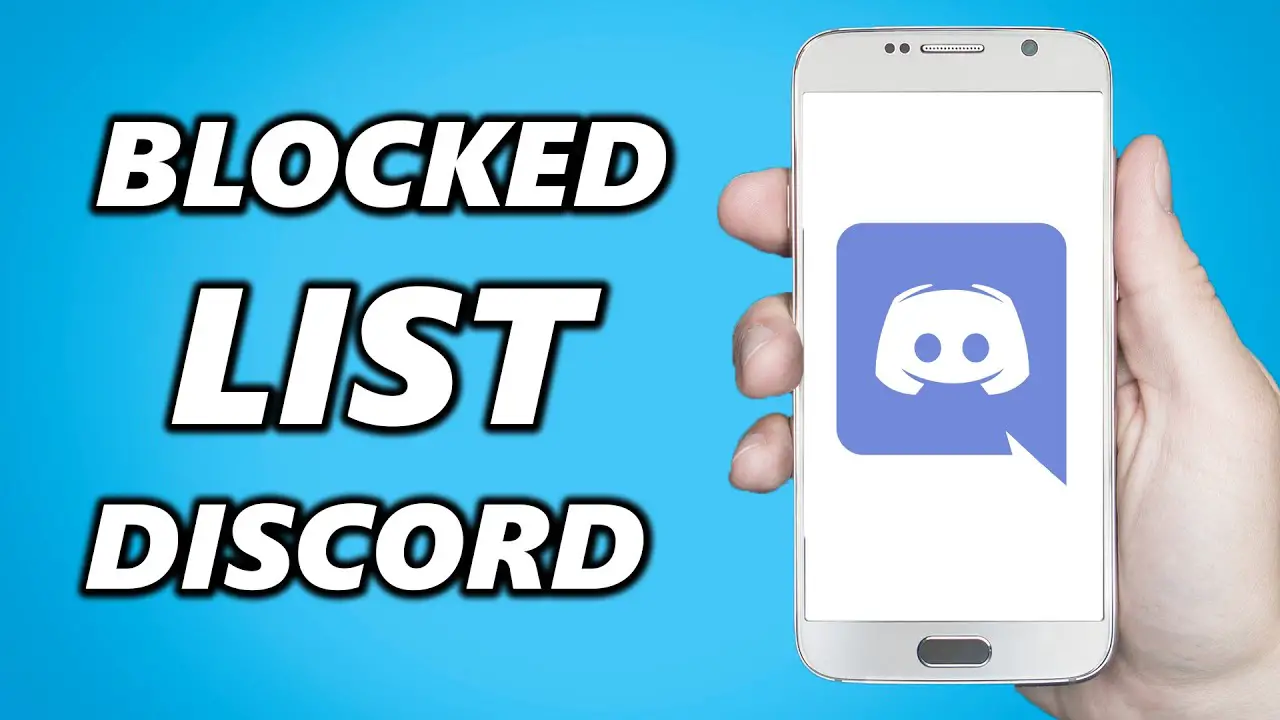You might want to unblock someone on Discord once in a while, but it’s not something that happens every day. Discord makes it easy to unblock people you used to be friends with or share a server with. This is true whether you blocked them by accident or after making up with them.
If you block someone on Discord, they won’t be able to send you private messages and you won’t be able to see messages they send in servers you share.
Even though this is a useful and important feature, you may want to fix your relationship at some time. In this situation, you should unblock them.
When you’re ready to unblock someone, it’s just as easy as blocking them in the first place.
Here are two ways to unblock someone on Discord, one using the desktop app for Mac and PC and the other using the mobile app for iPhone and Android.
How to block someone on Discord
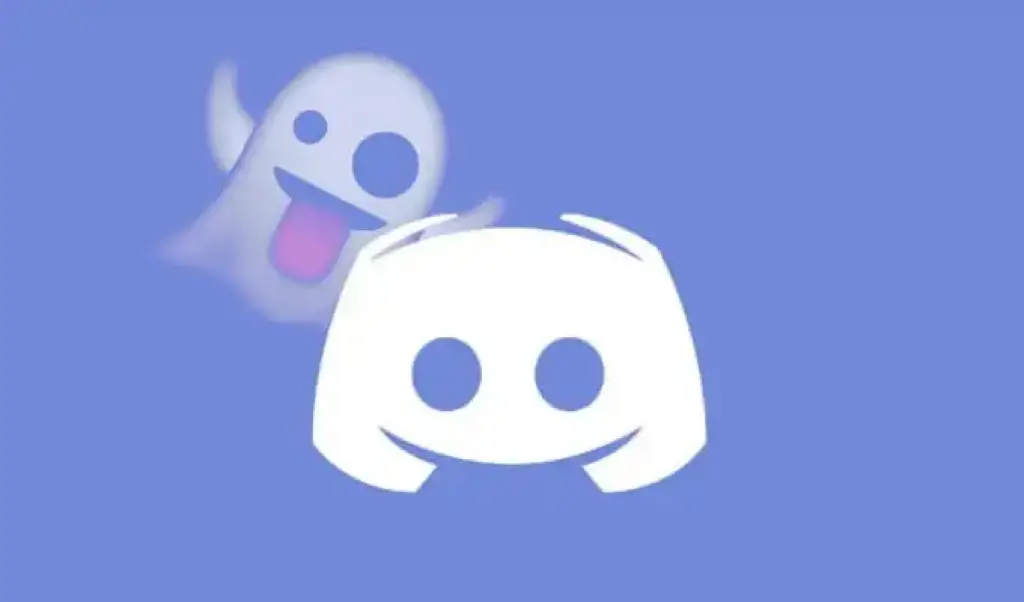
Before we talk about how to unblock someone, let’s go over how to block users on Discord. If you run the server, you can do more than just block a Discord user. You can also mute or ban someone. Other than that, there are two main ways to block a Discord user: blocking them in a chat and blocking their profile.
To block someone in a chat, right-click on their name in the chat server you share, then scroll down and click “block” on the menu. This will make the blocked user’s chat messages look greyed out and give you the option to click on them to read them.
The second way to block someone is to block their profile. This will make the user unfriended and blocked in your direct messages. You can do this by finding their profile, clicking on their profile picture, clicking on the three-dot menu button in the pop-up menu, and clicking “block.”
If you don’t want to block someone completely, you can mute them by right-clicking on their name in the server chat and selecting “mute.”
Here’s how to unblock someone in Discord

Even though it doesn’t happen often, there are times when a block is only temporary and you want the person you blocked back in your direct messages. If that’s the case, you can unblock someone on Discord in a few different ways.
The easiest way to unblock someone is to go to the “Friends” tab at the top of Discord and click on your blocked list from the top menu bar. From there, click on their profile in the block list, then click the three dots in the corner of the user pop-up menu, and then click unblock.
Now you should be able to chat to the user you blocked, and you can add them as a friend to send them DMs.
The second, more indirect option is to find a grayed-out message from the blocked user on a shared server that says “blocked message” and click the “show” option.
Once the message appears, you can right-click the user’s name, which is now visible, and choose “unblock.”
When you use the Mac or PC desktop app:
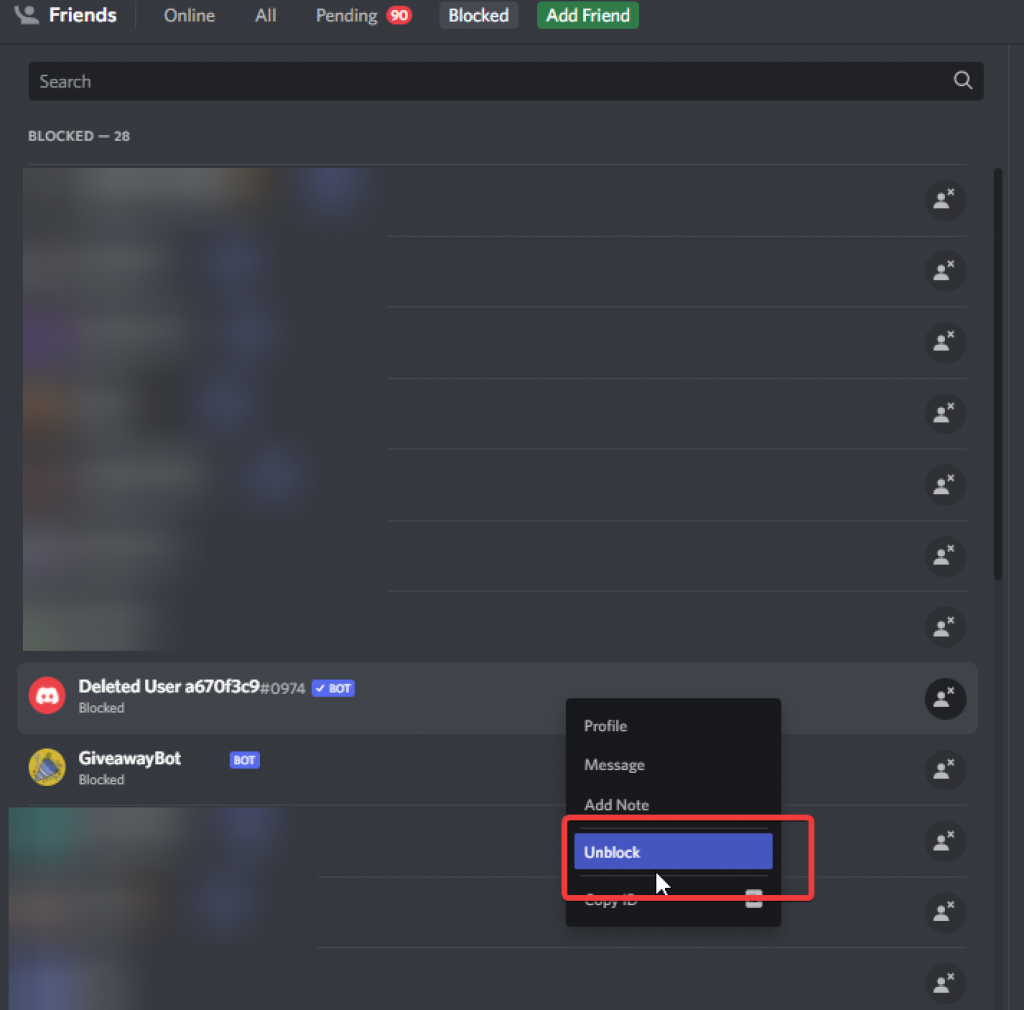
- Find one of their messages on a server you share. When you block someone, all of their messages will be hidden behind a message that says “Blocked Message — Show Message.” You can click on “Show Message” to see the message.
- When you show the message, you will also show their username. Click right on it.
- Choose “Unblock” from the menu that comes up when you right-click.
Using the app on an iPhone or an Android device:
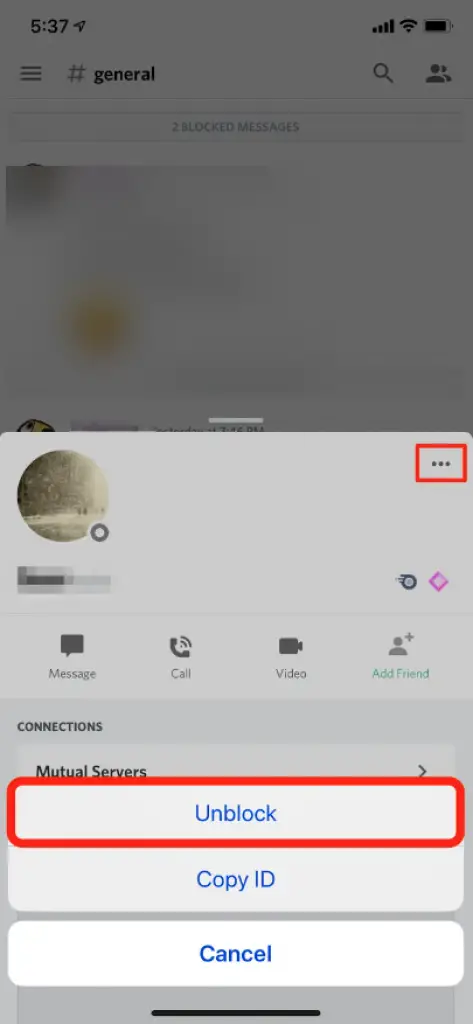
- Find one of their messages on a server you share. If you have blocked them, the message will be hidden behind a grey bar that says “Blocked Message.” Tapping on that bar will show the message.
- Once you open the message, the username and profile picture of the person who sent it will also be shown. Click on their photo.
- This will open up their profile. Touch the three dots in the upper right corner.
- From the menu that comes up, choose “Unblock.” If you don’t share a server with this person or can’t find any of their messages, you can unblock them directly from your “Blocked” list.