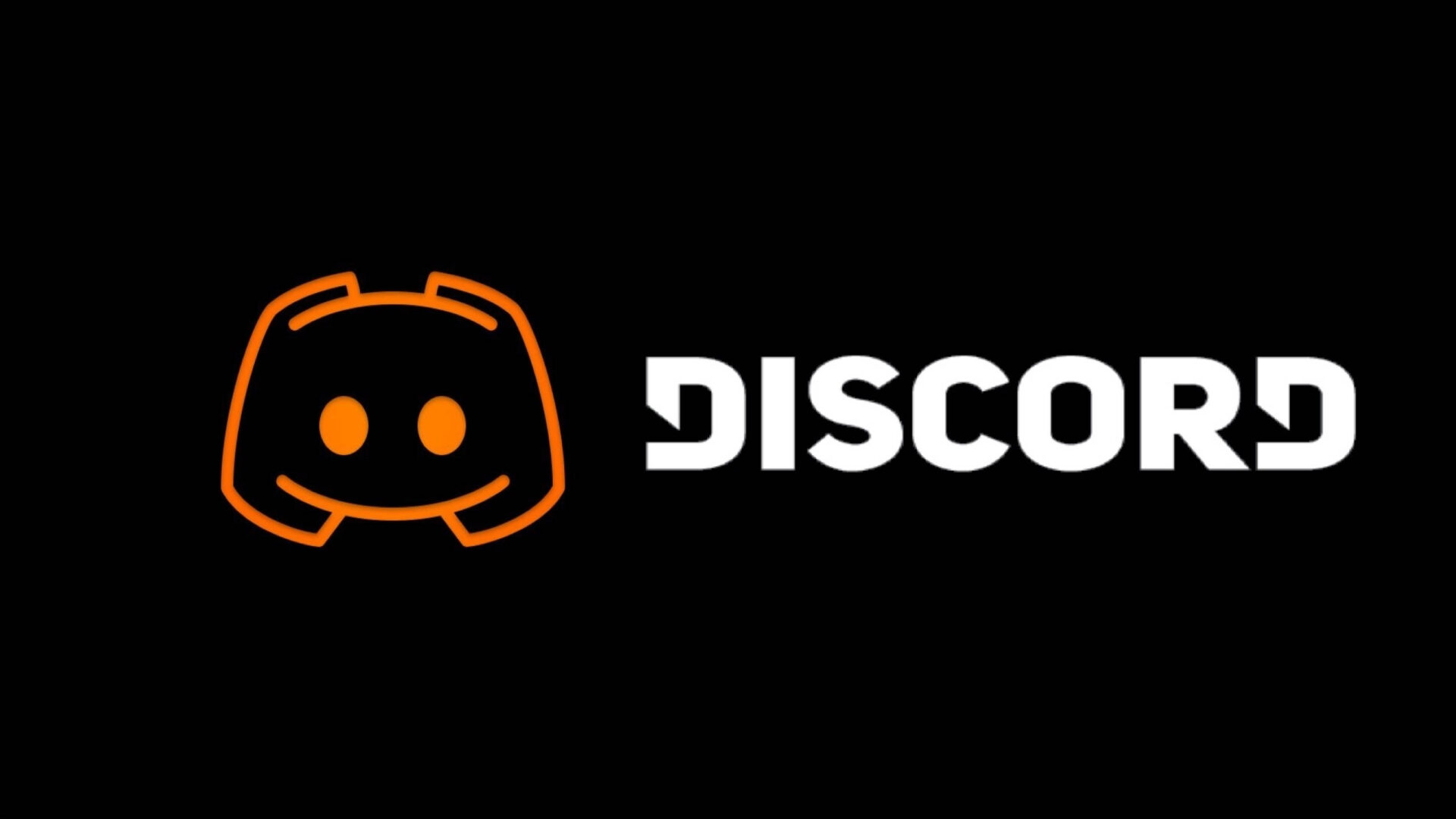Discord is a programme that lets users talk through text, voice, and video. This programme was made by Discord Inc. and came out for the first time on May 13, 2015 for Microsoft Windows, macOS, Linux, iOS, iPadOS, Android, and web browsers. During a game, users like to use Discord to talk to their friends and team members.
In addition to the basic features for communication, Discord has a developer mode where developers can get more information in the Discord client, such as the server ID. If you want to know how to turn on developer mode in Discord, check out the information below.
How to Turn on Discord Developer Mode
The detailed steps to enable on developer mode Discord could be different on each device. Don’t be afraid. The following guide will show you how to get into developer mode in Discord.
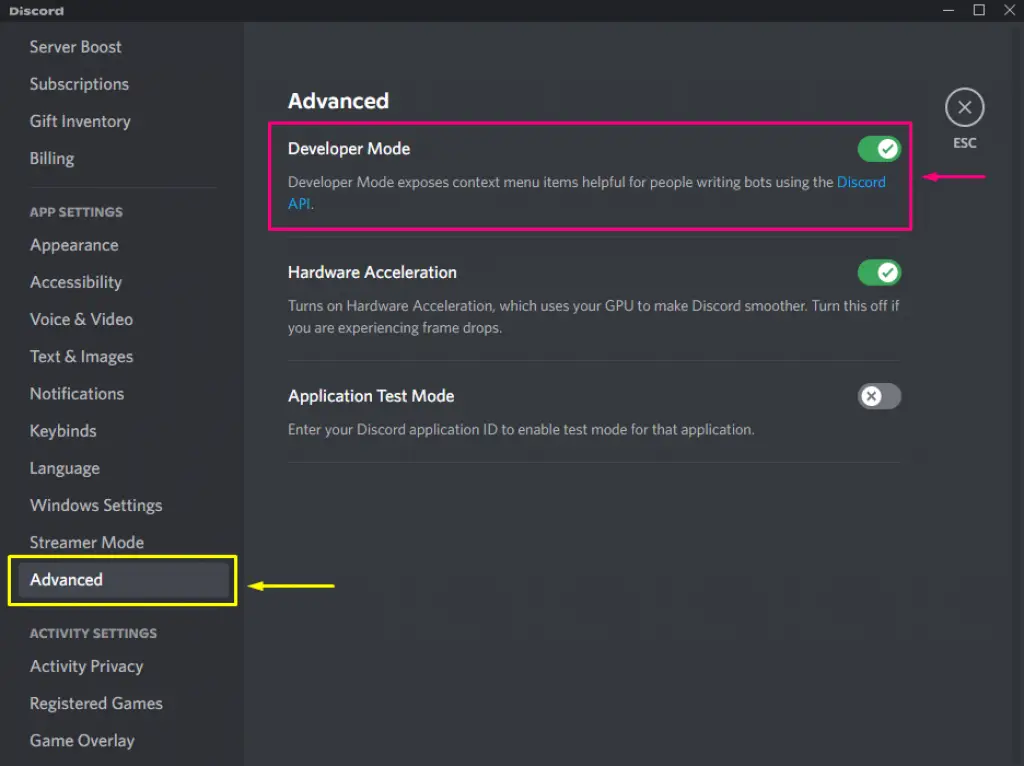
On a computer with Windows or Mac
Follow these steps to turn on developer mode for Discord if you are using the service through a web browser or the client on a Windows or Mac computer:
Step 1: Start up the Discord program.
Step 2: Click the gear icon to get to the Discord settings.
Step 3: In the left pane, scroll down to the APP SETTINGS section and click on the Advanced category.
Step 4: Click the Developer Mode button in the right pane.
You have now turned on developer mode in Discord.
On a Mobile Device
Here’s what you need to do if you’re using the Discord app on iOS or Android:
Step 1: Launch the Discord app on your mobile device.
Step 2: Click the icon with three lines. Then, tap the profile icon in the bottom right corner of Discord to open User Settings.
Step 3: Tap the Behavior option on the User Settings page.
Step 4: In the CHAT BEHAVIOR section, turn on the Developer Mode option.
You are now in developer mode in Discord, and you can start using this mode.
What Can I Do with Discord Developer Mode?
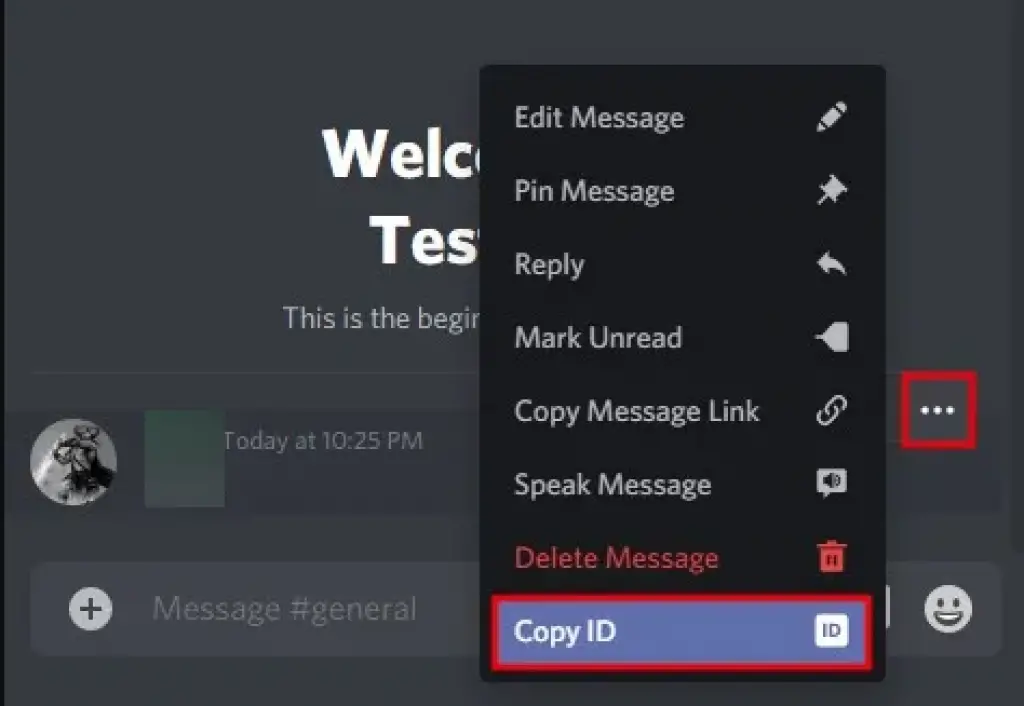
As was said, you can copy the unique ID of your servers, channels, messages, and Discord users that aren’t visible in normal mode. You can make a Discord bot that fits your needs with such an ID number.
- To copy the ID of a Discord server, just right-click the server and choose Copy ID from the menu that comes up, as shown in the picture below.
- You can also copy the ID numbers of a channel, message, or user’s name by right-clicking on them.
Things you can do with Discord Developer mode enabled
- Get the Unique ID for a Discord Server
- Copy the Unique ID for a Discord Channel
- Retrieve the Unique ID for a Discord User
- Obtain the Unique ID for a Discord Message
How to Turn off Developer Mode Discord
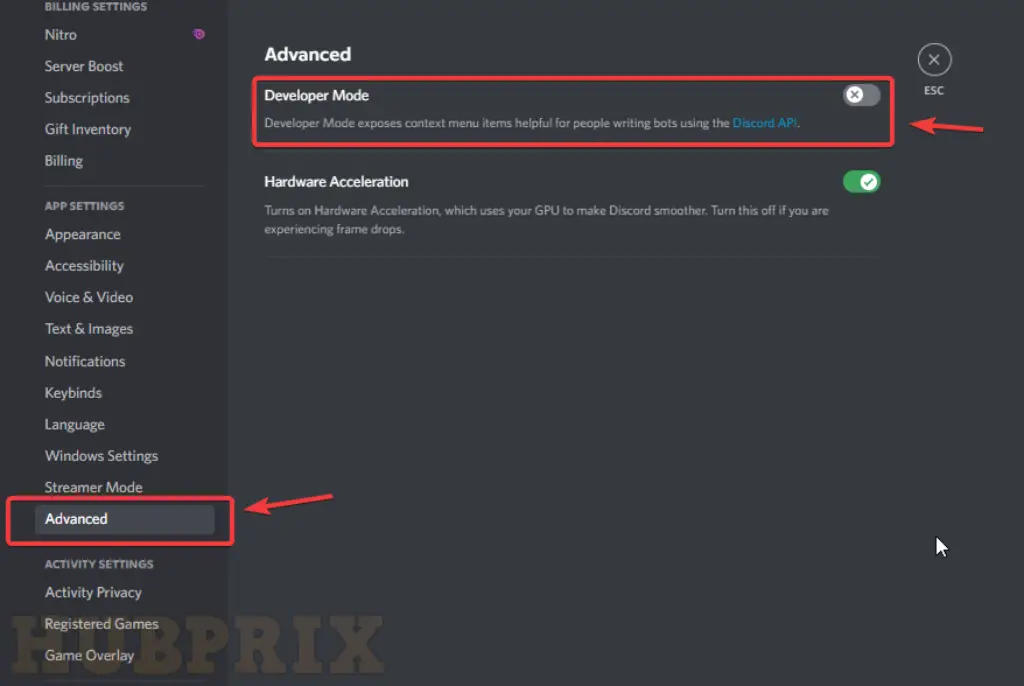
Now you know how to turn Discord into developer mode. You can turn off the Discord developer mode if you no longer need it.
- In fact, it’s easy to use. All you have to do is go to the settings page and operate the Developer Mode, just like you do when you turn on the option.
- Then turn off the button that says “Developer Mode.” When you leave Settings, you can use the Discord app in normal mode.
Conclusion
All done! You are done. This is how you turn the Developer Mode on or off in the Discord app.
The developer mode in Discord could be very helpful for those who make bots. I hope this article helped you out! Please share your friends about it too. Know us in the comment box below if you have any questions about this.
Frequently Asked Question on Discord Developer Mode
How do I get developer mode in Discord?
Launch the Discord app on your device. To adjust the settings, click the gear-shaped icon located in the lower left corner. Navigate to the “Appearance” menu and then click “all the way at the bottom.”
To activate Developer Mode and Application Test Mode, you must first input your application ID after turning on the corresponding toggles.
How do I enable developer mode in Android Discord?
- Step 1: Log into your Discord account.
- Step 2: Swipe right and click the profile icon in the bottom right corner.
- Step 3: Next, select “Behavior” from the “User Settings”.
- Step 4: Finally, enable Developer Mode by flipping the switch.
What does developer mode do?
Within the Android Settings app, there is a screen referred to as Developer options. This screen gives you the ability to set system behaviours that will assist you in profiling and debugging the performance of your app.
How do I turn on developer mode?
- Go to “Settings”
- Tap “About device” or “About phone”
- Tap “Software information”
- Tap “Build number” seven times. …
- Enter your pattern, PIN or password to enable the Developer options menu.
- The “Developer options” menu will now appear in your Settings menu.
How do I go into developer mode?
Keep in mind that you should only use the Developer mode if you are already familiar with the process of developing Android apps. Begin by going to the Settings menu and opening it.
Tap the About phone option, then tap the Software information option. Tap the Build number quickly and consecutively seven times in a row to enable the Developer mode.
How do you open the console in Discord 2022?
Try pressing “Ctrl+Shift+I” once you’ve opened or restarted your Discord client, and you’ll be surprised at what happens!
For those of you who have asked for it, the Discord console will soon be available again.
How do I find my Discord Dev ID?
- To enable Developer Mode, navigate to the User Settings menu, then click Advanced.
- The next step is to simply right-click on your profile image, navigate to the menu that appears, and select ‘Copy ID.’
- This will copy your User ID.
- You may find the ID for a Server, Channel, or Message by right-clicking on the name of the Server or Channel, or of the Message, and selecting the “Copy ID” option.
How do I enable Discord inspect element?
If you want to investigate any part of Discord, you have to first log in to the Discord website through your web browser. You can now select and highlight the text that you wish to inspect on the server or in the conversation.
You can do this either by clicking on the text or by using the arrow keys. To open the full menu for inspecting an element, right-click to bring up the context menu, then click “Inspect” from the submenu that appears.
How do I get to Discord mobile settings?
User Settings: You may make changes to your own user settings by clicking the tab in the top-right corner of the screen that displays your avatar and status. Are you a master of the use of custom statuses? You don’t need to worry about it because you can still change them directly from the tabs view by holding down the long-press button on the User Settings tab.
How do you get Obsidian mode in Discord PC?
Choose the ‘AMOLED optimised mode (experimental)’ option from this menu, which may be found directly below the ‘Dark’ option. If you choose this option, the Obsidian mode in Discord will be enabled for you immediately, which will result in a modest change to the colour scheme.