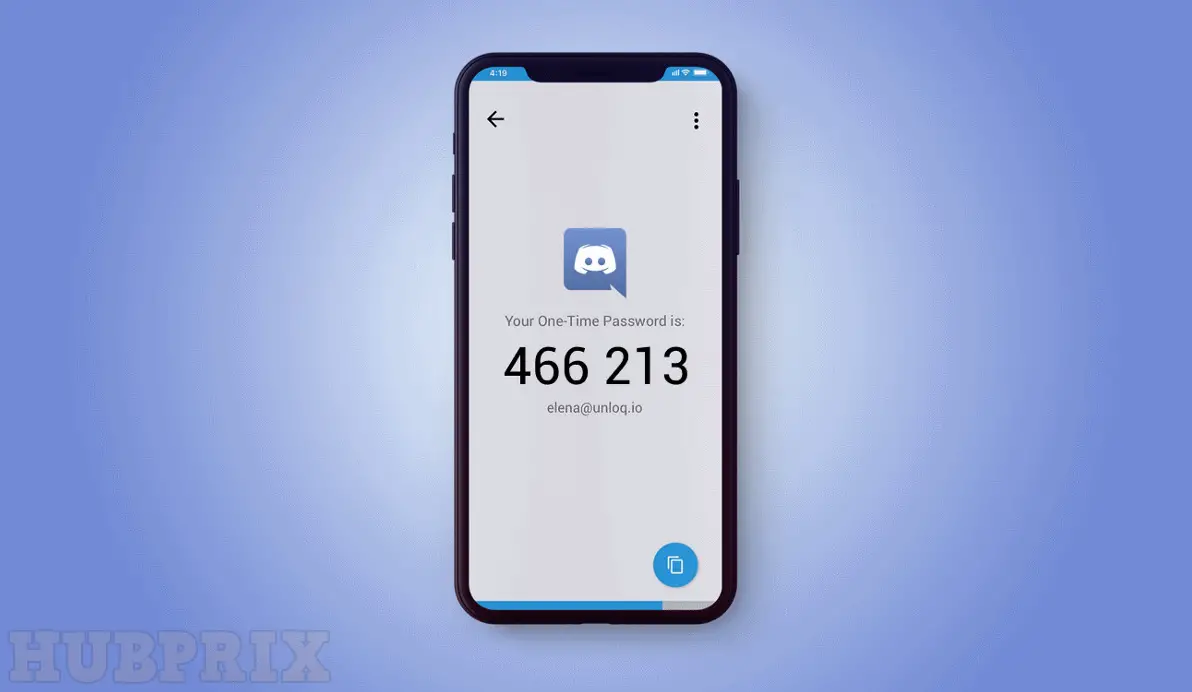With how popular Discord is getting, you may want to keep your account information safe. If your personal information leaks out or is part of your Discord account, it becomes easy to hack.
This kind of app is Discord, which lets you start your own group of people. You can set a password and change it just like you can change the password on your Reddit account. But it might not always be enough to keep attackers away. In this case, you can turn on two-factor authentication on Discord, which will add more security to your account.
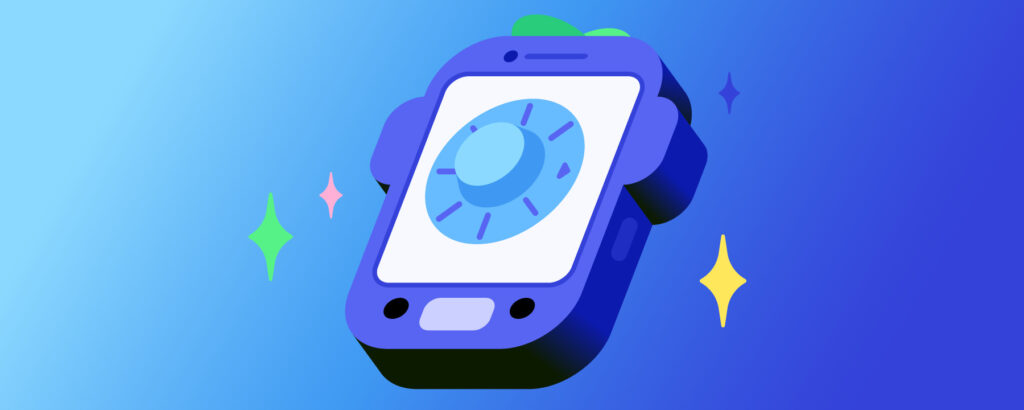
Two-factor authentication, or 2FA, can be added to Discord to add another app of security when you try to log in. Discord won’t let anyone in until they can prove who they are. How does it work?
WHAT IS TWO-FACTOR AUTHENTICATION
Two-factor authentication (2FA) adds an extra layer of security to your account in this age of cybercrime and hackers. The first factor is a password, and the second factor is usually a security token or a biometric factor, such as scanning the user’s fingerprint or face.
Two-factor authentication has been used for a long time to keep people from getting into sensitive systems and data. App developers are using this system more and more these days to keep their users’ credentials from getting into the wrong hands.
USING AUTHENTICATORS WITH DISCORD
2FA is an extra way to keep your account safe. So, it makes sure that only you can get into your account. Discord lets you use an authenticator when you turn on 2FA. The two choices given are:
- Google Authenticator: When you use the Google Authenticator app, you have to choose how you want to enter information. You can either type the key that is given or scan a QR code. It’s easy to scan a QR code with the camera on an iPhone. But if you’re using an Android device, you’ll need to install a barcode scanner app to scan the QR code.
- Authy: To verify your device when using the Authy authenticator, you need to give your email address and phone number. You can choose between getting a text message or a phone call to verify your device. Tap the “+” in the middle of the screen to add a new account. When you do this, you’ll be taken to the Authentication Accounts screen, where you can type in the code or scan a QR code.
You can download the other authenticators that aren’t on this list from the Google or Apple stores. All you have to do is use the app to scan the QR code that’s shown on Discord.
EASILY ENABLING TWO-FACTOR AUTHENTICATION ON DISCORD
The two-factor authentication system on Discord can use third-party apps like Google Authenticator and Authy to send a temporary code to your phone every time you log in.
This code proves that you are who you say you are, and if you don’t type it in, you won’t be able to get into your account. Here’s how you can set up 2FA on your computer for your Discord account.
Here’s what you should do to use any of the above authenticators for 2FA:
- Step 1: Turn on your device and start up Discord.
- Step 2: Go to the bottom of the screen and tap on the gear icon right after your display picture.
- Step 3: Click My Account in the Settings menu to see your personal information.
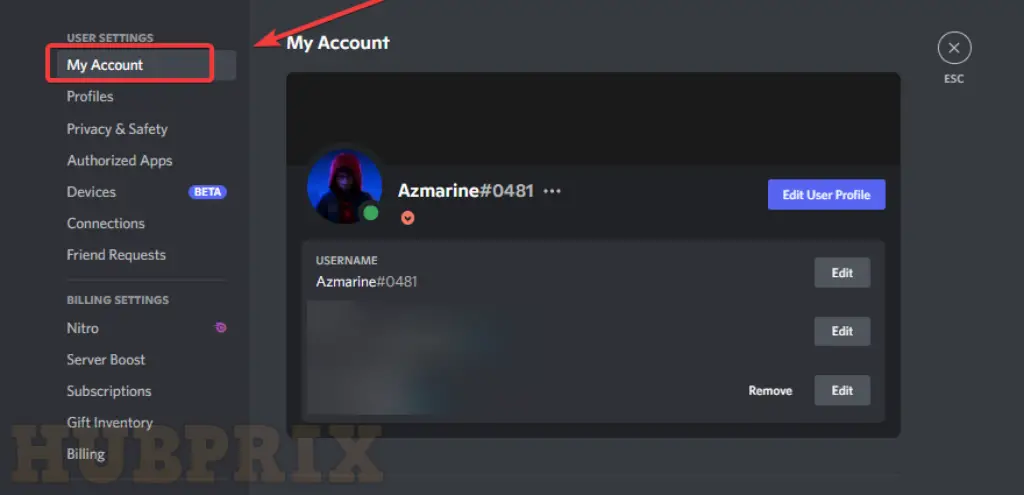
- In Step 4, go to the bottom of the list of options and click on “Enable Two-Factor Auth.”
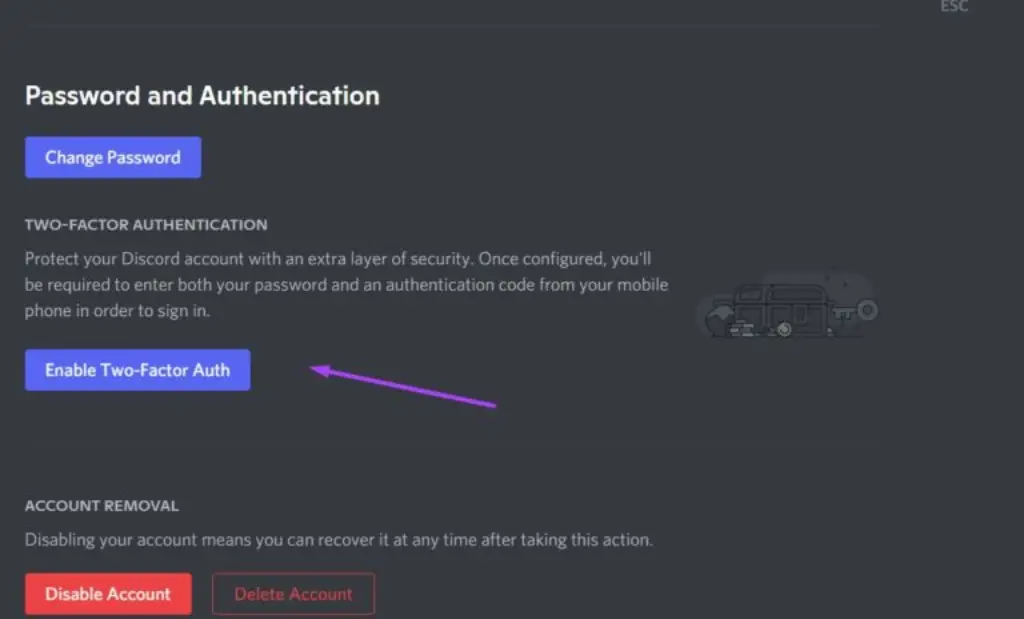
- Step 5: Enter your password to verify who you are, then click Continue.
- Step 6: Get either Google Authenticator or Authy from your phone’s app store. We will use Google Authenticator in this case.
- Step 7: Turn on your phone and open the authenticator.
- Step 8: You can either scan the QR code that was displayed on Discord or type the code from Discord into the authenticator.
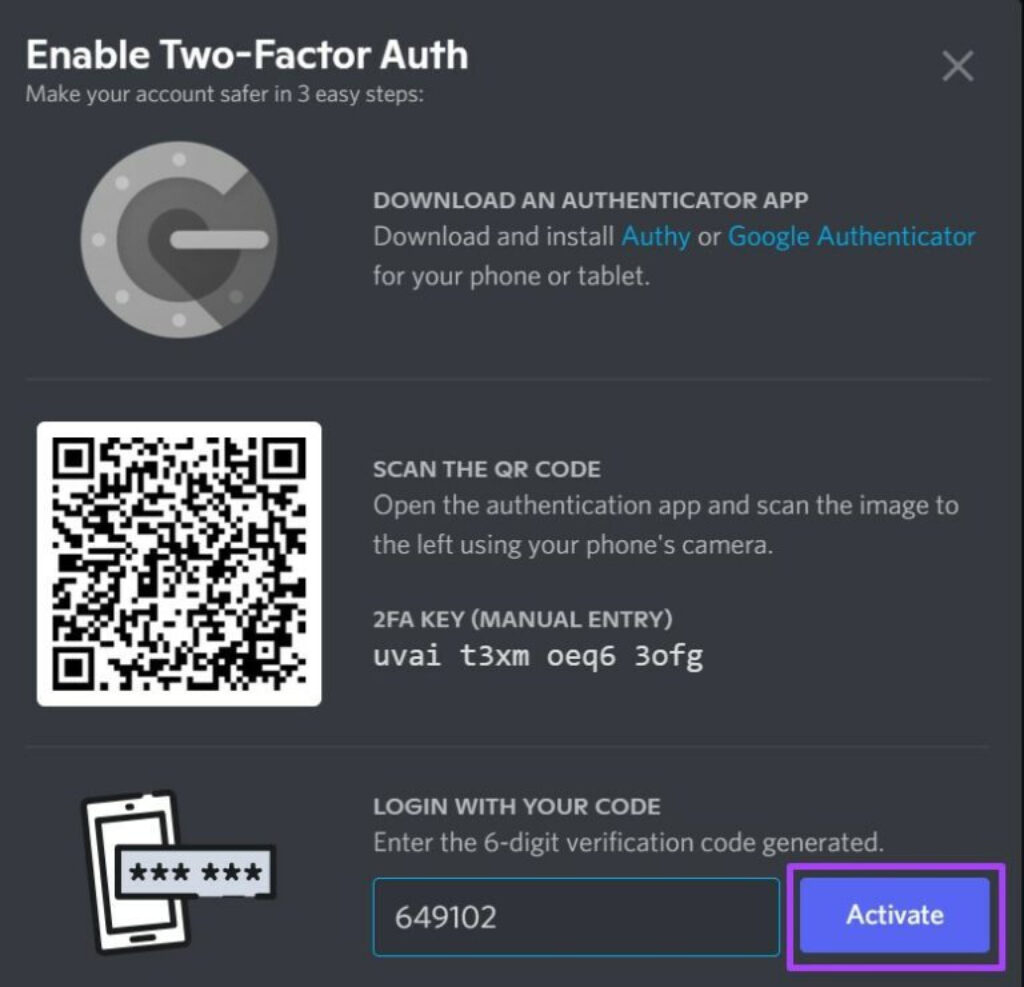
- Step 9: Type the code that your authenticator app shows into Discord and click the “Activate” button. When the app accepts the codes, 2FA is turned on.
- Step 10: You can add your phone as a backup for extra security and to protect yourself in case you lose your phone. You can also download backup codes and store them somewhere safe.
- Step 11: tap “Done” to save your settings and continue using Discord.
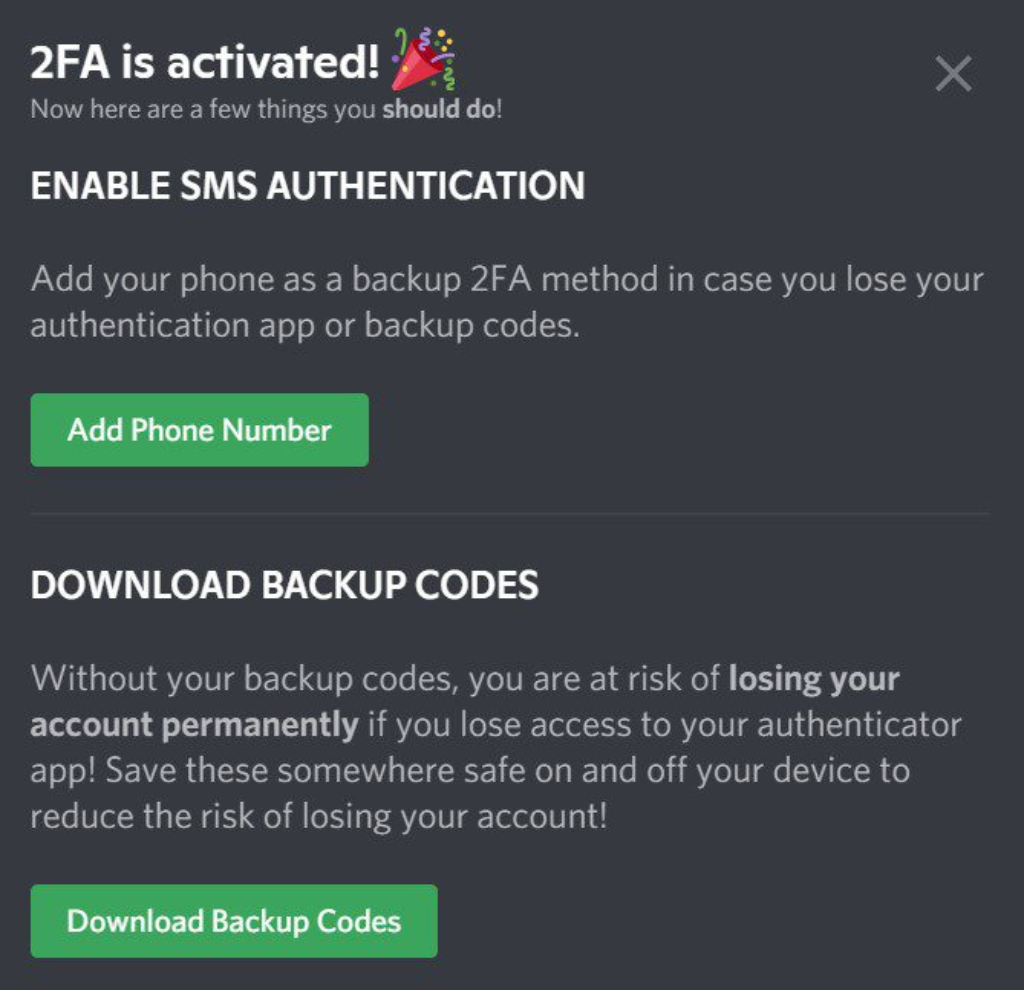
The method described above can also be used to turn on 2FA on iPhones and Android phones.
We recommend turning on the first option, which will add your phone as a backup 2FA method in case you can’t get to your authenticator app for some reason.
Discord also makes a number of backup apps, which you can see in the “Password and Authentication” section below. These are for use in case you lose your auth app.
You can only use each code once. Use the second option, as shown in Step 8 above, to download them so you can keep them safe.
DISABLING TWO-FACTOR AUTHENTICATION ON DISCORD
There are times when you should temporarily turn off 2FA. You might know that you won’t be able to use your phone for a while. If you ever find yourself in this situation, you can disable off two-factor authentication on Discord by following the steps below:
Step 1: Turn on your device and start up Discord.
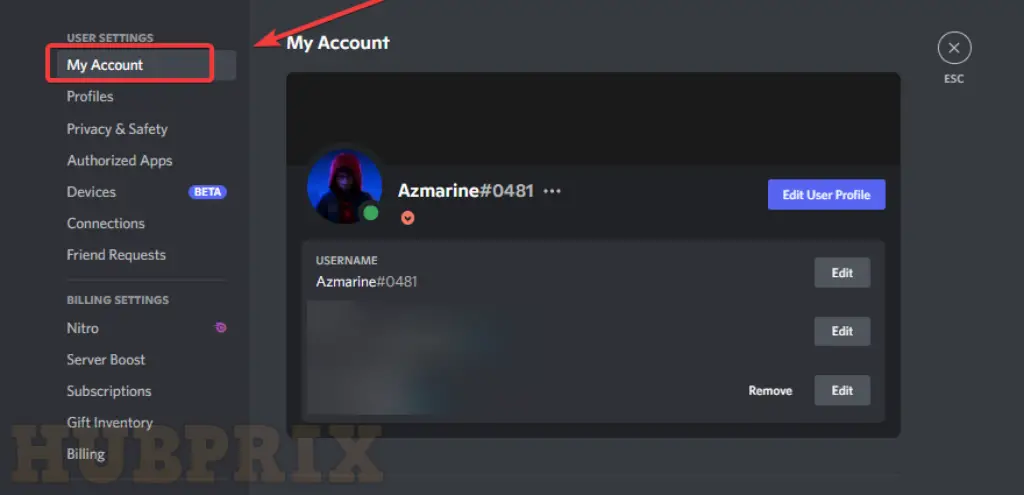
Step 2: Go to the bottom of the screen and tap on the gear icon right after your display picture.
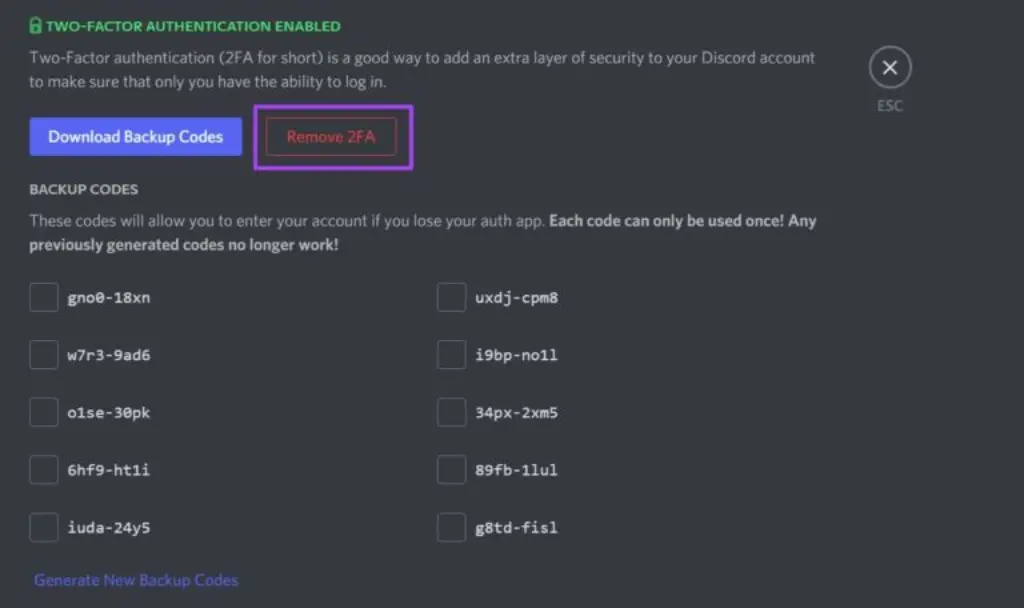
Step 3: Click My Account in the Settings menu to see your personal information.
Step 4: Scroll down the list of options and click “Remove 2FA” under “Two-Factor Authentication Enabled.”
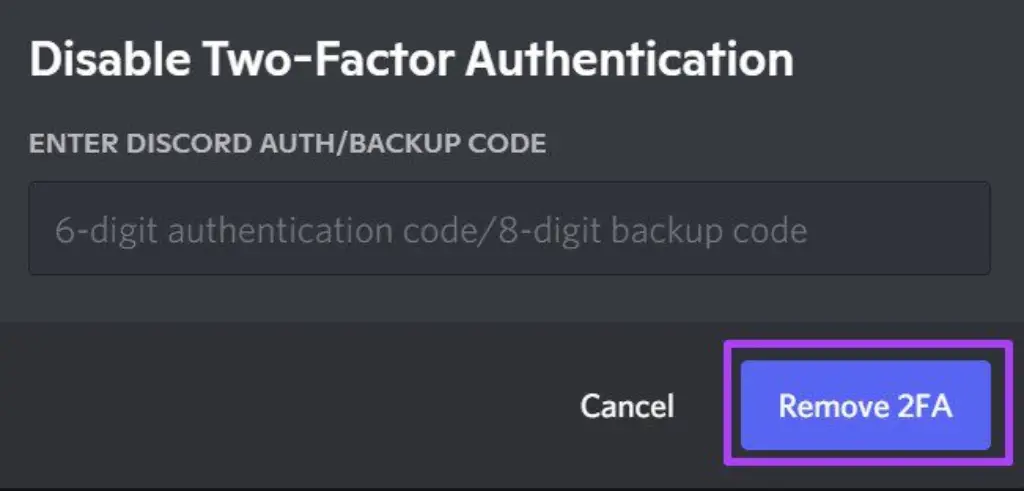
Step 5: Enter the Discord Auth code from the authenticator app. You can also type in your Discord backup code.
Step 6: Tap Remove 2FA to confirm the process.
Enabling And Disabling Two Factor Authentication For Your Discord Server
You can enable 2FA for your Discord server in addition to securing your account. The catch is that you need to be the server’s owner or administrator.
With this feature turned on, Discord will be able to stop dangerous administrative actions from being taken on accounts that don’t use two-factor authentication. This is essential for users with administrative rights.
To do the same for your server, you’ll also need to enable on two-factor authentication for your account. Here’s how to turn on and off 2FA on your desktop for the Discord server.
Step 1: On your computer, open the Discord app.
Step 2: Tap the server icon in the left column and click the down arrow next to the server name.
Step 3: Click the “Server Settings” button.
Step 4: Click on Safety Setup in the left column. Click the button on the right that says “Enable 2FA Requirement.”
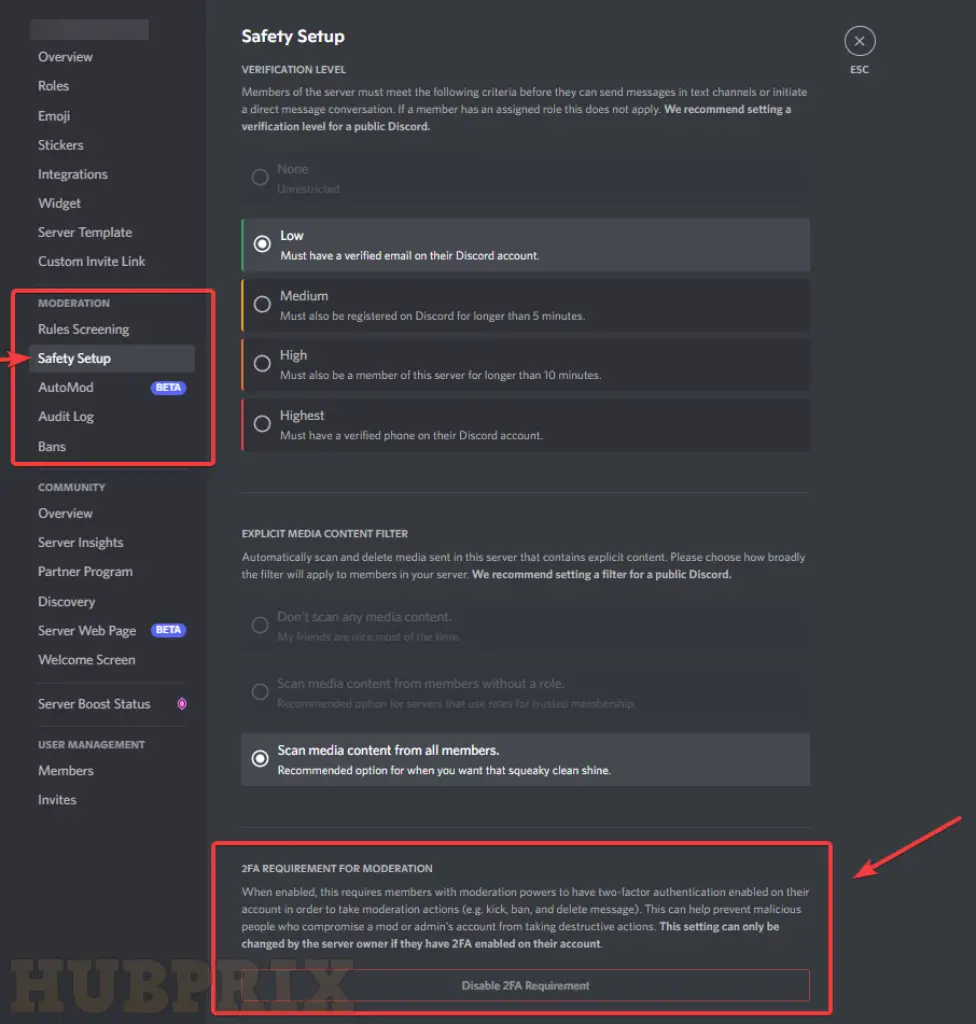
Step 5: Open your authenticator app and look for a code. Type that code into the window that appears. Click on the button that says “Enable 2FA Requirement.”
Follow the steps above until step 4, then tap the “Disable 2FA Requirement” button to turn off the option.
How to Secure Your Discord Account Password
A vital password is always needed to keep security in good shape. You shouldn’t use the same password for Discord or any other service that you use elsewhere.
We suggest that you use a password manager to make and store these unique passwords.
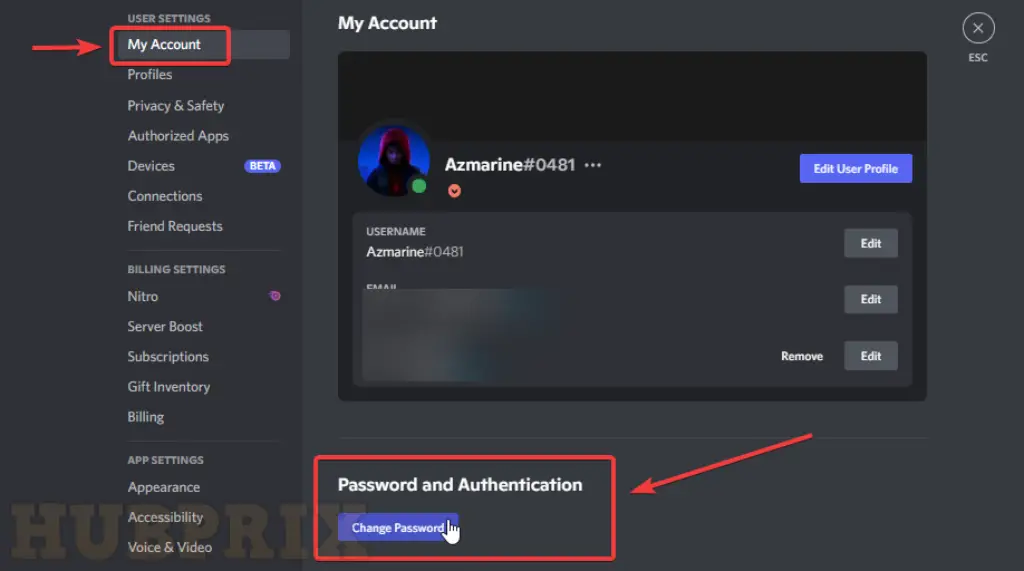
- Start by going to the Settings menu in Discord.
- From there, you can change your password.
- As before, click on the gear icon to the left of your name and avatar.
- Click “Edit” on the “My Account” page.
- Click on “Change Password.”
- Put in your current password and a new password. Click on “Save”.
Conclusion
After you turn on Two-Factor Authentication, you can link your phone number to Discord (aka 2FA). 2FA gives your Discord login process an extra layer of security. When you log in, you have to enter a verification code.
An authenticator app can receive you these codes. You can use backup codes instead if you can’t get into the app. You can get these by text message.
If you get a new phone number, you can use backup codes you’ve already saved or use the Discord app to get new ones. To do this, you must be logged in. If you’re not logged in and don’t have any backup codes, try getting in touch with Discord Support.
Do you think that 2FA is a great idea? What do you think about servers that need 2FA? Tell us what you think in the comment section below.
Frequently Asked Question on Discord Authentication
How do I change my Discord password?
You can easily change their passwords if you use Discord. You just need to change your Reddit account’s password. You can change the password on Discord by going to the profile and then the settings section.
Can I add SMS Alert to Discord?
Through the “My Account” menu, Discord users can add an SMS alert and authentication feature. It will add an extra layer of security and let them get into their accounts without anyone else.
Can I make Discord think I’m offline?
Users on Discord can appear offline if they don’t want to show what they’re doing at the moment. Users can make it look like they are offline on Discord by changing some of their profile settings.
Can I disable off two-factor authentication without logging in?
No, that’s not allowed. After logging into your Discord account, you must use a backup code to disable off 2FA. The app doesn’t have any other way to disable off the feature.
Can you enable 2FA with a PC?
Yes, you can still enable up 2FA on your PC, even though you still need a phone and an authenticator app.
More security means more peace of mind.
Using two-factor authentication to protect your Discord account is a great way to keep your privacy safe. You need a third-party app to do this, but it only takes a few minutes to set up. You won’t have to worry about 2FA anymore after that.
Where can I find my Discord backup code?
User Settings > Password and Authentication > Backup Codes on the web or desktop is where you can find your Discord backup code. For the mobile apps for Android and iOS, go to My Account > View Backup Codes.
What’s wrong with my Discord backup codes?
If you still have access to your Discord account but can’t use your backup codes, you can make new ones in the “Password and Authentication” section of your settings.
If you don’t have the code, how do you get rid of 2FA on Discord?
Without a code, you can’t disable off two-factor authentication. To disable off 2FA on Discord, you will need either the 6-digit authentication code from the authenticator app or the 8-digit backup code.
Can I disable off 2-step verification on Discord without logging in?
No, that can’t happen. You can only disable off two-factor authentication (2FA) by logging into your Discord account and entering the 6-digit authentication code or backup code. In this guide, you can find step-by-step instructions on how to do that on a computer or a mobile device.
How do I find my six-digit Discord authentication code?
You can find the authentication code for your Discord account in the authenticator app you used to set up 2FA on Discord.