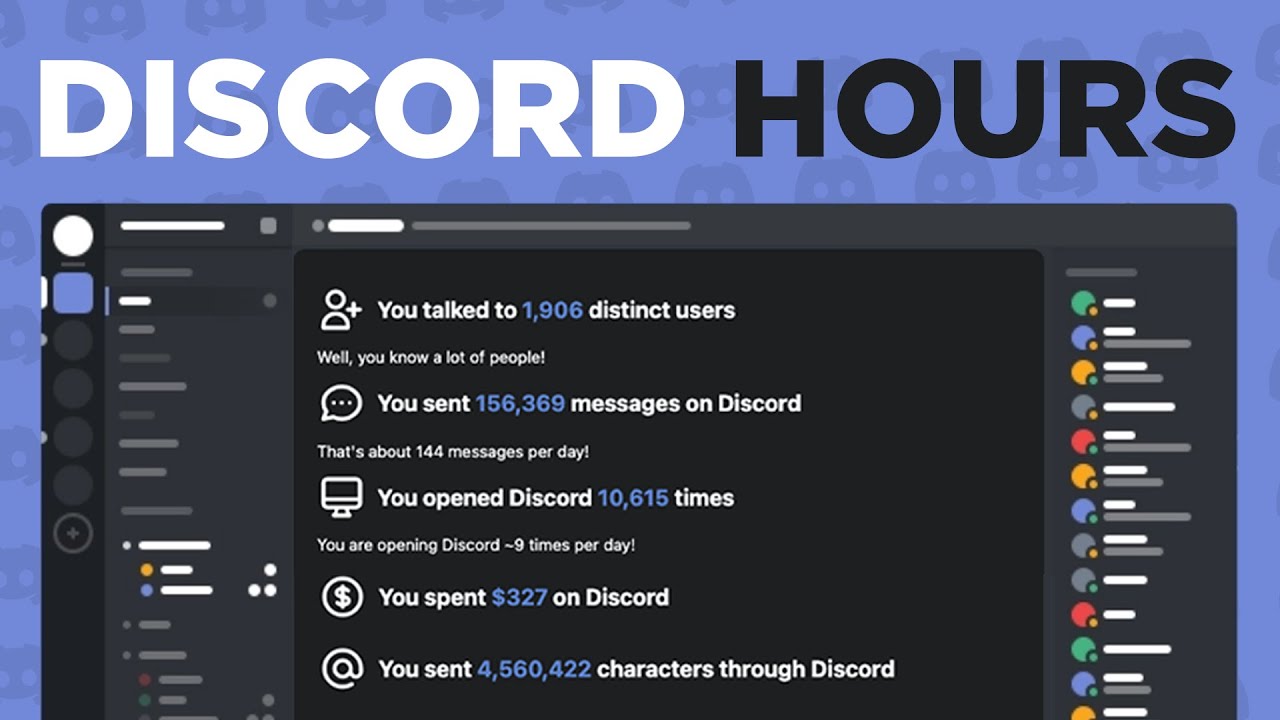It’s great to be scheduled to send messages at a certain time, whether it’s to make an announcement or to remind someone of something. Even though Discord doesn’t have these features built in, there are bots that make it better. We chose some of the best Discord bots that can send timed or scheduled messages on servers and channels out of all the bots that can schedule messages.
To add a bot from this list, click the download link at the end of the point and then click the Invite button in the right sidebar. Then, choose the server you want to add the bot to and select the Authorization process so the bot can access your server. All done. You have successfully added the bot, and you can now start sending timed messages with commands.
4. Reminder Bot
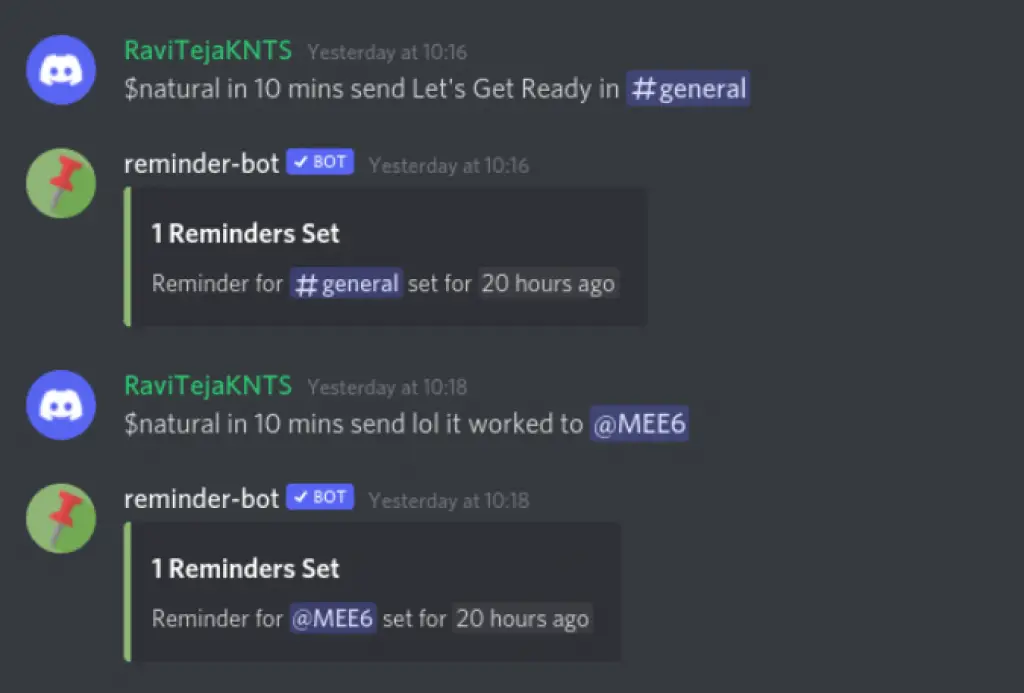
This is a simple Discord bot that sends reminder messages in your channel. The bot doesn’t have a lot of features or editing options, but with a simple command, it can send a message that was scheduled in set.
Just type $natural and send Let’s get ready in #general after 10 minutes. At 10 minutes, the bot will send the message “Let’s get ready” in the general channel.
Try $natural at 10 AM on July 15 to send @user a “Happy Birthday” message. The bot can also understand complex commands sent in natural language, and it will send you a message on the day you specified to remind you of what you said.
You can change the timezone with this command: $timezome timezone name>. You can also change the $ prefix with this command: $prefix prefix that you prefer>.
This bot is designed to remind people on your server of things, but you can also use it to schedule messages. This has two bad things about it. First, you’ll get messages from the bot, not your account. Also, you don’t have the option to set who can use the bot. Some other things that are missing are the ability to repeat messages, reschedule, etc.
Invite Now: https://top.gg/bot/349920059549941761
3. Message Scheduler
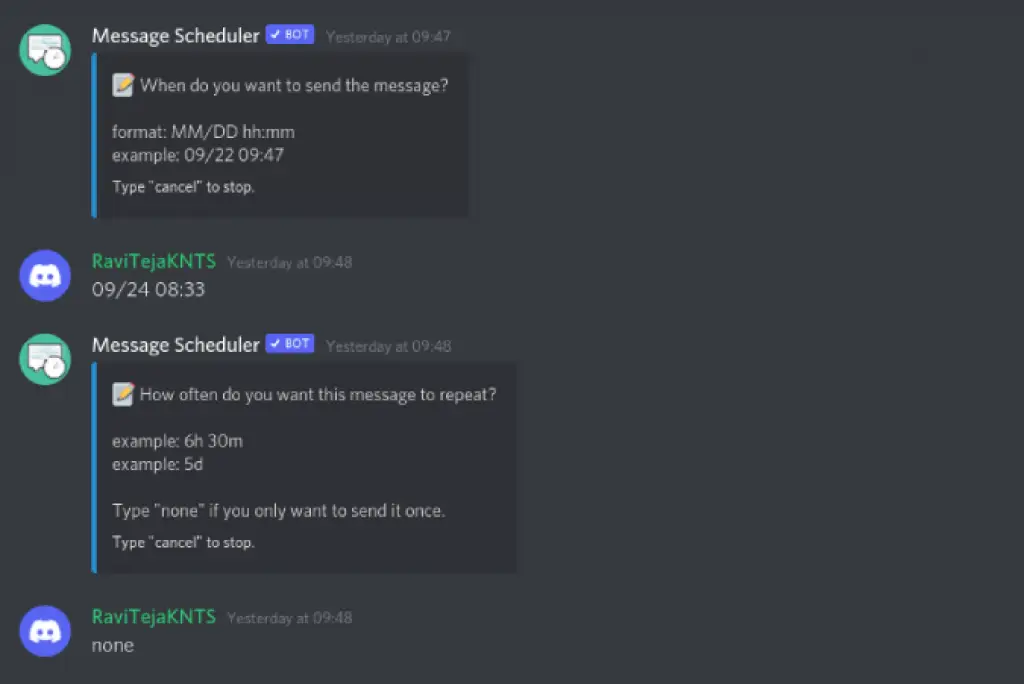
As the name suggests, this bot was made to send timed and repeating messages. It is a bot with a lot of features that requires little to no setup. All you have to do is add the bot to your server and start using the commands to schedule messages and do other things.
Once installed, use the command s!new to make a new scheduled message. The bot will then ask what the title is. Enter the title, or enter “none” to send a message without a title.
Give some information about the message you want to schedule. Then select the channel where you want to send that timed message.
First-time users would have to enter their city and country so that the bot can set the local time. This makes it easy to schedule a message. Each user on the server can set his or her location, making it easy for everyone to schedule messages.
Then enter in the month, day, and time to send this message at a certain time. You can only schedule messages for the next 7 days with the free plan. Upgrade to the premium plan if you want to schedule for a longer time. Use the command s!upgrade to upgrade and keep going with the process. Even if you have a paid plan, you can only schedule up to 180 days ahead.
Once you’ve chosen the day and time, enter how often you want the message to be sent. You can enter in something like 12h45m or 3d. Then click the check mark next to the message to confirm it. Once you’re done, you can see that the message you scheduled is confirmed and has an id next to it.
Use the s!list command to see all the messages that have been scheduled. Use s!edit message id> to change a certain message and s!delete message id> to get rid of a message that was scheduled.
Invite Now: https://top.gg/bot/810918366045798451
2. MEE6
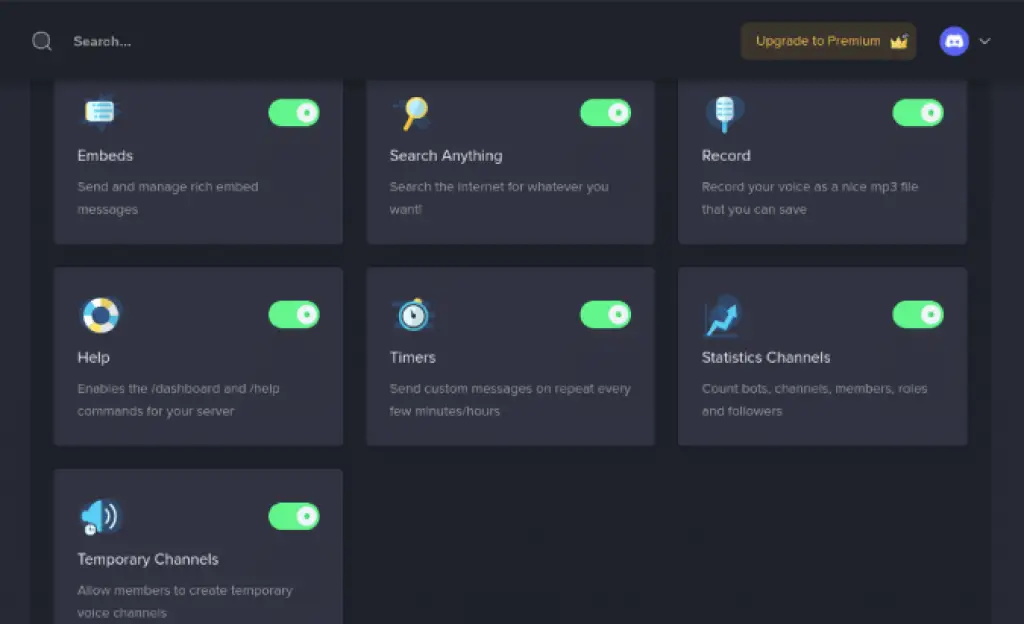
MEE6 is yet another Discord bot that can send timed messages. A Discord bot that can do many things, from controlling the music to moderating the server. There is also an option called “timer.” This might not be the exact option for scheduled messages. But you can set a timer on MEE6 by adding a message. MEE6 will send that message to the channel you chose at the time you specified.
To set a timed message, open the MEE6 dashboard and go to the server you want to send the message to. Here, scroll down to the Timers option and select on it.
On the Timers page, click the “Add Timer” button. Then, choose the channel, time, and message Mee 6 needs to send. After that, click the Create button.
Here you go. At the time you choose, MEE6 will send a message to your Discord channel.
It has three bad things about it. One is that you have to set it up on the MEE6 dashboard because it doesn’t come with a command. Second, the message seems to come straight from the MEE6 bot, as if it were a reply from the bot and not from you. Third, only people who can control bots and access the MEE6 dashboard can schedule messages. But Mee 6 can be useful if you already have the bot installed and don’t mind these drawbacks.
Invite Now: https://mee6.xyz/
1. Zapier
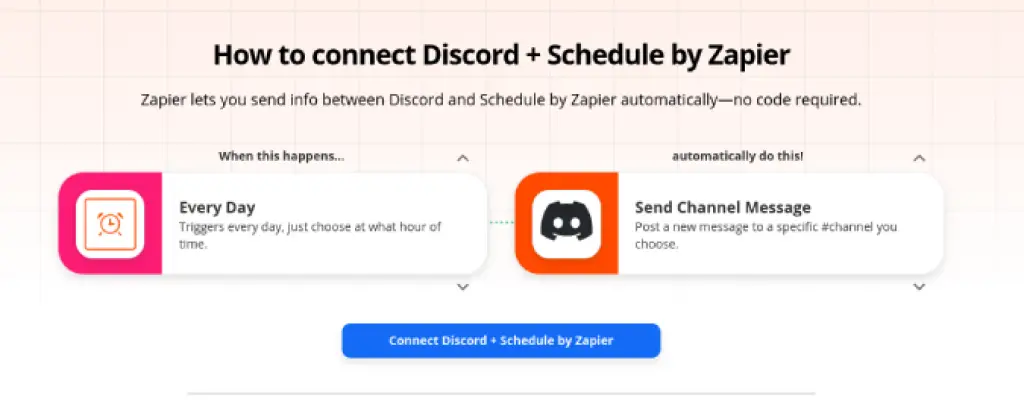
Zapier is the place to look if you don’t just want to schedule a message but also need a service that lets you send messages daily, weekly, or monthly. Even though it’s not a bot, it works just like one.
Just sign in to Zapier and open this page on how to connect Discord to Zapier. Choose a trigger, such as every week, every day, every month, when a new user or role is added, or when a new user is added. Then you can choose the action to send the message to a certain channel on your server. Once you’re done, your message will be sent every time the required trigger is run.
This is useful if you want to send repeated messages at regular intervals instead of scheduling messages. You can also use this method to send automated messages to users who, for example, have just joined your server or been given a better role.
Invite Now: https://zapier.com/apps/discord/integrations/schedule
Conclusion
Zapier is the place to look if you don’t just want to schedule a message but also need a service that lets you send messages daily, weekly, or monthly. Even though it’s not a bot, it works just like one.
Just sign in to Zapier and open this page on how to connect Discord to Zapier. Choose a trigger, such as every week, every day, every month, when a new user or role is added, or when a new user is added. Then you can choose the action to send the message to a certain channel on your server. Once you’re done, your message will be sent every time the required trigger is run.
This is useful if you want to send repeated messages at regular intervals instead of scheduling messages. You can also use this method to send automated messages to users who, for example, have just joined your server or been given a better role.