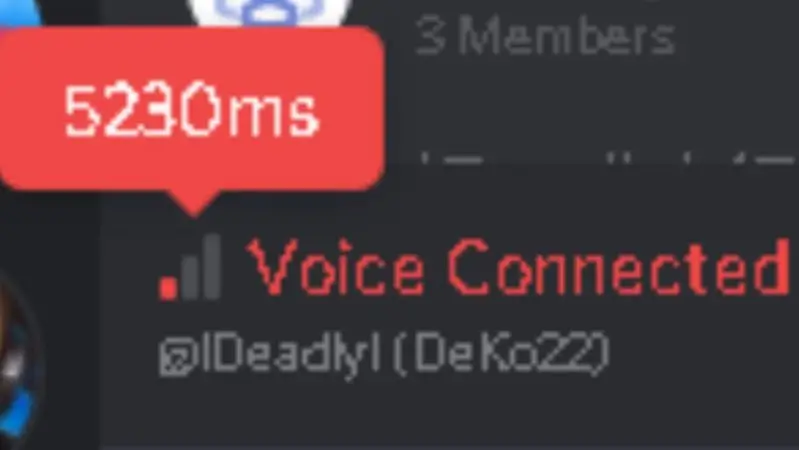No matter what app you are using, ping spikes or lags are a mood killer. This is especially true for users who use Discord to talk to their friends and family without being bothered.
When problems like Discord ping spikes happen, users’ texts and calls get cut off. This makes them worry and look for ways to fix the problem.
Now you don’t have to look all over for ways to fix ping spikes and lags in Discord because we’ve already done all the work!
There are a few possible reasons why your ping on Discord is so bad. A bad ping means that the ping measurement is pretty high.
This means the app is working slowly, which can be a sign of lag. The slower the performance speed, the higher the ping. The normal performance speed for Discord should be quite high. As a messaging platform, speed is one of the most important things to have.
Don’t be afraid! You’re not the only one going through this. There have been lag problems with Discord for a long time, but the good news is that it can be fixed. Let us show you how to fix Discord lag using these tried and true ways.
If Discord’s performance speed is slow, your ping should be fairly high. Some common reasons for a high ping in Discord are a bad Wi-Fi connection, too many apps running in the background, or problems with the server. We will now talk about some ways to fix a high ping in Discord.
23. Close All Running Background Apps
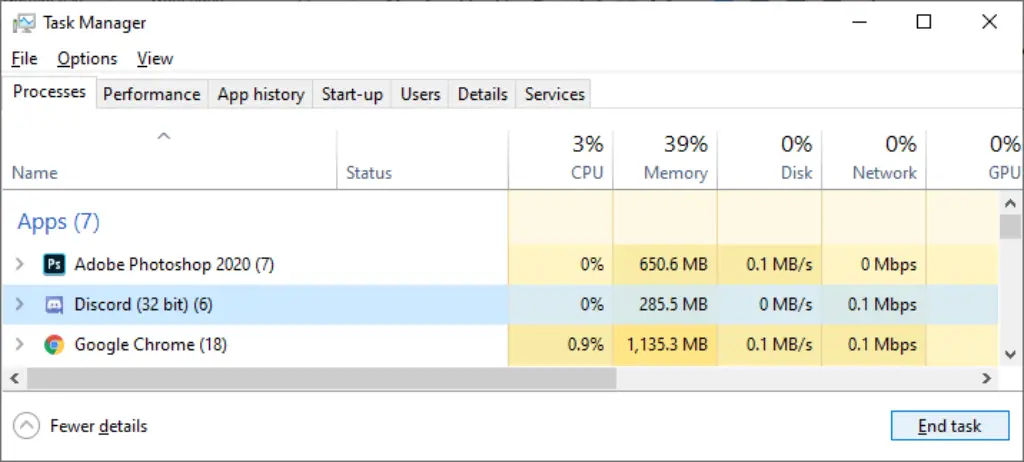
If you have too many apps running in the background, they can use up too much processing power and slow down your device. This could leave Discord with too little power to use, which could lead to poor performance and a bad ping. It’s best not to have too many apps open at the same time, in case it slows down the computer. Close all your background apps and see if that improves Discord’s ping.

You can close all of your background applications using the Task Manager. You can get to the Task Manager in one of two main ways. You can open the Task Manager by pressing Windows-key + X and then clicking the “Task Manager” option.
Or, you can press Ctrl, Alt, and Delete and choose “Task Manager” from the menu that comes up. When your device is frozen, this method is especially helpful.
When you open the Task Manager, you should see a list of the applications that are currently running. To close down an app, click on it. Then, select the “End Task” option in the bottom right corner. Do this step again for any other applications that fit.
22. Try the web version
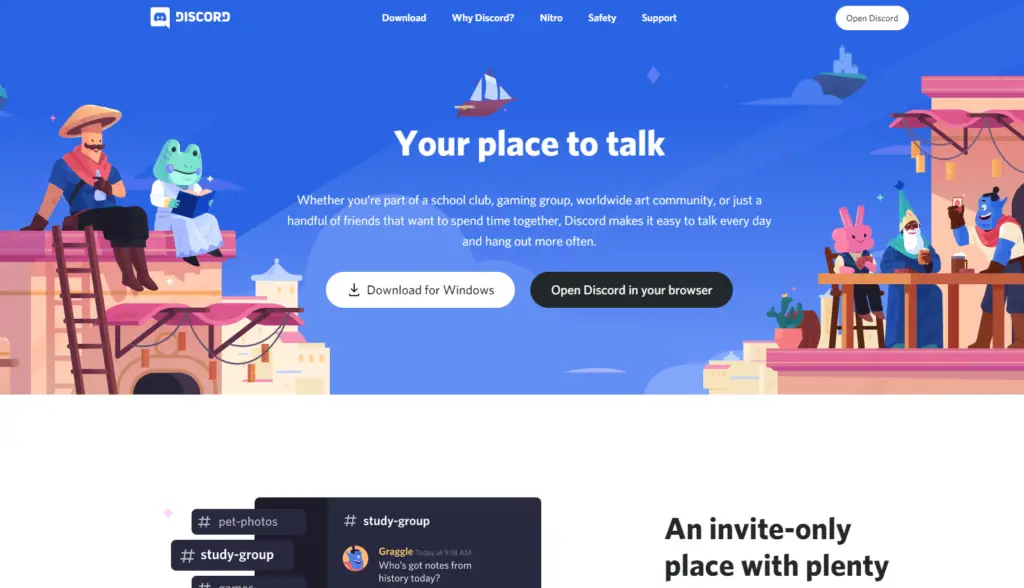
If you run into this problem with the web version of Discord, you can try the web version instead.
If the packet loss problem still happens in the web version, it could be a problem with Discord itself. Check the status of Discord to see if any of its servers are down.
21. Use Stable Version of Discord
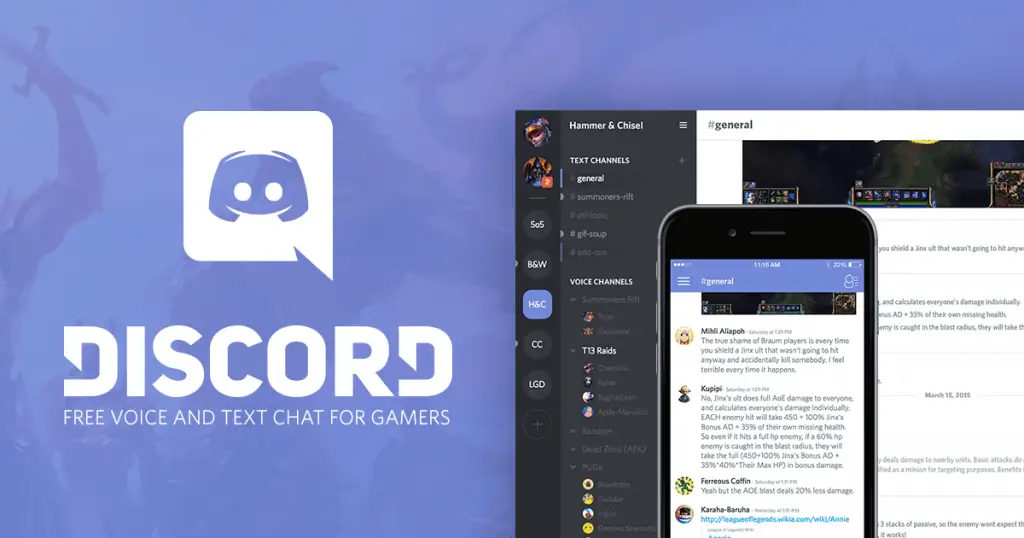
There are three different versions of the Discord app: Stable, PTB, and Canary. The beta version of the app is called PTB, and the alpha version is called Canary. These versions are more experimental and let users help Discord test out new features before they are added to the “Stable” version of the app.
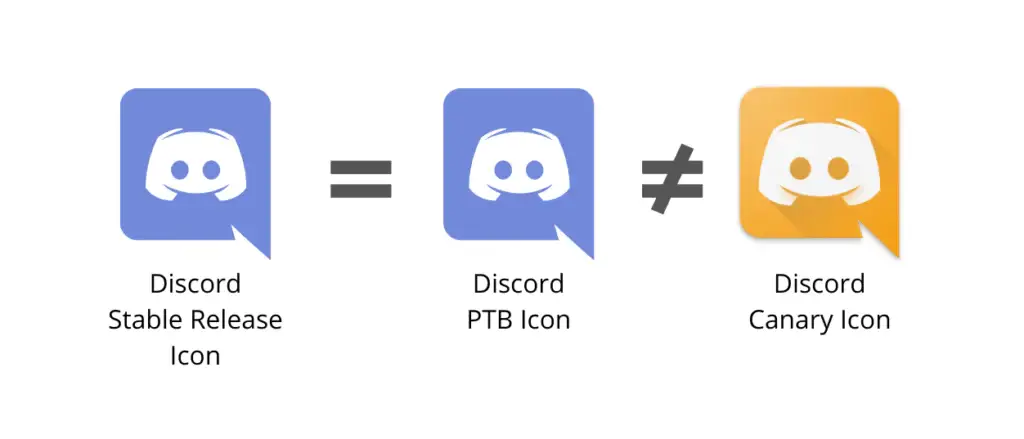
Because PTB and Canary are experimental, they can have issues and mistakes. This can lower the quality of the performance and lead to a bad ping. If you’re using the PTB or Canary version of Discord, try switching to the Stable version to see if it makes the ping better.
- Go to discord.com/download to get the Stable version of Discord.
- To select downloading the Stable version.
- Choose the right download link for your device.
20. Run Discord in Administration Mode
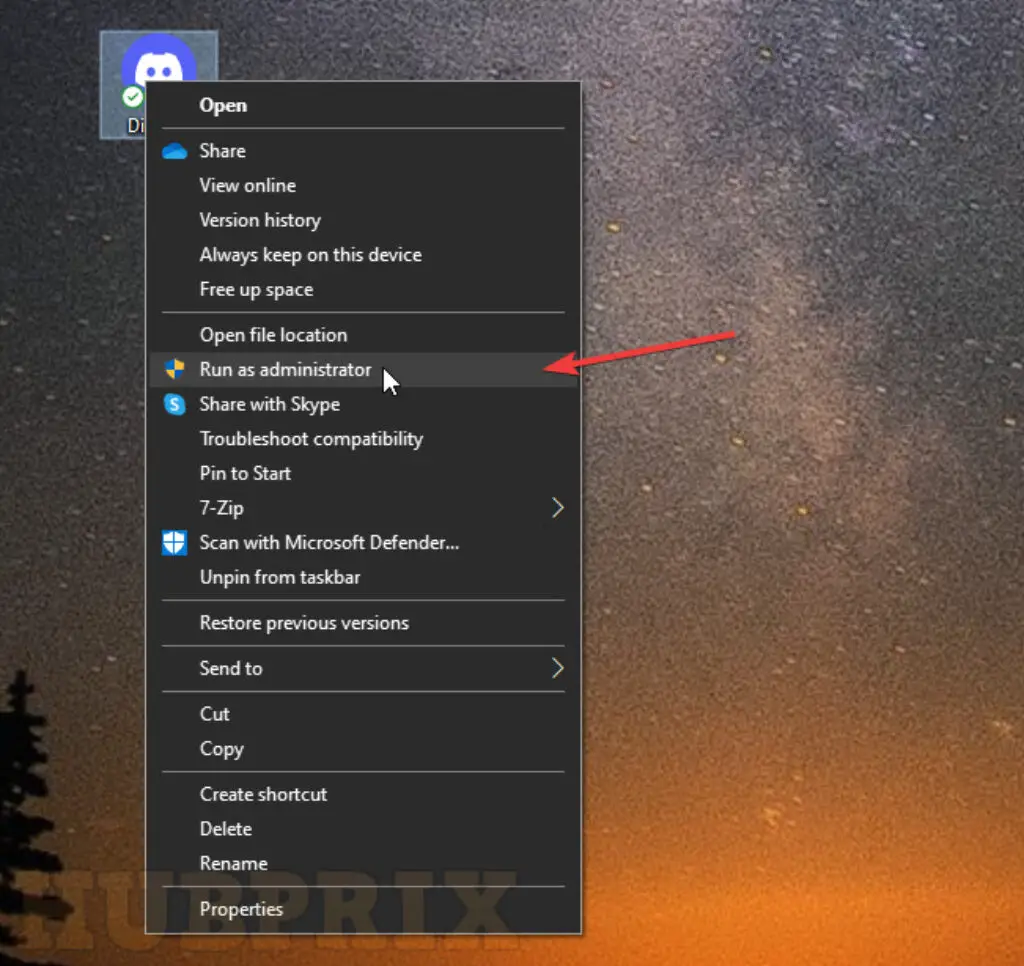
Even though you don’t have to be an admin to use Discord’s core features, you might not be able to use push-to-talk or other applications unless you run it in admin mode.
- To do this, right-click the Discord shortcut icon and select Run as administrator.
- You can also right-click the icon for Discord and go to Properties.
- Then go to the Compatibility tab and check the box next to Run this program as an administrator.
- Then select Apply. This will give you admin rights for life.
19. Check Your Internet Network Connection
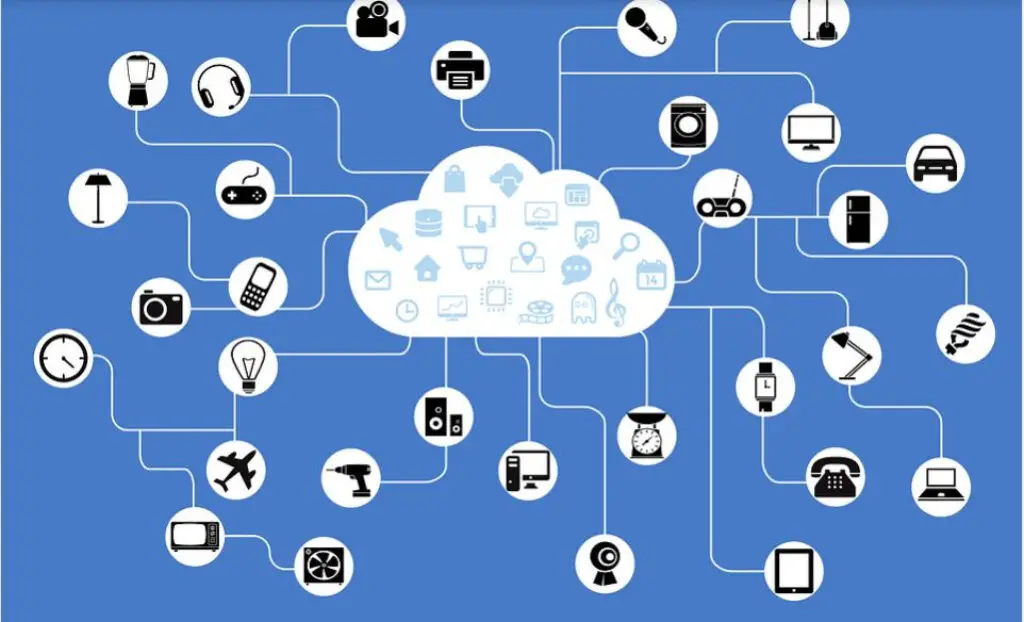
If your internet connection is slow or unstable, Discord might not load properly. This can slow things down a lot, which can give you a bad ping. There are many reasons that could be wrong with your internet connection.
There may be a problem with your router or your broadband internet, or there may be construction work going on in your area. If it’s the latter, you can’t do much but wait until the building is done. It could take a couple of days.
If the problem lies with your router, try restarting it. To turn it up again, just turn it off and on again.
If the problem is with your broadband internet, try waiting a few days to see if the problem lies away on its own. You can go to https://downdetector.com/ to see if your broadband internet is having issues.
Find your broadband, and then click on it. There should be a graph that reports how often the broadband has been down recently. If there are an unusually high number of reports, your broadband is probably having issues.
18. Check Discord Server Network Status
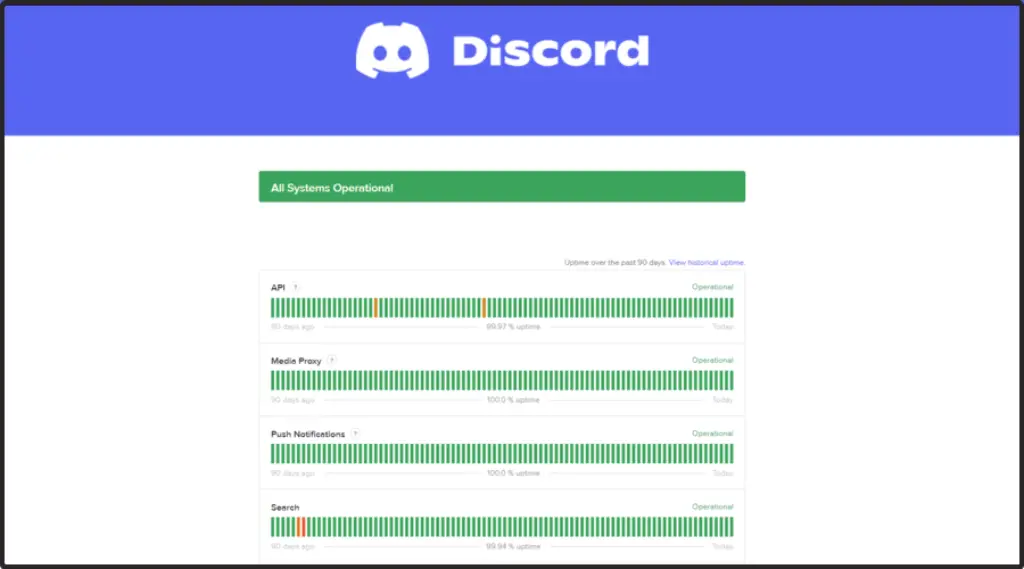
If Discord’s servers are having problems at the moment, it can slow down the way Discord works. When performance speed is slow, the ping is bad. But you don’t have to delete your Discord server because most problems can be fixed or will go away on their own.
Maintenance is done on Discord on a regular basis to make sure it works well. Most of the time, when Discord is doing maintenance, its servers are down. If there is a sudden problem with the platform, Discord can also go through emergency maintenance. You can go to discordstatus.com to see if Discord’s servers are down.
If the website says “All Systems Operational,” there shouldn’t be any issues with Discord’s servers.
If something goes wrong with Discord’s servers, all you can do is wait until they are back up and running. Any problems with the server should be fixed quickly. Try waiting a few hours and then going back to the website.
17. Discord Server Region
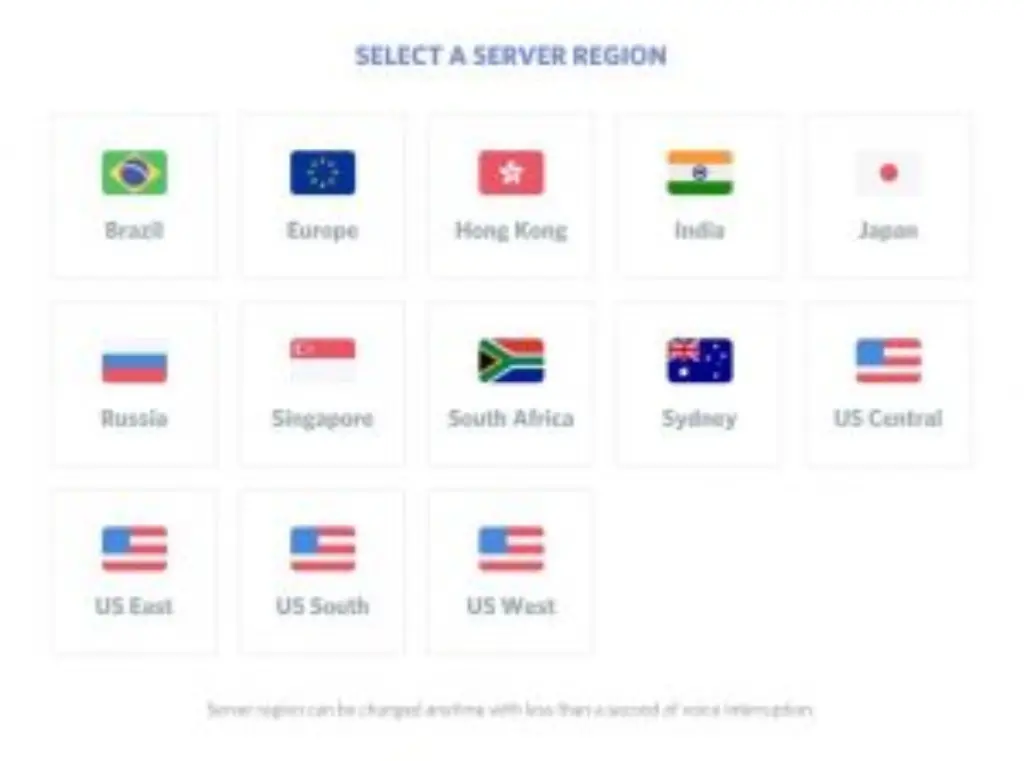
The lower the ping, the closer your physical location is to the Discord server. When you set up a Discord server, it automatically chooses the server location that is closest to you for the best ping and performance.
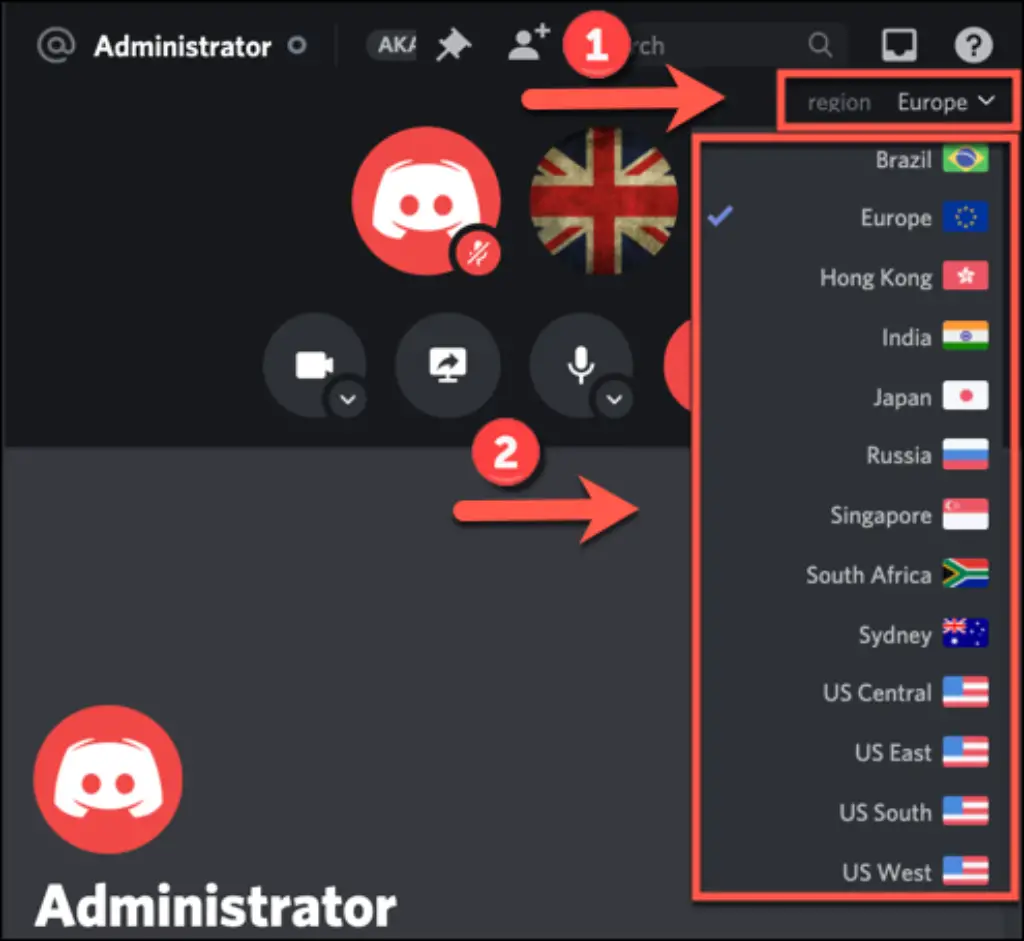
High ping will cause Discord to lag, and you can change the server location in Discord to the one that is closest to you.
16. Run a Network Speed Test

You can only blame your internet connection for such issues once you have established that the speed is much slower than the norm.
There are speed tests that you can take out in order to determine whether or not it corresponds with the value that you decided for. https://www.speedtest.net/
Does something like this strike you as difficult or sound? That was our best estimate! A great number of users are unaware that just a simple search on Google for “Internet Speed Test” can provide them with access to free testers that serve this function.
15. Change Discord priority
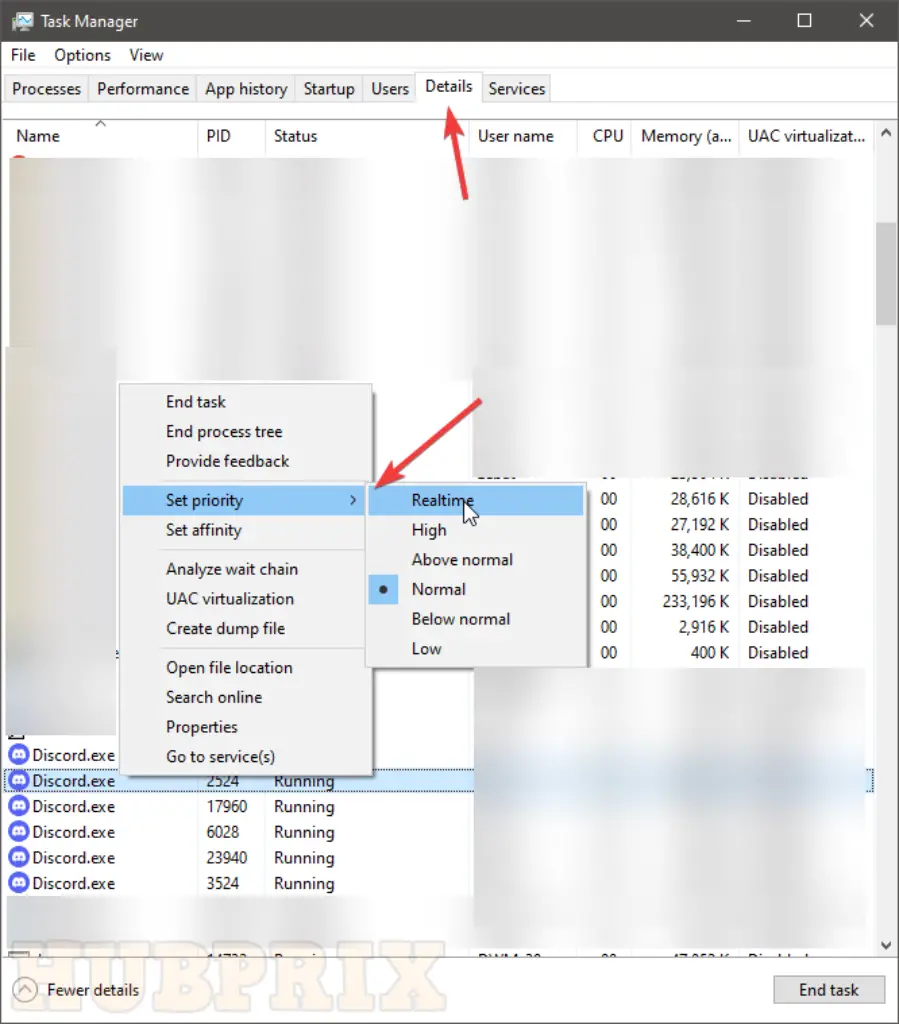
Any Windows app with a higher priority will get more attention from Windows resources in order to work best.
Follow the steps below to make discord a higher priority.
- Open task manager by pressing CTRL + SHIFT + Esc key.
- Click on the Details tab in the task manager.
- Look at all the discord.exe files, and right-click on each one.
- Select set priority > Set to high—Do this for each discord.exe file and check the ping again or after a while to see if it made a difference.
14. Reduce Cache Load
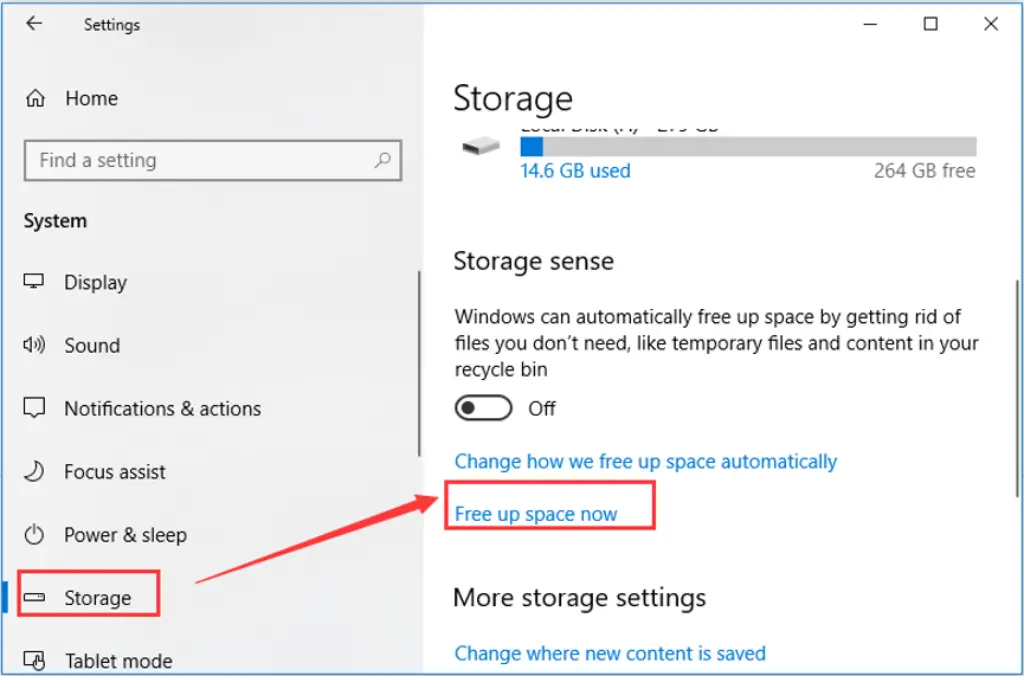
Apps create app cache files to improve the user experience and make it easier for content to load quickly. Since Discord is an app for sharing pictures and files, its cache will soon be full.
If this happens, your device may start to act up. This happens because the storage space is full, especially on mobile devices with limited space.
You can search on the internet for common ways to clear the cache on your device.
Once you’ve deleted the cache files, the device will run a bit better, and the app ping will return to normal. This may seem like a long shot, but many users have used this hack to fix the problem with Discord.
- Open the Startup menu and type “Run” to open the command window.
- Type %APPDATA%/Discord/Cache and press Enter to open the cache file window.
- Click Delete after choosing all the files.
13. Enable Discord’s Hardware Acceleration
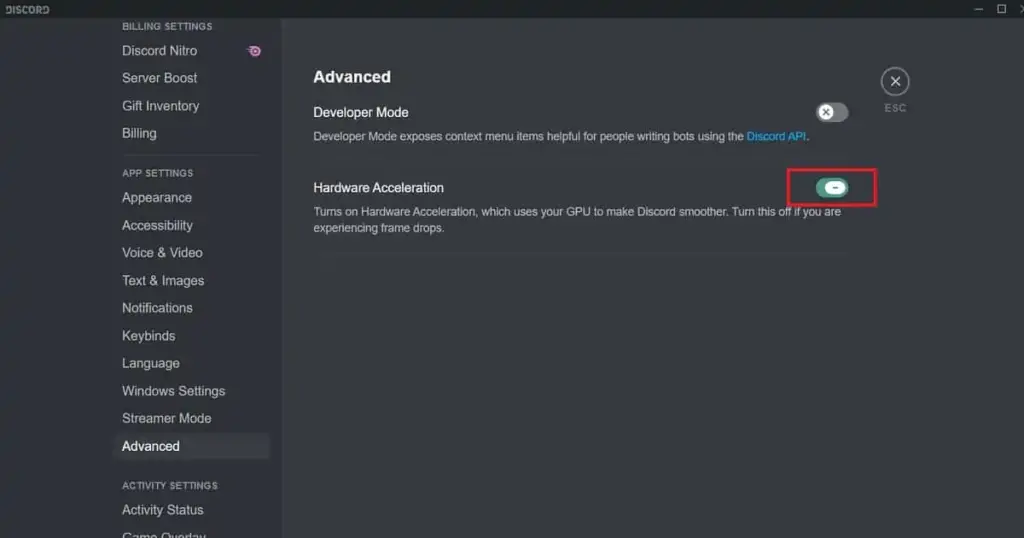
Some issues with applications are unavoidable on older devices. There are some hardware limitations with these that are beyond the scope of this article.
We’re not going to tell you to buy a new device, though, because there’s another way to fix the problem.
You can use the Hardware Acceleration feature of Discord instead. This means that more resources can be put into the Discord app instead of other apps, making it easier to use and faster.
You can turn this feature on by clicking on the Settings icon and then tapping on the Appearance option on the left side of the bar.
Then open Advanced Options and click the hardware acceleration toggle to turn it on.
You’ll be told to start up the Discord app again, which will end the process. This should fix your ping issues, we hope.
12. Change Graphics Settings to High Performance on Windows
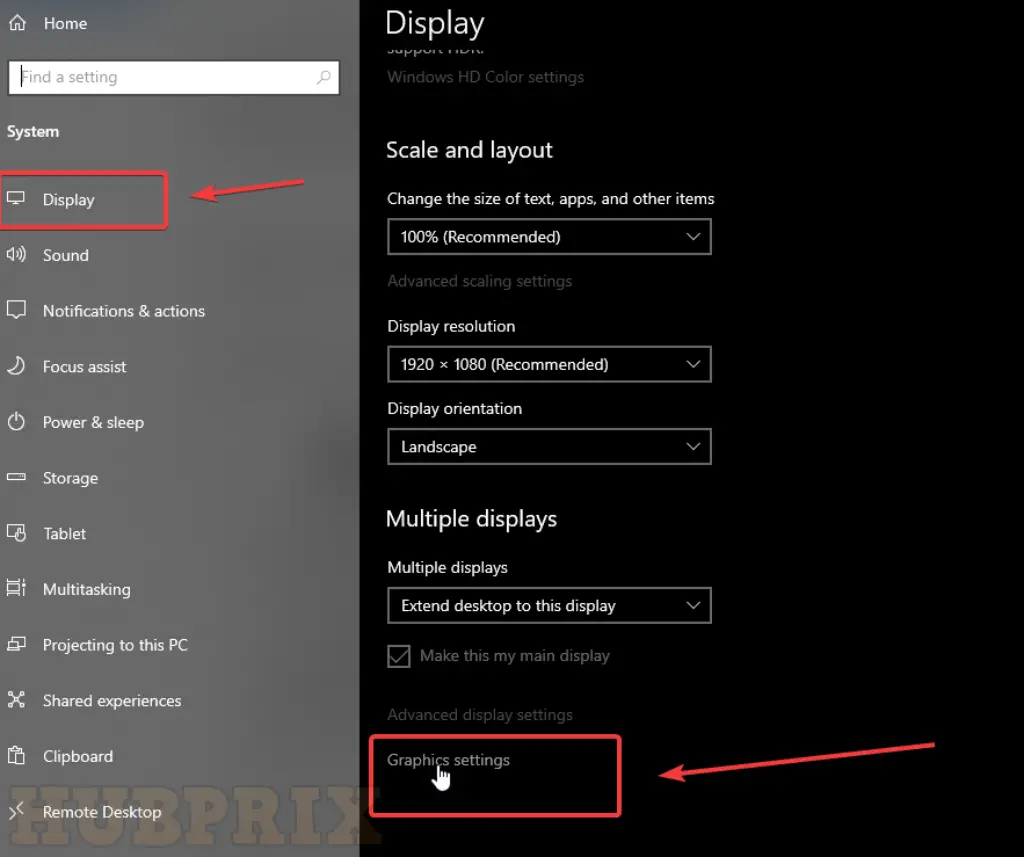
Users of Windows 10 can set the graphic performance settings for any app in Windows to make it run better.
You can give games and apps that use a lot of resources a high-performance preference.
Use these steps to change your mind.
- In the search box, type “Settings” and press “Enter.”
- In the Settings box, click on System, then scroll down and click on Graphic settings.
- Click “Browse,” which is below “Choose an app to set preferences,” and look for the Discord app. C:Users/USERNAM/AppData/Local/Discordapp-0.0.305)
- Now, Discord will show up below the Browse box. Click on Options > Set to High Performance and click Save.
- restart on your Discord again.
Hope that answers your question about why your Discord ping is so high and how to lower it.
11. Use Up-To-Date Drivers
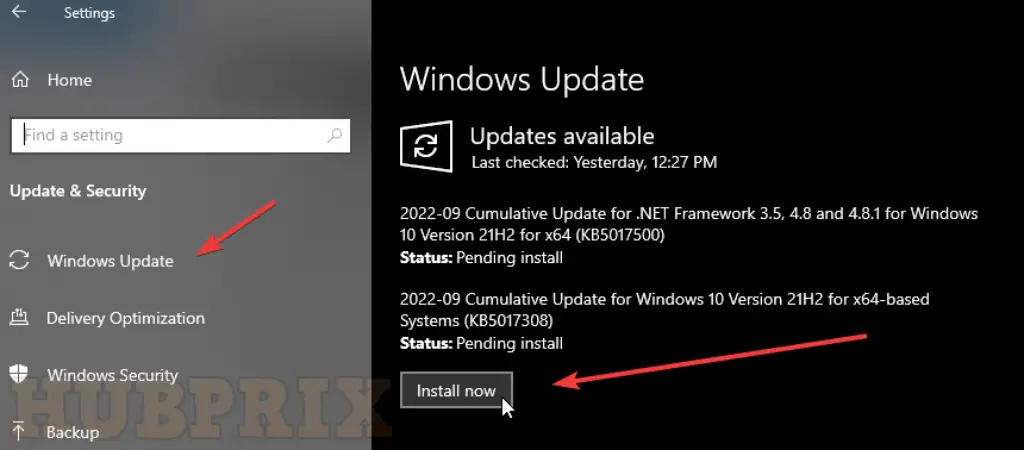
Devices need to have their drivers updated from time to time. It’s possible that the device or accessories you’re using have old drivers that keep the app from working well.
Devices with older drivers are often not seen by computers. Also, it can be hard to find the drivers you need, especially if you have a device that isn’t very common.
If you want to see if this is the issue, all you have to do is open the search engine from the taskbar. Just type “Device Manager” and you’ll be able to see if the device’s drivers have been updated.
10. Update Discord App To The Latest
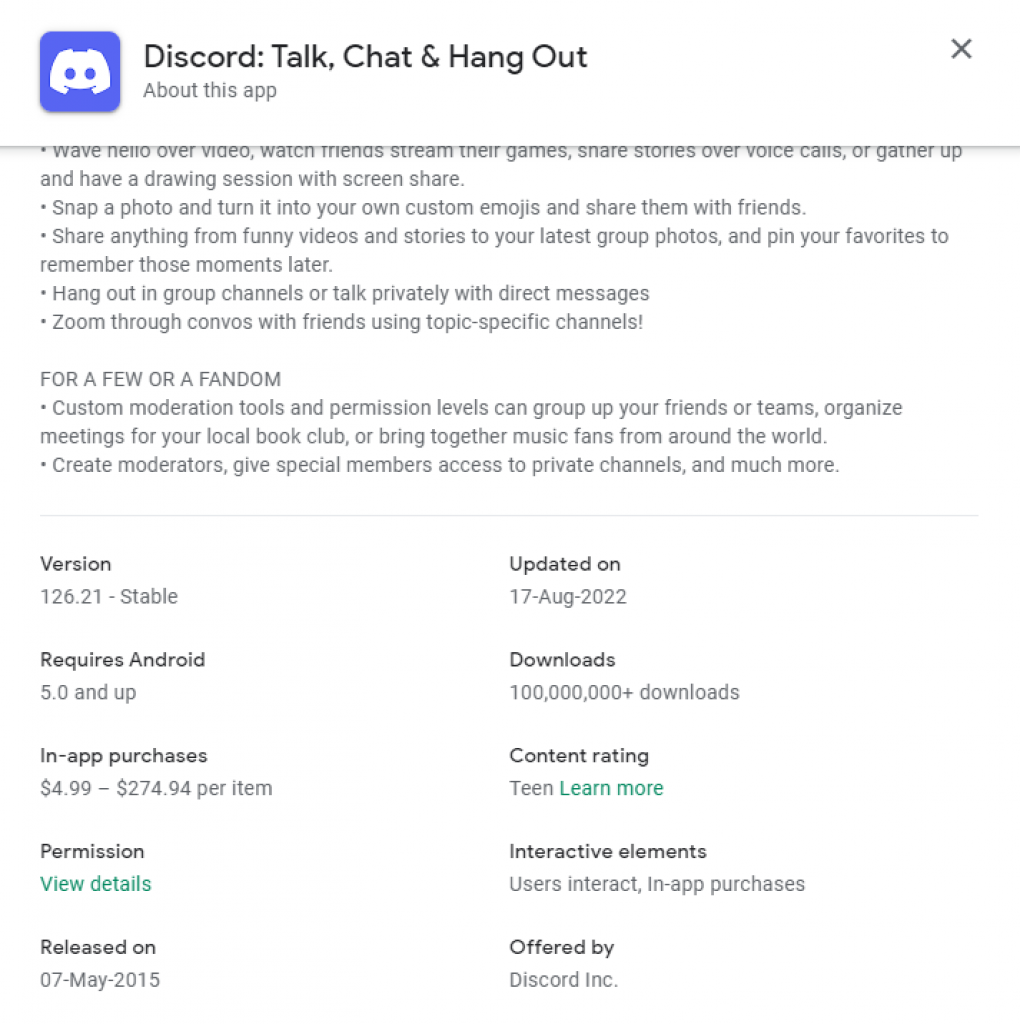
At the moment, there are three versions of the Discord app: Stable, Canary, and PTB. The PTB version of Discord is a beta, while the Canary version is an alpha.
Users who want to help the company test new features can use these versions. This is also why these are more likely to make mistakes and be unstable when used.
You should only download and use the Stable Discord app if you want to avoid all of these problems. Check to see which version you are using, since they all have the same icon.
9. Reset Discord Voice Settings
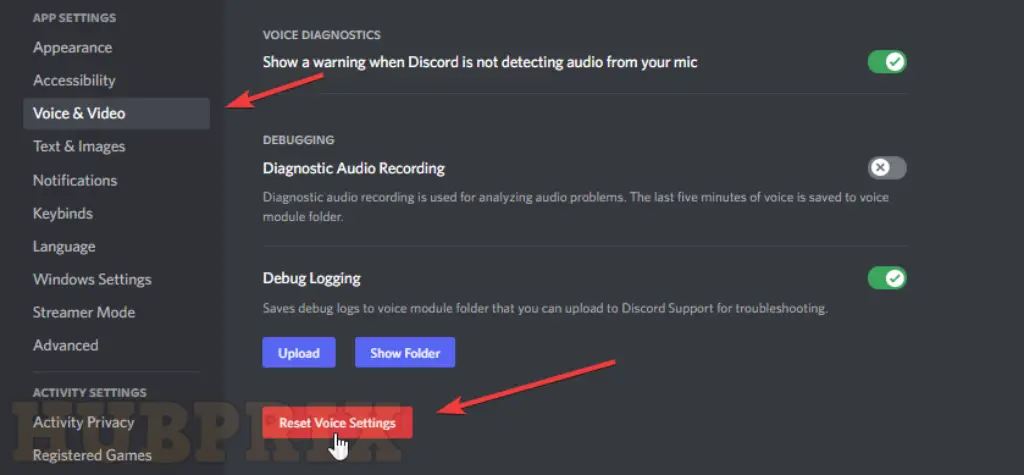
If you have tweaked your Discord Voice settings and ended up with the wrong setup, you may have issues with lag. To see if this is true, reset your Discord voice setting back to the default.
- Start up Discord
- Click the gear icon to go to Settings
- Go to Voice and Video
- Click Reset Voice Settings
- Click Okay to make changes.
8. Reinstall Discord Application
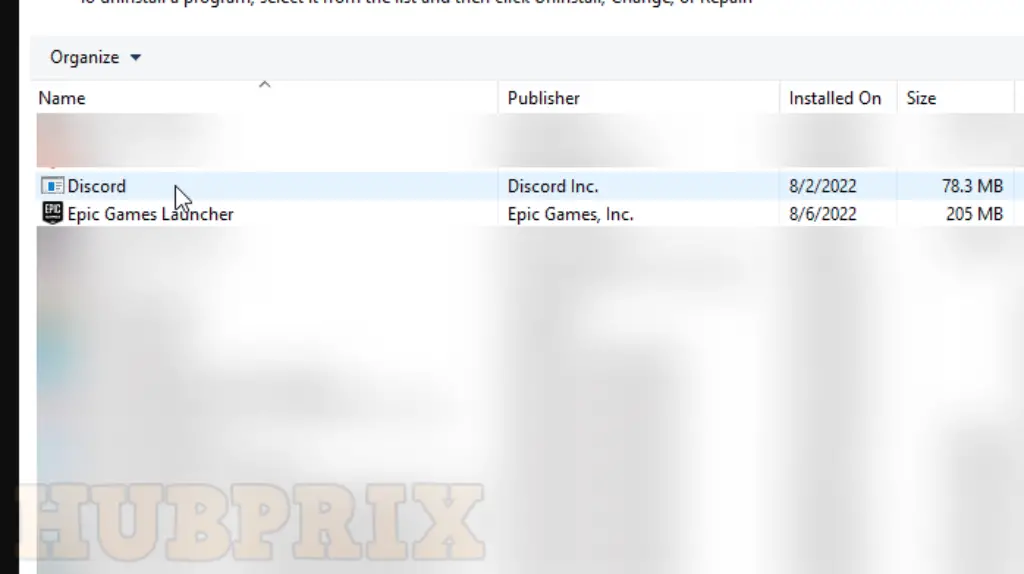
If you’ve tried all of the above issues and none of them worked, it’s likely that corrupt files are causing your game to run slowly. If that’s the case, the only option you can do is reinstall the Discord app. Here’s how that can be done:
- Go to Control Panel
- Click “Uninstall a Program,” select for “Discord,” right-click “Discord,” and choose “Uninstall.”
7. Restart Your Devices

Yes, a restart of your devices is as simple as it sounds. When it comes to computer glitches or bugs, this almost always works. If your computer or router has been running for a while, now is the time to restart them.
6. Use a wired connection

Packets are more likely to get lost when you use a wireless network to send them. So, if an Ethernet connection is available, you might want to switch to it. A wired connection is usually more stable than a wireless one.
If you’re already using a wired connection, you might want to switch switching to a different network to see if that helps. For example, you can connect to your Wi-Fi or use your phone as a hotspot to see if Discord works correctly without packet loss. If you answered yes, there might be an issue with your network. In this case, you might want to ask your Internet service provider (ISP) if they are having problems on their end.
5. Use a Network VPN
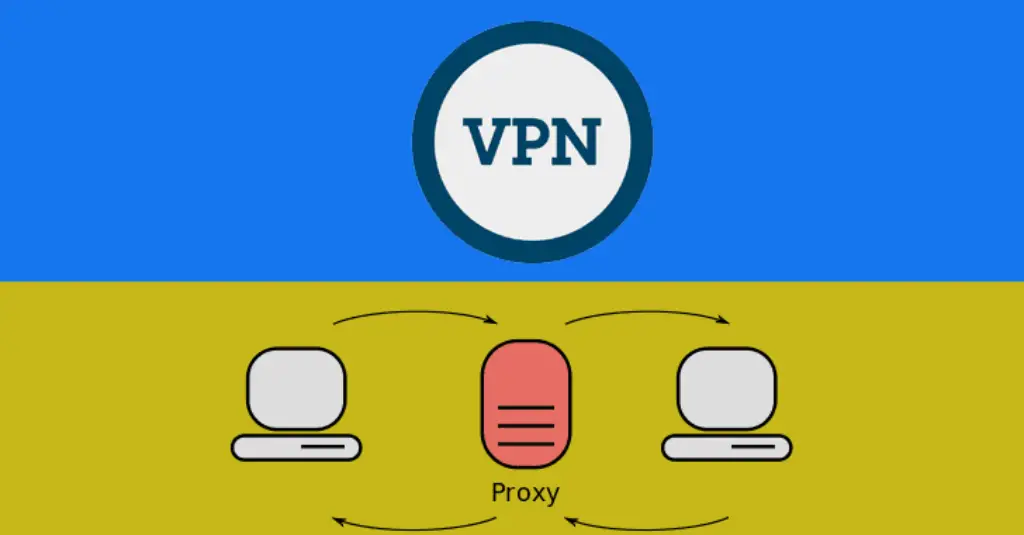
A Virtual Private Network, or VPN, can help improve your ping and fix packet loss issues, especially if your ISP slows down your network.
Your data is encrypted and sent through a safe tunnel by a good VPN. This way, your ISP won’t be able to tell what kind of traffic you’re sending or receiving, so it can’t mess with your network. In this case, your issue with packet loss is likely to be fixed.
There are a lot of VPN services to choose from, but not all of them are the same. First, you might want to choose a paid VPN service instead of a free one because free VPNs have hidden costs like tracking ads, slow connections, etc.
4. Turn Off Windows Update Delivery Optimization
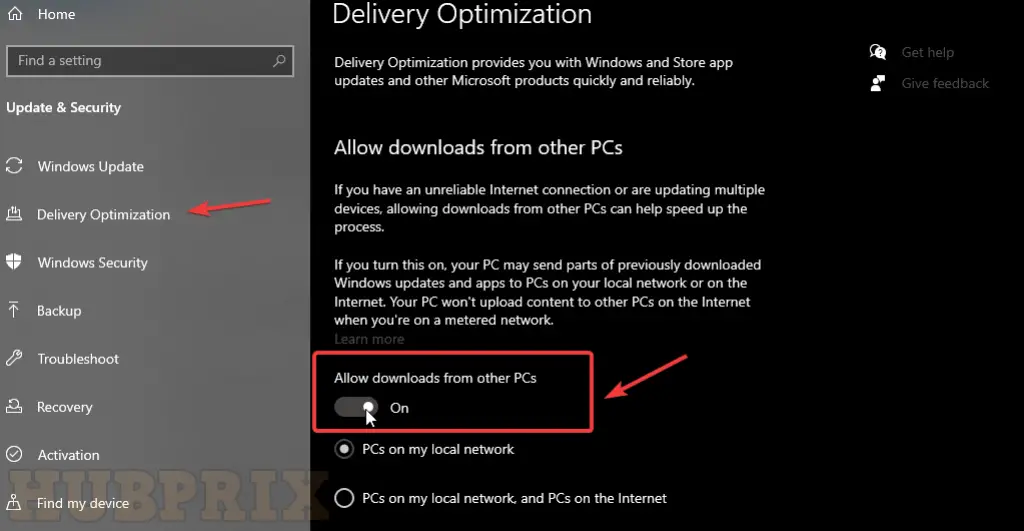
Windows keeps putting out new security and update-updating updates for the operating system.
There are many advanced features, like Delivery optimization, which, if turned on, lets your PC send parts of Windows updates and apps you’ve already downloaded to other PCs on your local network or on the Internet.
This uses up a lot of bandwidth and can cause high ping in Discord. If you turn off delivery optimization, the ping may go down.
You can also turn off Windows Update for a while to see if that makes your ping better.
- Type Settings into the search box in Windows and press Enter.
- Go to Update & Security and click on it.
- Find Delivery optimization and click on it.
- Turn off “Allow downloads from other PCs” by toggling the switch.
3. Configure Discord Audio settings
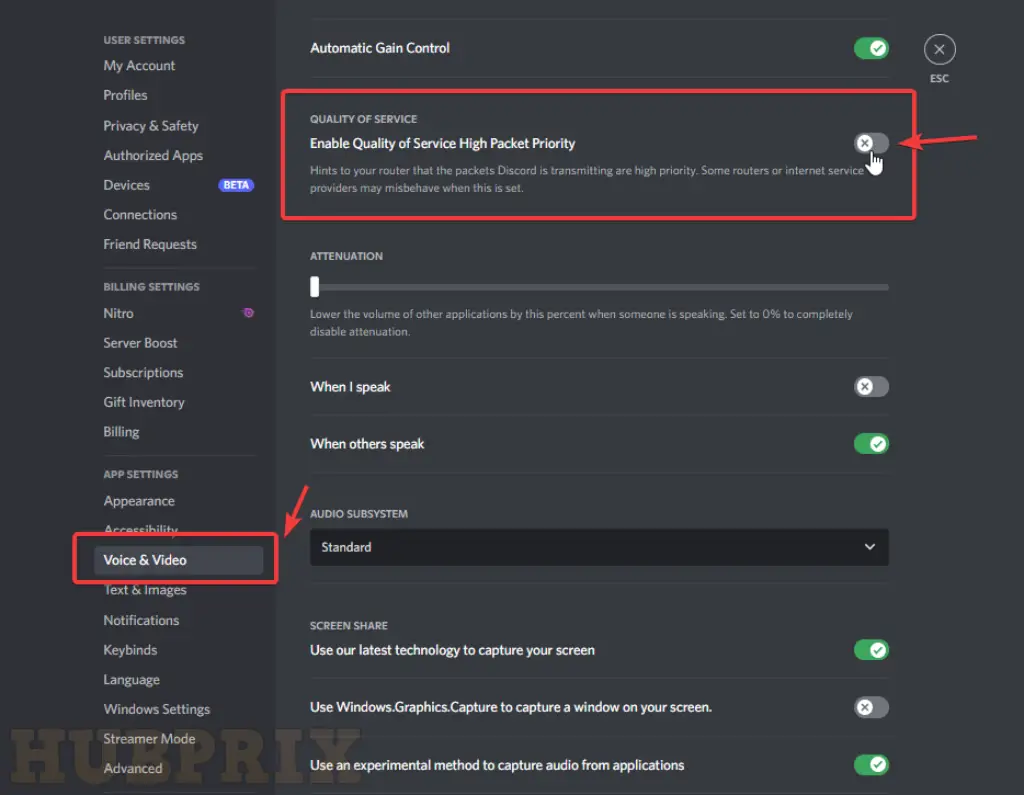
Discord also gives you an option to avoid the issue of packet loss.
- Launch Discord.
- Click Settings, then Voice & Video, and then Advanced.
- Uncheck the box next to Enable Quality of Service High Packet Priority in the QUALITY OF SERVICE option.
If changing the setting didn’t fix the issue, try the next solution.
2. Other Turnaround Methods
Open Settings, then click Update and Security, then Troubleshoot, then Additional Troubleshooter, then Network Adapter, and then click Run Network Troubleshooter.
Also, if the issue persists, try to run these commands:
- Press the Windows Key + X.
- Click on the Command prompt (Admin).
- Type the commands below and press Enter after each one:
netsh int tcp set heuristics disabled
netsh int tcp set global autotuninglevel=disabled
netsh int tcp set global rss=enabled
netsh winsock reset
netsh int ip reset
ipconfig /release
ipconfig /renew
ipconfig /flushdns- Turn off the computer and try again. Please tell me what’s going to happen. We hope this helps, and we wish you a blessed day.
1. Contact Discord Support
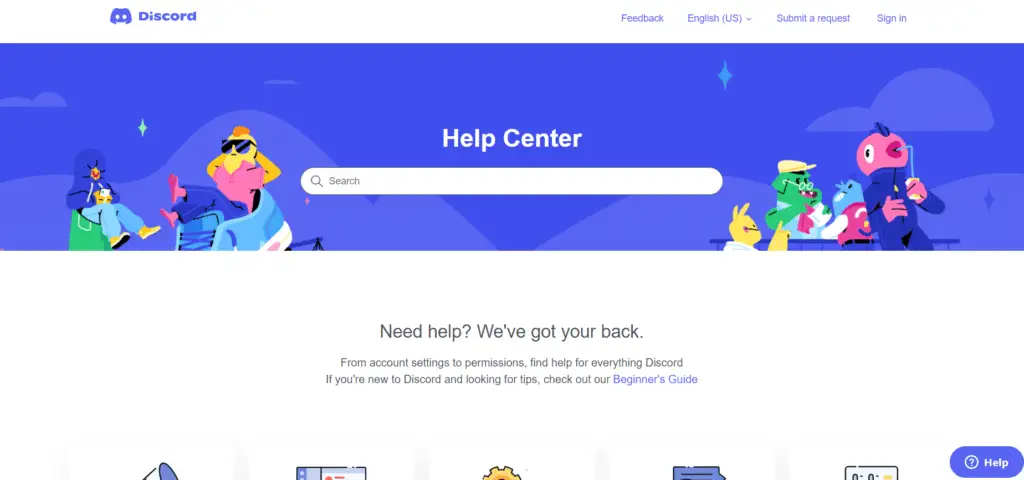
In the event that none of the solutions presented above are successful for you, it is time to get in touch with customer care.
Get in touch with your Internet service provider through the toll-free number they provide, and inquire as to whether or not there is a problem on their server that could be causing the issue.
You might also talk to the support issue over at Discord by using their live chat feature or contacting them directly.
Why are Discord Ping Spikes happening?
Several reasons can cause ping spikes. Many experts have said that platform outages and issues with internet connections are two of the most common outrages that cause ping spikes on Discord.
We think there are other reasons, too. Here is a list of some of them.
- Too many files in the cache
- Outdated drivers
- Issues with the processing are in the background.
- Using the app’s PTB version
- When you use the app’s Canary version,
- “Hardware acceleration” can be turned off in the Discord app
- Internet connection or signal issues
- Platform outrages
- Too many apps are running in the background
You can see that fixing many of the issues on the list is not hard. All you have to do is make a few changes to the settings.
But there are some problems that you can’t do anything about.
Now, let’s talk about some of the things you can try to fix if you’re having trouble with Discord ping all the time.
Conclusion
To summarise, there could be a number of reasons contributing to the low quality of your ping on Discord. There may be a problem with your internet connection, or you may have too many applications open at once.
If that’s the case, you might want to try rebooting your router or quitting any applications that are running in the background. Be sure that your processing power is sufficient and that you have a reliable Wi-Fi connection before using Discord.
Any ping less than 100 milliseconds is fine. Between 20 and 50 milliseconds is a “great ping,” and less than 20 milliseconds is “miraculous.”
On the other hand, having a high ping in Discord is annoying, but there are workarounds to fix latency issues in Discord.
In the end, the best thing to do is to find the source of the problem and deal with it. And when the problem is definitely not your fault, it can be just as important to find ways to ease your anxiety and frustration.
These will ensure that Discord’s performance speed is high, which will contribute to an improvement in its ping.
Frequently Asked Questions on DIscord Ping Spike Problems
Why is my ping suddenly spiking?
Ethernet or WiFi Ping spiking on a Windows computer can be caused by a number of things, such as a slow or unreliable internet connection, old drivers, network congestion, firewall settings, limited bandwidth, apps, etc.
How do you fix 5000 ping in discord?
Why is my Discord connection so bad?
A problem with your internet connection is one of the most common reasons why you might have trouble with Discord. Device issues: If you are using an older device, you may be having trouble connecting to Discord.
How do I reduce Discord Bot ping?
When you play games, you should try to use a LAN wire. It will speed up the response time. If you are part of a network where numerous people are accessing the internet at the same time, it is possible that your bandwidth is being shared among all of those people.
Why is my ping so bad on Discord?
A slow internet connection can result in a large ping in Discord as well as in the games you play. Internet connections can be hampered by a wide number of factors, including inclement weather, malfunctioning modems, and networks that are already operating at capacity.
Internet transmissions are susceptible to interference and may not be transmitted as quickly as usual on days with precipitation.
Why is Discord so laggy today?
High CPU use is the most common factor contributing to lag in Discord. If you are currently playing a game and all of a sudden Discord begins to lag, this is the most likely cause of the issue. As with any other application, Discord requires a certain amount of computing power in order to function properly.
Why am I getting so much lag spikes?
Getting a high ping or suffering from packet loss is a common cause of lag spikes in PC games, and FPS decreases just make the game operate less smoothly and spikier. The majority of games, including the clients you use to run them, come equipped with a frame rate counter that may be customised.
Why is Discord lagging but nothing else?
It is not common to experience lag in Discord if you have many programmes open on your personal computer, as some of those programmes may be incompatible with Discord.
You can attempt to fix the issue by closing any apps that aren’t necessary. To access the Task Manager, simply hit the Shift key, the Ctrl key, and the Esc key simultaneously.
How do I lower my Discord ping?
First, close all of the tabs on your browser that you are not now using. If the issue continues, close any applications that you are not now using or that you do not require at this time (check the taskbar to do this).
Now, if none of these solutions work, you will need to make use of the computer’s task manager (on Windows).
Why does Discord break my WIFI?
So, why doesn’t Discord work while I’m connected to my wireless network? If you have a connection to the internet that is unstable or if you are using a proxy or VPN, this will hinder Discord’s connectivity and cause it to become stuck on joining.
Incorrect DNS settings or router settings are two other potential reasons why Discord could not work while connected to a wireless network.
What does clearing Discord cache do?
If you use Discord within your browser, the application will save its data within the cache folder of your browser. As a result of this, emptying the cache in your browser will also delete all of your Discord files.