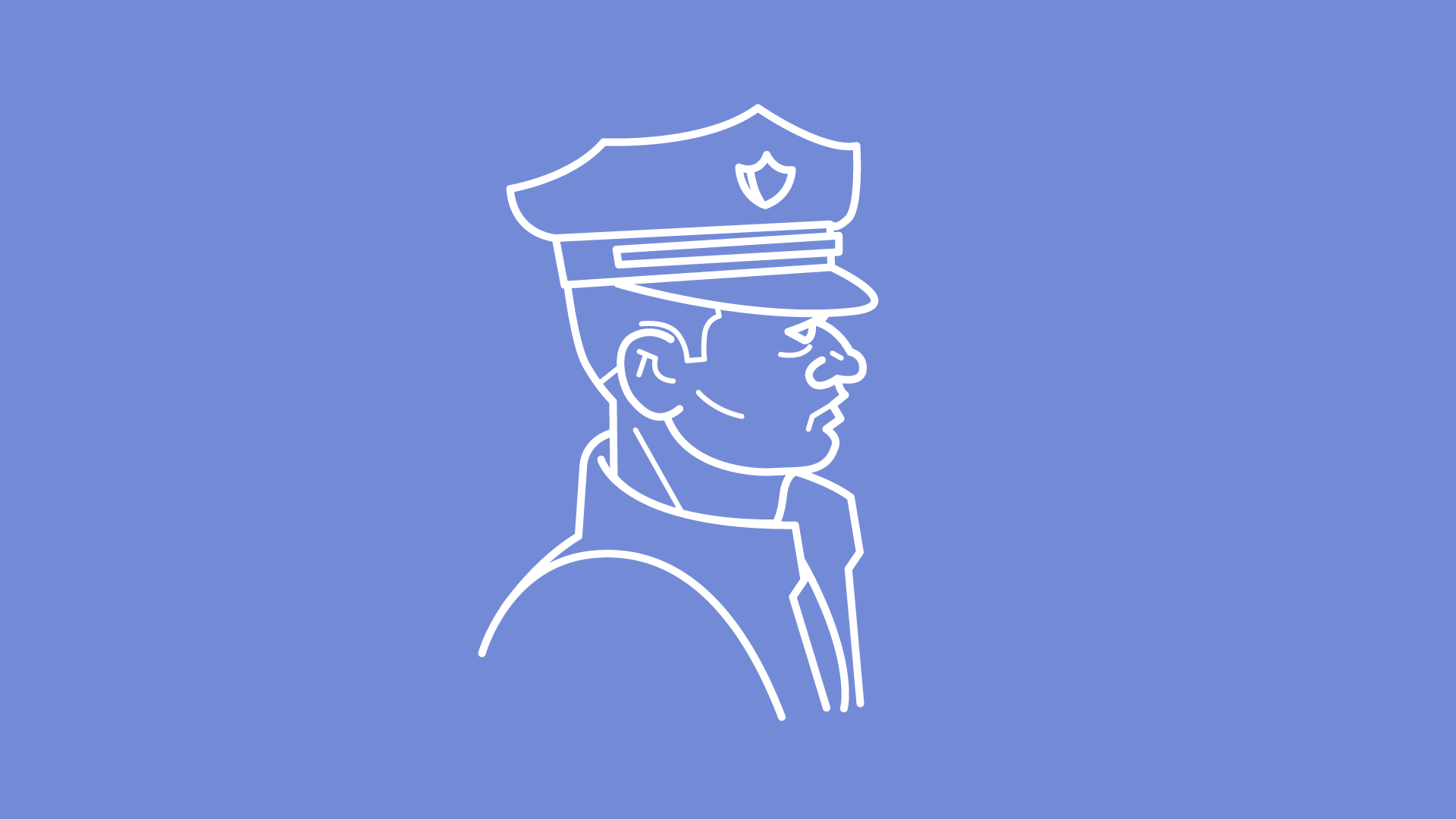With Discord moving away from its gamer-centric approach and placing itself as a service for everyone, the platform has grown at an incredible pace. There is something for everyone on Discord, whether you want to host Spotify listening parties, stream Netflix on Discord, or use it for something else entirely.
Despite this, even if you decide to permanently delete your Discord account, your messages will not be removed from the platform. This is one of the more disappointing aspects of the service.
Follow the steps below to delete all of the messages in your Discord account if you would like to remove your own messages.
Utilizing a script is by far the simplest way to remove all messages from Discord.
On the other hand, if you prefer to delete messages the old-fashioned way, we have included the steps necessary to manually clear Discord messages. You can also use a Discord bot to delete messages if you are an administrator of the server.
1. Using unDiscord Script To Delete Messages
Before you can get started, you will need to download a browser extension that can manage userscripts.
You might also take a look at Violentmonkey (download for Chrome | download for Firefox), though I’ll be using Tampermonkey (download for Chrome | download for Firefox).
- The first thing you should do is download the Undiscord script and then install it. You can choose to install it from GreasyFork or OpenUserJS. Both options are available. I’ll be getting the script from OpenUserJS, which you can download here. Launch the browser, then navigate to the top right corner of the screen and click the “Install” option.
- When the installation prompt from Tampermonkey appears in a new tab, click the “Install” button to continue with the installation. Before you go ahead and install the script, if you are a programmer, you can view its source code on this page and get a better idea of how it works. Additionally, you can access the script through GitHub.
Steps to Use Undiscord Script to Delete All Discord Messages
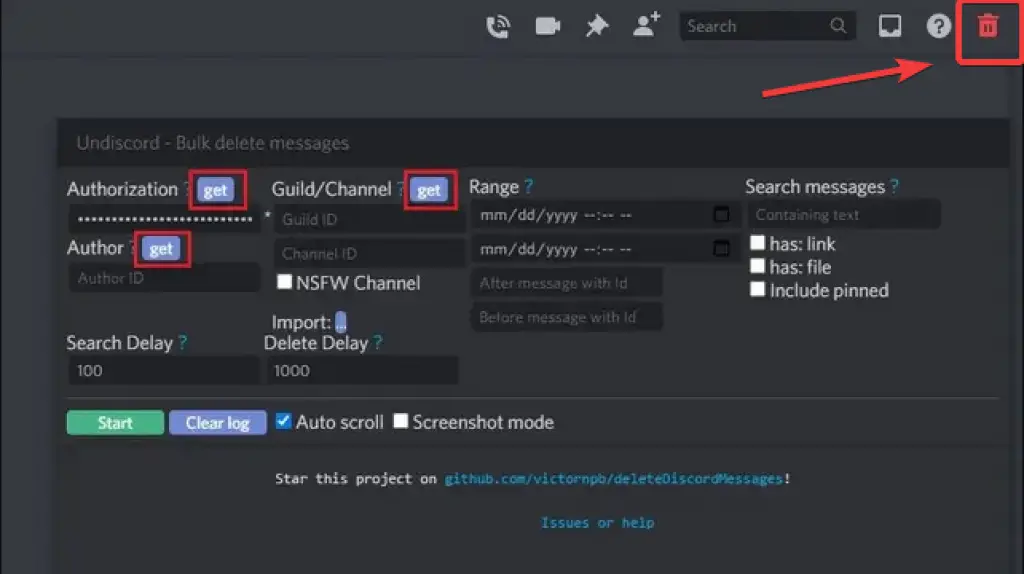
- It’s time to delete all of those unwanted messages in bulk now that you’ve installed Tampermonkey and the user script. When you open Discord on the web, you will notice that a new trash icon has been added next to the typical Help icon. See if you can check the trash icon in the image that follows.
- To generate these fields, click the “get” buttons that are located next to the words “Authorization,” “Author,” and “Guild/Channel.” The authorization token that is generated in this section will grant unrestricted access to your account; therefore, you should not disclose it to any third parties.
- You also have the option of deleting messages that are older than a certain amount of time; this can be done. To set the start and end dates, click on Range and then set the dates.
- To start deleting messages in bulk on Discord, click the “Start” button, which is a green button.
- You will now receive a prompt within the browser to confirm deleting the messages. To confirm, click the “OK” button.
- At this point, the only thing left for you to do is wait for the script to finish working its magic. Depending on how many messages there are, this could take some time to complete. When the process is finished, the progress bar will show that it is 100% complete, and you will be able to check the status in the log.
You’ve completed the bulk removal of messages from Discord without any problems at this point. If you have a significant amount of message history in Discord, you should not delete all of it at once. Use the range tool instead to delete messages by month, and do so at varying intervals so as not to trigger Discord’s anti-spam mechanism in the process. Since you are planning to delete the account anyway, you have nothing to lose by erasing all of your old Discord messages before you do so.
2. Remove Discord Messages in Discord Channel or DM Manually
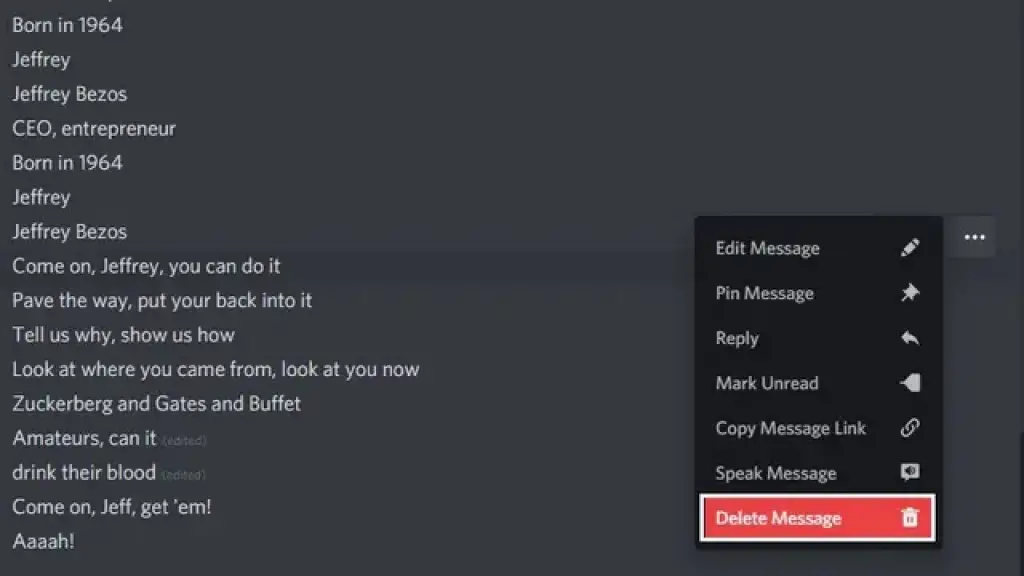
- If you are new to Discord and are unsure how to delete a message, the wondering will walk you through the process. Move your cursor over a message and then click on the button that looks like three horizontal dots.
- Select “Delete Message” from the drop-down list of available options.
- When the confirmation pop-up appears, click on the word “Delete” once more to remove a message from a direct message or channel.
3. Use Bots to Remove Discord Messages in Server
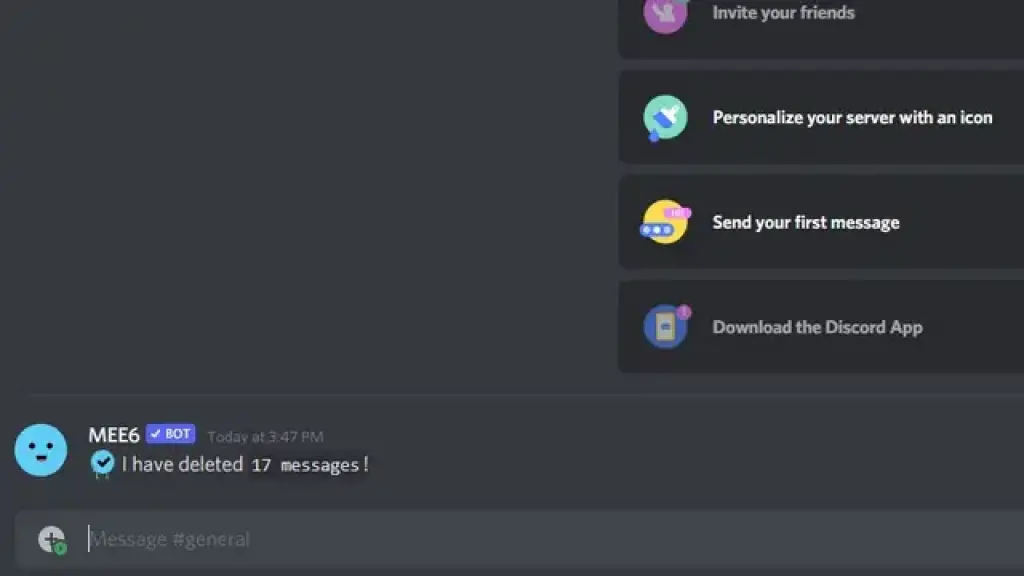
If you are the administrator of the server, you have the ability to delete messages using bots. Although there are bots designed specifically for this purpose, such as CommandCleanup, I will be using the well-known MEE6 bot, which also features delete functionality.
- Integrate the MEE6 bot into your existing Discord server. If your server already has the MEE6 bot installed, you can skip over this step. Follow our instructions in this guide if you’re just getting started with Discord so you can add bots to your server.
- To delete a specific number of messages from a Discord channel, use the command “!clear number of messages>.” Be aware that the maximum allowed number of messages is 1000, and that you have the option to delete messages that are up to 14 weeks old.
- The MEE6 bot will delete messages almost immediately after you send the command message, and it will show you a prompt to let you know that it has deleted the message.
4. Clone Discord Channel to Purge Messages
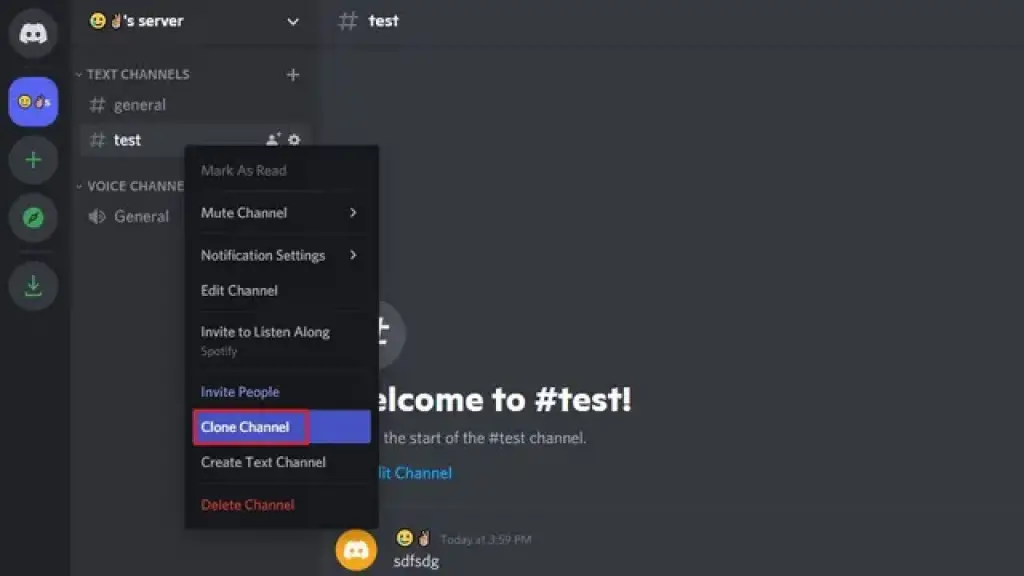
- If you want to quickly clear messages from a specific channel and you are an admin of the server, you can simply clone the channel and delete the old one. To accomplish this, right-click an existing channel, then select the “Clone Channel” option from the context menu.
- At this point, you have the option of keeping the same name for the channel or making some minor adjustments to it. Click the “Create Channel” button once you have chosen a name for the channel.
- When you clone a channel in Discord, it will retain the same permissions and maximum number of users as the original channel. You are now able to delete the old channel by right-clicking on it and selecting the ‘Delete Channel’ option from the context menu.
- When the pop-up window appears, select “Delete Channel” once more, and then you will be finished. You are now in possession of a fresh new channel that contains the same participants.
FAQ On Discord Message Delete
1. Does deleting a Discord account delete messages?
Unfortunately, even if you delete your Discord account, your message will not be removed from the server. The service will change the username of the deleted account to something along the lines of “Deleted User#0000,” but the messages will remain intact.
Before you permanently delete your Discord account, you can manually delete messages in bulk by following the steps outlined in this article.
2. Is it safe to use bots to delete Discord messages?
The use of self-bots to remove messages is not something that is recommended by Discord.
On the other hand, you can use bots such as MEE6 to remove messages that follow to the API guidelines outlined by the company.
3. Does deleting a message on Discord delete it for everyone?
When you delete a message, does it really get rid of it for both the sender and the receiver? You are only able to delete the messages that you have sent, as you cannot delete the messages that another user has sent to you.
4. Does deleting a message on Discord delete it for everyone?
No, blocking someone’s ability to post on Discord will not remove their messages. Even though the person you blocked can no longer send you messages, they will still be able to view your old chat history.
5. Can you permanently delete Discord chat history?
Yes, the Undiscord script allows you to completely delete the chat history from your Discord server. To remove old messages from Discord, simply follow the steps in this in-depth guide.