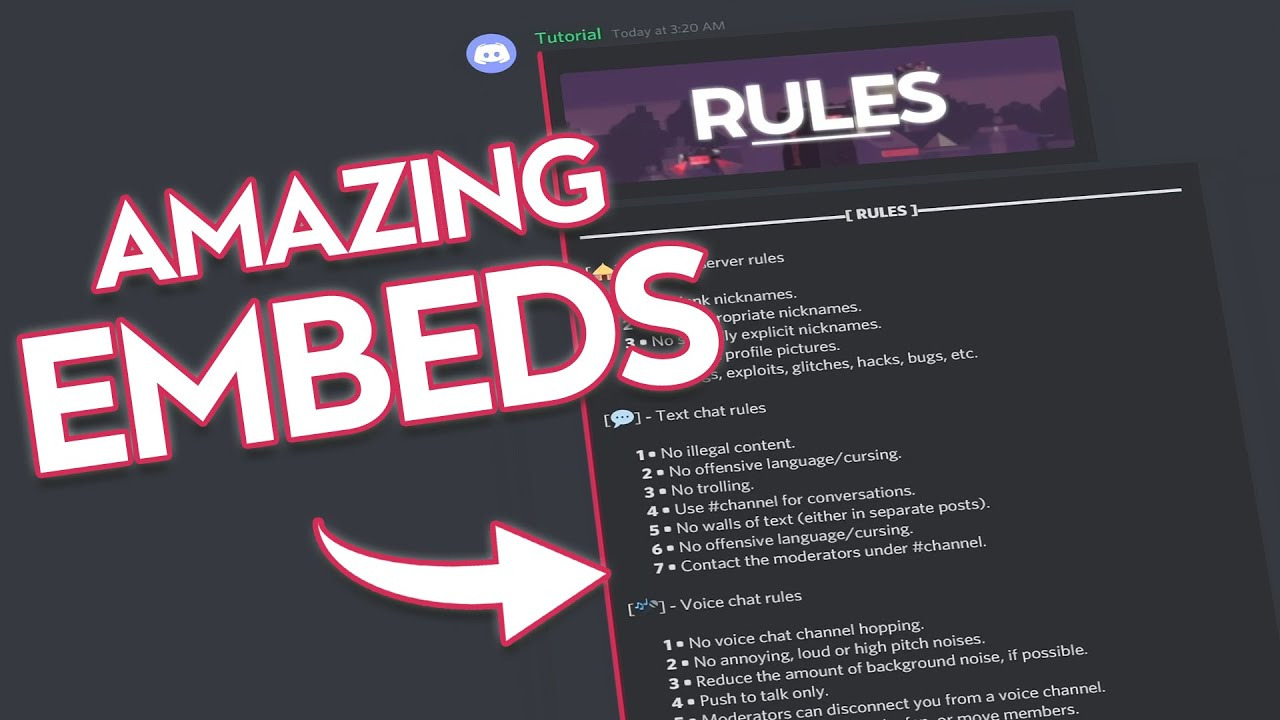Discord is a widely-used messaging platform, which is free to download and use. Discord consists of a variety of features, including text-messaging, voice-chats, screen-sharing, roles, creating Discord emotes, and much more.
In addition to sending text messages, you can also send media attachments and hyperlinks. Hyperlinks can be a very useful tool in Discord. They can allow users to easily join servers, or access certain information. Embedding links in Discord can help you avoid using long or awkward URLs.
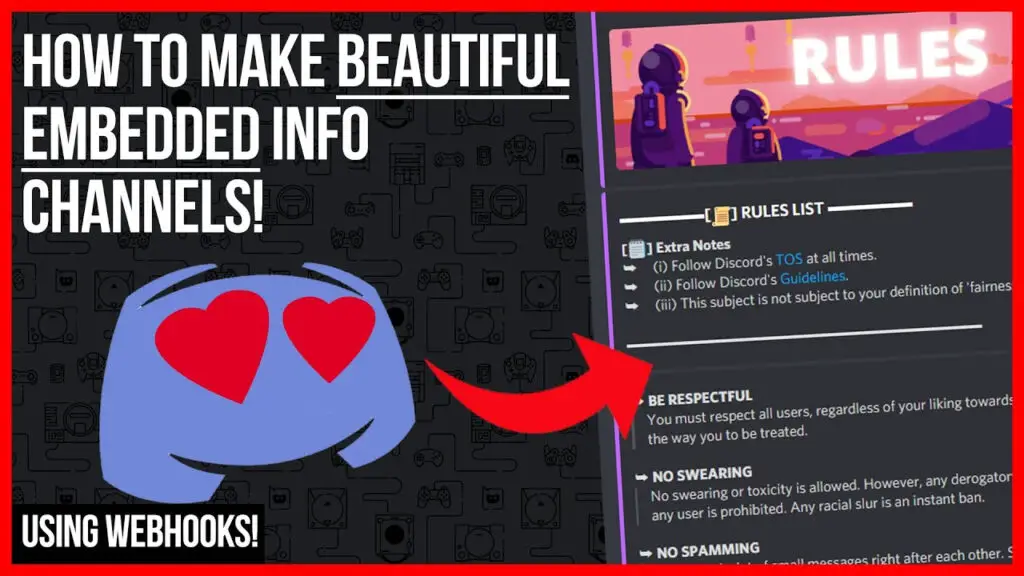
An embedded link is a hyperlink that will take you to a certain page when clicked on. Embedding a link consists of binding a URL to a certain word(s). This is a much cleaner way of sending links in Discord as it avoids typing or sending out URLs. An example of an embedded link is this.
7. Use Emoji’s & Special Characters
Emojis are a great way to increase expression, and they can also serve as a bullet point or connection in some situations. When used properly, they can make an air of sophistication to the embeds you create. Limit in mind that you should keep them to a minimum; doing too much with them could make your embeds look cluttered instead.
In a similar vein, special characters, the majority of which are UNICODE, can be used in embeds. It is standard practice for the creators of embeds to take advantage of white space in order to alter the look of their spaces.
Make sure you’re not using any characters that other users might not be visible to see.
Before employing any one of them, check the results from a few different devices.
6. Emoji Tips & Tricks
There are several ways, you need to know to be able to add any emoji whether animated server emojis, non-animated server emojis or non-animated emojis from another servers to your embeds.
Case 1: Your embeds are done by a real bot:
- Just :emoji name: works for both animated and non-animated server emojis.
- For non-animated emojis from different servers that use the same embed bot, the server is <:emoji_name:emoji_id>**
- For animated emojis from different servers with the same embed bot, the server is <a:emoji name:emoji id>**
The only catch is that to get the emoji id, you need to send a “” (backslash) followed by the emoji in a channel. Emojis from other servers can no longer be sent by users who don’t use Nitro.
Then get a bot that can get you information about emoji. Or you can just go to the server and use the backslash method to get the name and id of the emoji.
Remember that the bot you use for embeds must also be on the server where the emoji came from.
Case 2: If you use webhook services:
You can use the syntax to get any kind of emoji from any server and use it in your server. There are no limits.
5. Using spaces efficiently and effectively
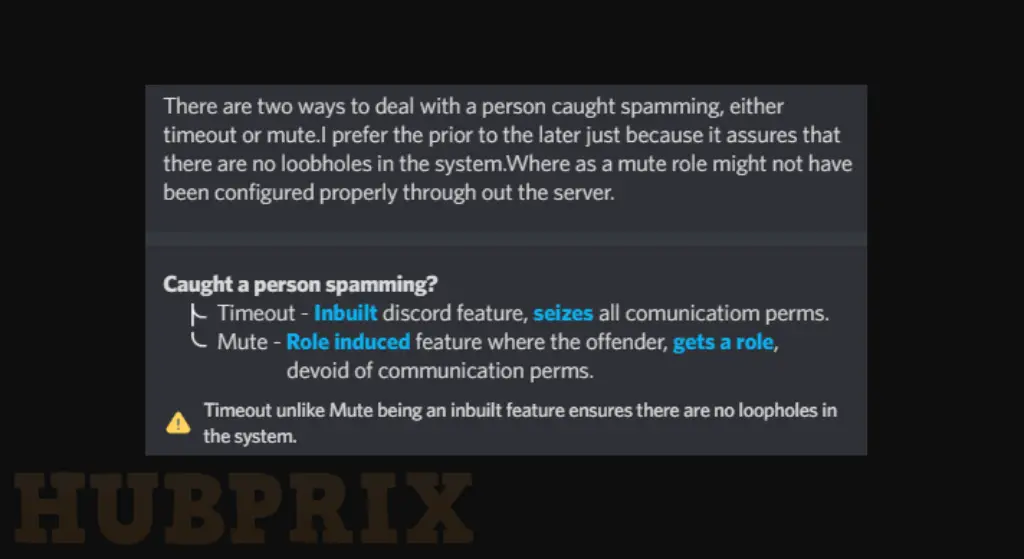
When creating embeds, one of the most common mistakes that people make is improper use of space.
It is important to adequately space out any headers, subheadings, contents, or remarks in order to improve both perception and clarity. Text Cases become relevant at this point in the game.
4. Make Discord Embed Short And Easy To Understand
Which type of writing is more appealing to you: a faultless 10-line summary or a thorough explanation that spans 200 lines?
A concise summary is not only more effective but also saves time.
You may either make a button that sends an ephemeral message extending the main message for an explanation or you can make a hyperlink that says “Learn more” and extends it to another text file if you need to clarify specific points in greater depth.
Maintain a concise and short approach when writing the mother embed. Facilitates simpler understanding of the content. Please include examples wherever it is possible.
3. Using code blocks to make headers & dividers
The formation of multiple line code blocks is made by appending three s to the beginning and end of a message. The colour of these elements is somewhat darker than that of the embed, and the font used for the text also shifts slightly. Therefore, they are suitable for usage as headers or titles. In contrast to normal codeblocks, multi-line codeblocks take one entire line of text.
Similar to the way that you can add Normal Code Blocks by using simply one’before and after a letter, word, or sentence.
2. Using letter cases and text-filters
When it comes to headlines, many people favour using all capital letters rather than lowercase. Try adhering to the simple guideline of following sure that only the first letter of each word is capitalised rather than going all block.
- Want to lighten the tone of the embed by making a comment on something amusing or memorable? go italicised.
- Do you want to focus the reader’s attention on a specific word inside a sentence or paragraph? Put the word in italics or make it underlined.
The use of hyperlinks is yet another secret way for attracting people’s attention. That have a blue coloration in Discord.
Note: There may be occasions when you need to connect a document in your embed. If this is the case, you should avoid utilising an excessive amount of hyperlinks for highlighting because it may draw attention away from the real link itself.
If your sentence or paragraph contains a significant number of hyperlinks, you may wish to conceal an Easter egg or two within one of those hyperlinks. After that, I’ll give a shoutout to the first person who found it!
1. Consistent theme of the embed
It is important for an embed to carry particular assets that will assist it in inheriting the general theme of the server. At the very least, every embed in a specific channel should include this!
There are only five of these types of assets:
- Color: Include colour in the embed Keep it at 2f3136, or choose the primary colour of the attachments that your embed creates, which should, once more, correspond with the theme of that channel or server.
- Thumbnail (gif/png) – Create your own, or use a gif or png from the stock image library. It would appear that Giphy is the best choice for gifs.
- Attachments (gif and png formats) Create a banner for this section, or if you want, use a stock image instead.
- Icon located in the footer You could utilise the icon in the footer as a standalone piece of content, or you could add some instructions to the footer itself.
- Emojis – make that they are sure for the embeds. Imagine you’re playing on a Valorant-themed server and you want to use a Minecraft emoticon.
Can You Add Hyperlink In Discord?
There are no settings or options on Discord that let you add links that can be clicked on in chat. Even though there are a lot of tools and codes, none of them work. But on Discord, many people use bots to create links.
Discord doesn’t let you send reasons, and when you click or open a link from anyone, it warns you a security warning. As a safety measure, Discord warns you when you click on a link. This is because many scams and other suspicious things happen through links.
Even though you can’t make and send a link directly from your account, you can assign a bot or use an embed link generator to do so.
Let’s see how to use a bot to create a hyperlink.
How to Create Hyperlink With Discord Bot?
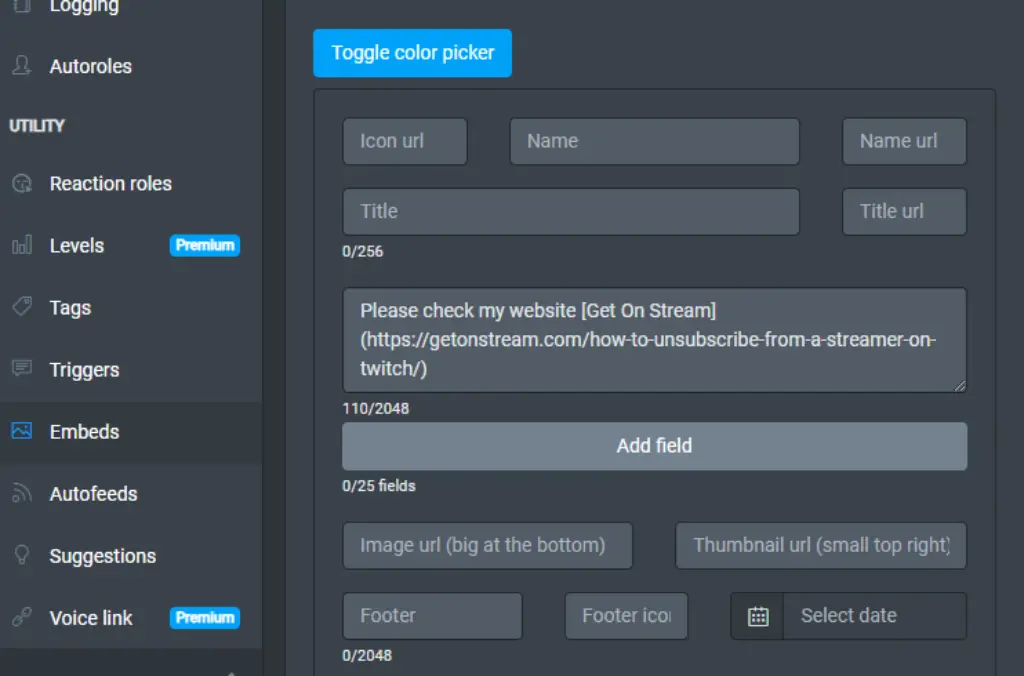
There are a lot of bots for Discord that can be found on the internet. These bots let you run commands and embed links in the text. The Carl Bot is one of the most popular bots. Let’s look at how to create a hyperlink with Carl Bot.
- Go to the website for the Carl Bot and sign in with your Discord account.
- Once you have logged in and are on the dashboard, you will need to choose the server to link the Carl bot to. Pick the server where you want to create the hyperlink.
- Click “Continue and Allow” to give carl bot permissions.
- You can start setting up other parts of the Carl Bot, or you can skip this step. After that, you’ll be taken to the dashboard for Carl.
- Now, on the left side, scroll down until you see the list of Embeds and click on it. This will open the box where you can make a link embedder.
- Now, follow this format:
Prefix [Type the message you want to show on the link] (paste link) - When you’re done, scroll down and select a channel from the drop-down menu.
- Now, click “Post” to send the message to the server’s selected channel.
Conclusion
The messaging app Discord often rolls out updates that bring with them new features. This enables Discord to provide users with the best experience available among all of the other messaging apps. Creating a hyperlink, however, is not a feature that can be done in Discord.
Creating a hyperlink, however, is best when done through the use of a bot. Simply create a hyperlink by adhering to the directions provided in the article, which only need a few clicks.