Every time you share or receive a humorous video, GIF, or image on the Discord platform, cache files are generated. This results in an unnecessary increase in the amount of data that takes up space on your hard drive. If you have Windows 10, a Mac, an iPhone, iPad, or an Android device, you may easily clear the cache files on Discord by following the steps that are below.
These steps will only work if you already have the Discord programme installed on your PC running Windows 10, on your Mac, or on a mobile device. If you access Discord using its website rather than the desktop client, you will need to delete the cache files stored in your web browser.
How to Clear Discord Cache Files Windows
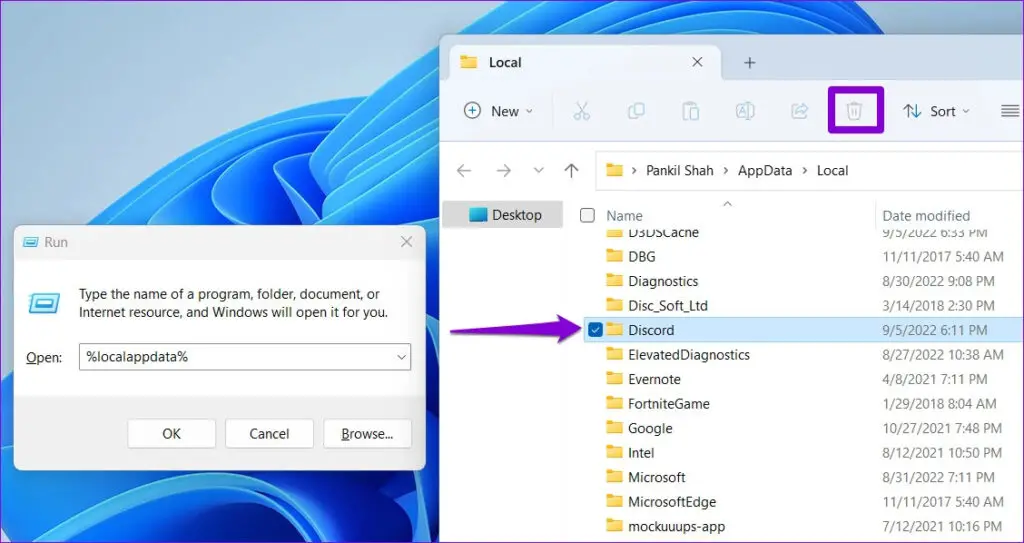
To clear the Discord cache files on your Windows PC, you have to delete the files by hand.
- You can find them in the AppData folder for Discord.
- Type the following in the file path box to open it in Windows File Explorer:
%appdata%discord
- Find the “Cache,” “Code Cache,” and “GPUCache” folders in your “AppData” directory.
- You can safely right-click on each one of them and then click “Delete.”
- Then, you’ll have to empty the Recycle Bin to make sure the files are gone for good.
- To do this, double-click the Trash icon on your desktop and then click “Empty Trash.”
How to Clear Discord Cache Files Mac
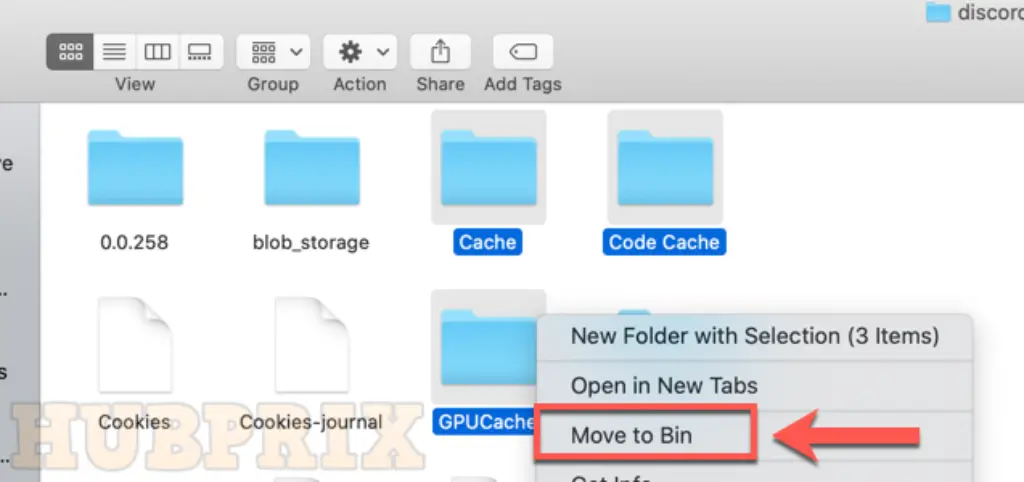
On a Mac, you can clear the cache files in the same way. First, open Finder, and then click Go > Go to Folder.
Type the following in the “Go to Folder” text box to get to the hidden folder with the Discord files:
~/Library/Application Support/discord/
Right-click the “Cache,” “Code Cache,” and “GPUCache” folders in the Discord data folder, then click “Move to Trash” (or “Move to Trash”).
The next step is to empty out the Trash folder. Just right-click the trash icon in the Dock and then click “Empty Trash” (or “Empty Trash”).
How to Clear Discord Cache Files Android
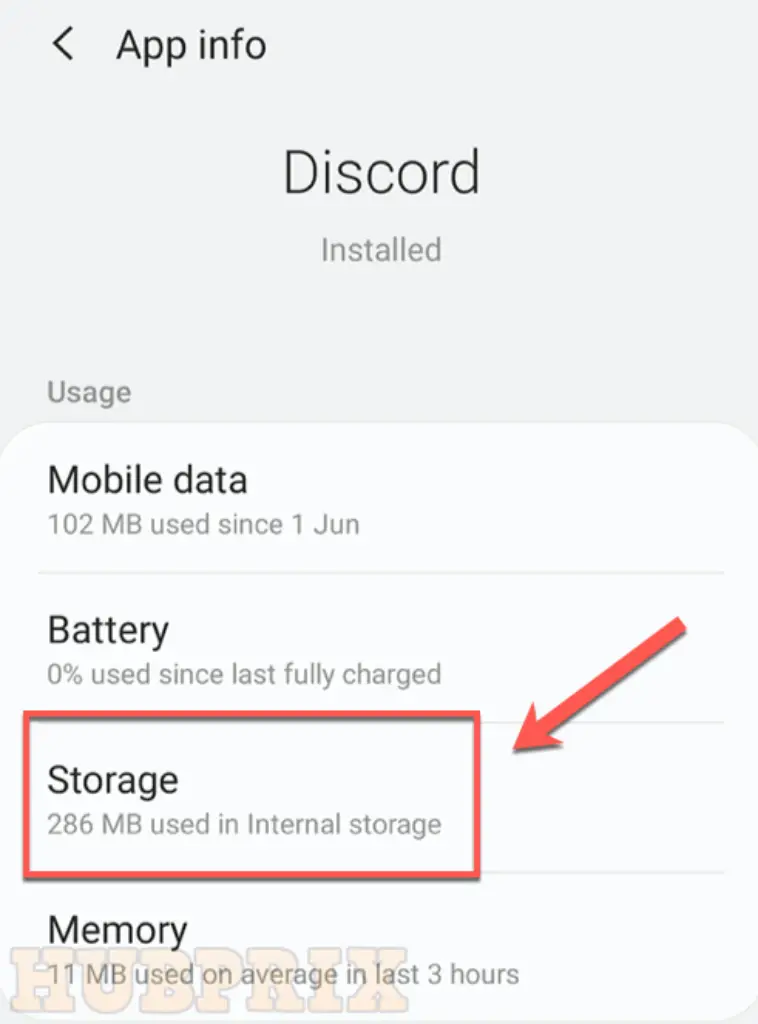
The Android version of the Discord app saves some files, like images and videos, as cache files, just like it does on Windows PCs and Macs.
You can get rid of them by using the Android settings menu to clear Discord’s cache. The steps depend on your device and the version of Android you have. The ones below are designed to work with Android 10 or later.
First, swipe down once (or twice) from the top of your device and tap the gear icon to access the “Settings” menu. Then, tap “Apps.”
Scroll down to “Discord” or type it into the search bar at the top, then tap it to move on.
In the “Discord” menu, you can see how much storage is currently being used by the app. Tap “Storage” for more choices.
In the “Storage” menu, you can either delete all app data or just all cache files by tapping “Clear Cache.”
This will get rid of the Discord app’s cache files right away on your Android device. You can do this often to keep the app from recording too much information.
How to clear cache on browser
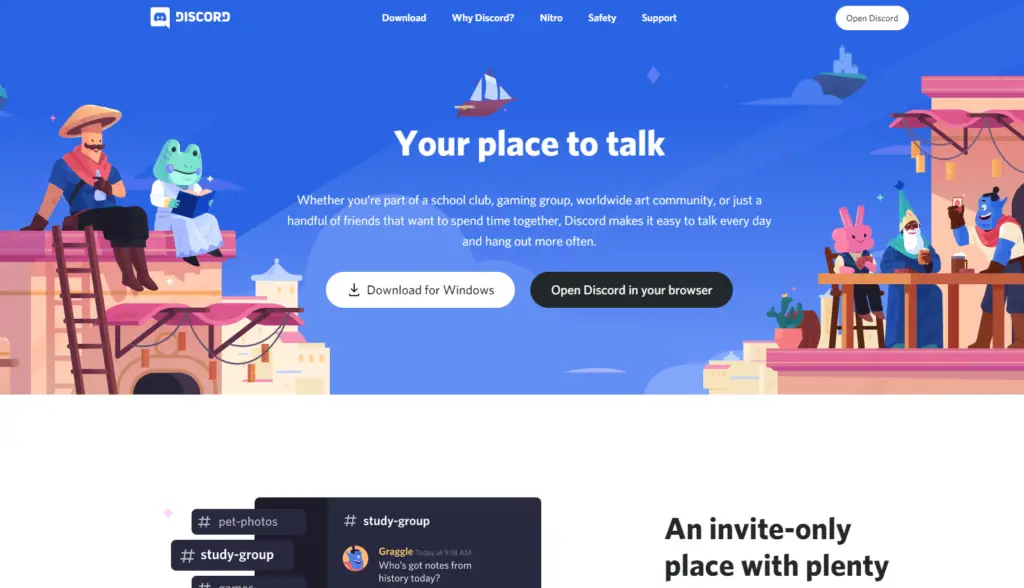
There is also an extra option available for users of Discord who access the client on a PC. You are not required to download the Discord client onto your computer in order to use the app because it can be accessed directly from a web browser.
However, Discord will still keep data via your browser in order to attempt and help speed up the loading of some media the next time you come back to the website.
It is possible that cleaning your cached data will take a different form depending on the web browser that you use. Users of Google Chrome can access the option to clear their browsing history by pressing Control, Shift, and Delete all at the same time on their keyboards.
This will bring up the press. You can utilise a shortcut that is very similar to this one if you are using Safari.
In time to clear your cache in Safari, you need to press the Command key together with the Alt key and the E key simultaneously.
Mozilla Firefox is a little bit unique. To clear your cache in Firefox, you will need to navigate to the settings menu, which is located in the toolbar.
To access your cache and clear it, go to Options > Privacy & Security > Cookies and Site Data on your browser’s navigation bar.
Where the Discord Cache is Stored?
The cache files for Discord are stored in the random access memory (RAM) of your device.
There are multiple ways to access them, and it depends on the device you’re using. The Storage folder is where you should look for the cached version of Discord if you’re using an iPhone or an Android device.
On the other hand, the “AppData” folder of your computer, regardless of whether it’s a Windows or Mac device, is where you’ll find it.
Conclusion
To summarise, you have the ability to clear the cache on both your desktop computer and your mobile device. You have the option to clear the cache not only for the website but also for the Discord app. In order to clear the cache for the Discord website, you will first need to clear the cache for your browser.
The steps necessary to clear cache in a browser can differ from one browser to the next. Clearing the cache for the Discord app can be done in a few different ways, depending on the platform you’re using.
Frequently Asked Questions On Discord Cache
How do you clear cookies on Discord?
- Open the Settings app and then tap Storage, then Apps.
- Scroll down the list until you find Discord, and tap on it.
- Tap the choice to Clear cache.
Is there a way to clear Discord cache?
- Step 1: Click the Start button and type “%appdata%” into the search bar.
- Step 2: search the folder called “Discord” and double-click it.
- Step 3: Go to the folder called “Cache.”
- Step 4: Choose all the files in the folder and delete them.
How do I view Discord cache files?
Go to C:UsersYOUR USERNAMEAppDataRoamingdiscordCache and type cmd and ren * * in the path bar. Png and press Enter, all of your cached files will now be images.
How do I delete app data from Discord?
- Type %appdata% into the Windows search box.
- Find the Discord folder in the AppData Roaming folder.
- Right-click the folder and choose “Delete.”
- Type %LocalAppData% into the Windows Search box.
- Find the Discord folder in the AppData folder on your computer and delete it.
How do I access Discord mobile cache?
- On your Android device, find your Settings menu.
- Find the “Apps” choice.
- Find Discord on the list of apps that have been installed.
- Scroll down until you find Discord, then tap on it.
- Find the section called “Storage” and click on it.
- There should be a way to clear the cache data.
Does Discord cache images?
Think of a cache as a knick-knack drawer. It’s hidden from view, but it’s full of things you forgot about or no longer want. I discovered that Discord saves every image you’ve ever seen, even if you delete it.
How long do images stay in Discord cache?
After it has been removed, it can remain on our content delivery network for up to a day. If you are still seeing it after that period of time, it is likely because of a cache in your browser.
Why is Discord taking so much memory?
The amount of memory (RAM) that Discord actually uses is greatly dependent on how you choose to use it. Actively conversing, even only with text, will use significantly more random access memory (RAM) than simply having the app running in the background.
The use of voice chat and video chat, in addition to streaming gameplay footage, will cause an increase in the amount of RAM that is being used.
How do I delete all my Discord files?
Use this keyboard shortcut to open the Run command: Windows + R, then type %appdata% and click the OK button. Right-click on the Discord folder within the AppData Roaming folder, then select the Delete option from the context menu.
Why is my Discord so laggy?
It’s possible that your current settings are what’s causing the lag. To determine whether or not this option is enabled in Discord, navigate to the settings menu within the software and click on it.
To view the options for your hardware acceleration, click to the Advanced menu option. It’s possible that changing the setting from Enable to Disable, or vice versa, will fix the problem.
What does Clear cache mean?
When you use a browser, such as Chrome, that saves information from websites you visit in its cache and cookies, the information can be retrieved at a later time. When you clear them out, certain difficulties, such as loading or formatting problems on websites, are fixed.























