The app known as Discord is one of the most widely used apps allowing users to communicate with one another and stream video games. Because there have been so few issues reported with the app, we can confidently recommend using it.
On the other hand, a couple of complaints concerning the red dot on the Discord icon were brought up on a number of different boards. The red dot does not indicate that there is a problem with the Discord app itself; rather, it indicates that there are unread messages on the app.
The setting for the Discord unread message badge is one of the solutions that can remove the red dot from the Discord icon. The red dot on the Discord icon is quite frustrating for users, despite the fact that it does not signify any problems that need to be fixed.
The methods described in this article are intended to clear the red dot and provide you with an improved experience when utilizing the Discord app.
When there are unread messages in the Discord App, the red dot that is displayed on the Discord icon will typically be displayed to indicate this. To get rid of the red dot on the Discord app, read through all of the messages in all of the individual channels and servers.
1. Modify Settings for Specific Discord Server Channels
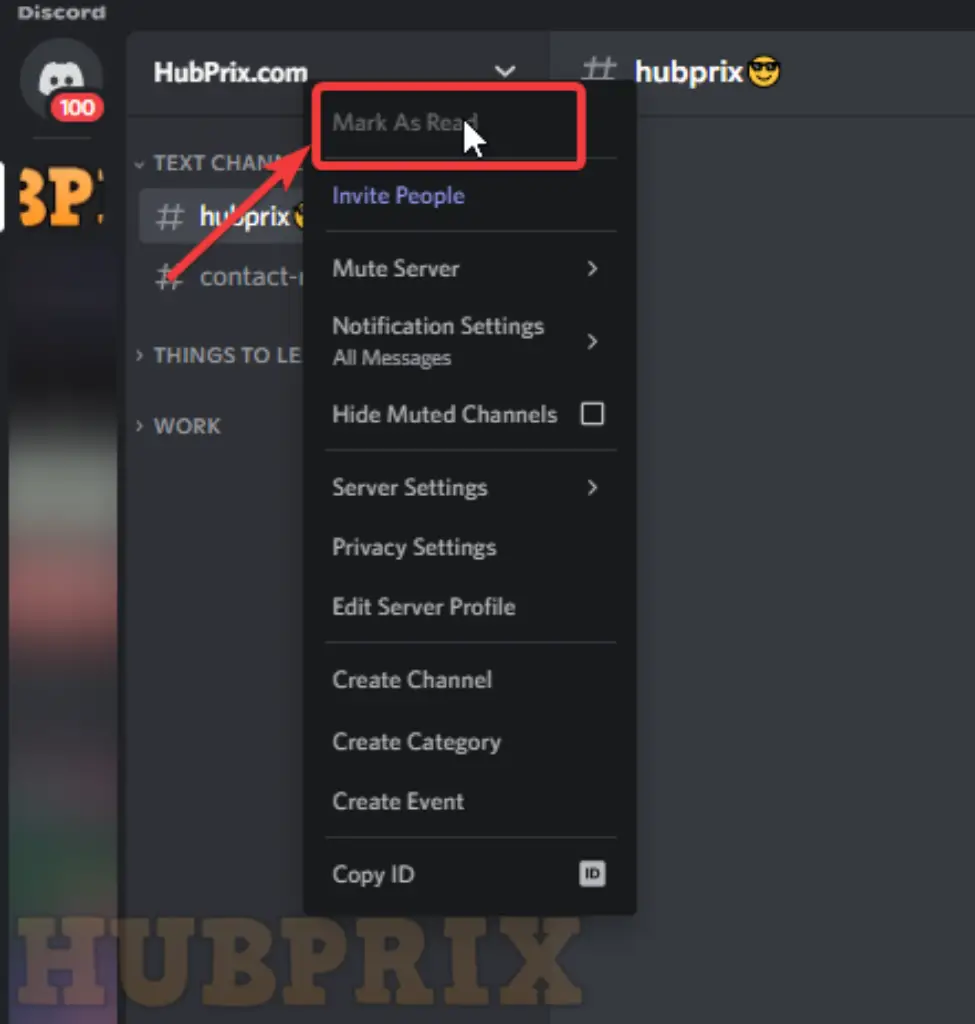
In order to resolve the problem with the Discord app, you can try using the procedures that are explained below to change the settings on a specific server within the app.
Select the “Mark as Read” option from the server.
You can give the method outlined on this page a shot if you have a large number of messages on any Discord server and are unable to read each message individually. By utilising this method, you will be able to select the mark as read option for the server, which will enable you to remove the red dot from the Discord icon.
- Launch the Discord app on your personal app after locating it using the search of the search bar.
- To select the mark as read option for a server, use the right mouse button to select the server from the bar in the left pane of the home page, and then click on the option Mark As Read in the list that appears.
2. Mute Notifications in Discord Server
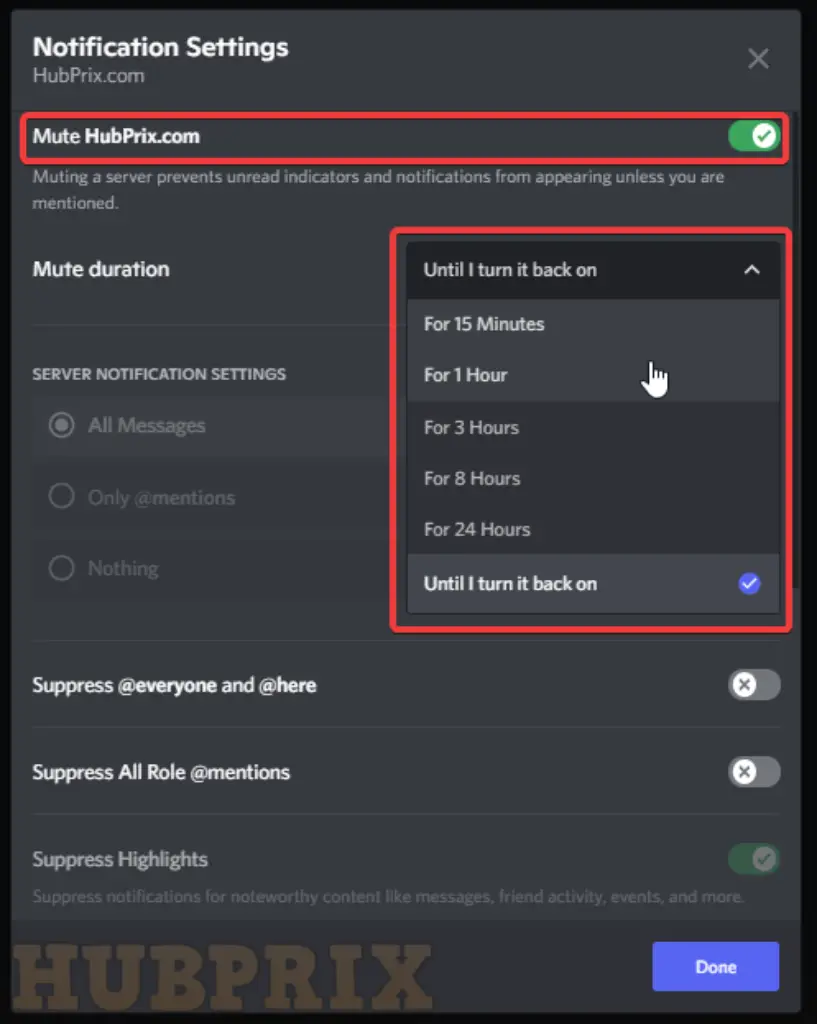
If you are a member of a server that routinely broadcasts promotional messages, you may want to experiment with the option to mute alerts on the server in order to get rid of the red dot that appears on the Discord icon.
3. Turn Off Unread Message Badge Discord Setting
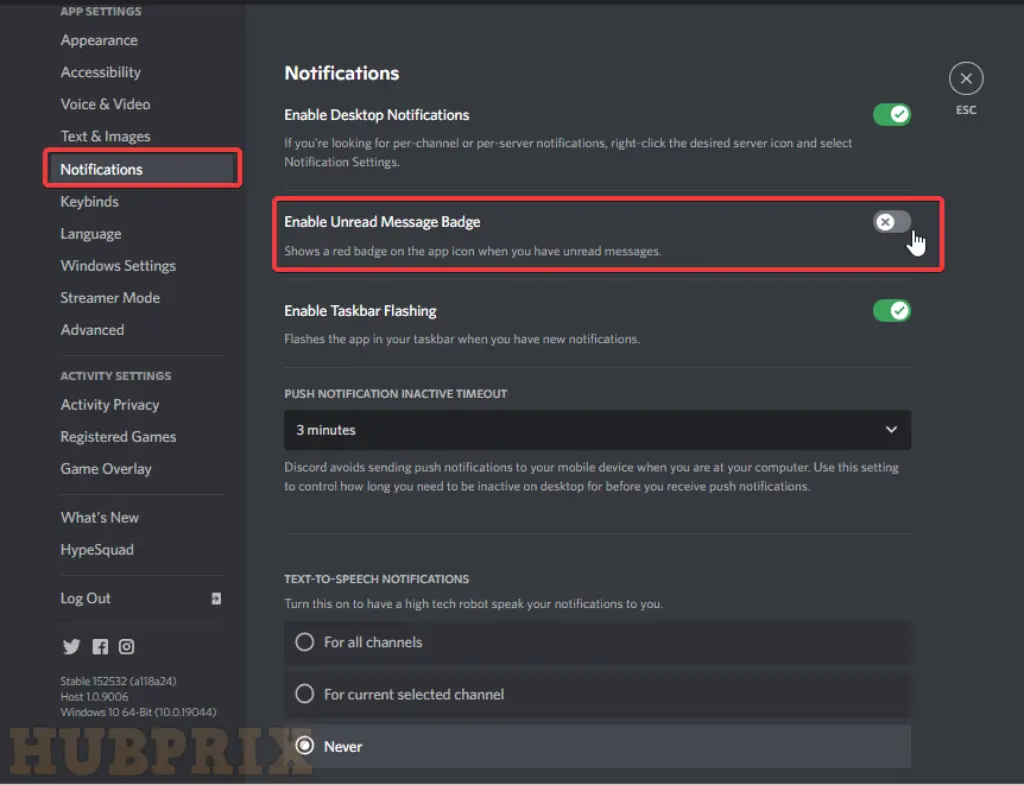
If you have the notification for unread messages turned on in the Discord app, then you should be receiving messages from the app on a regular basis. In order to toggle the setting and get rid of the red dot on the Discord icon, follow the steps in this method.
- Launch the Discord app on your personal app after locating it using the search of the search bar.
- Simply navigate to the home page’s bottom-left corner and click either the button labelled “User Settings” or the gear icon.
- To disable the unread message badge, navigate to the APP SETTINGS section of the window’s left pane, click on Notifications, and then click the toggle next to the setting Enable Unread Message Badge.
- To exit the settings window, click the ESC icon located at the top of the window.
4. Change Avatar Status in Discord
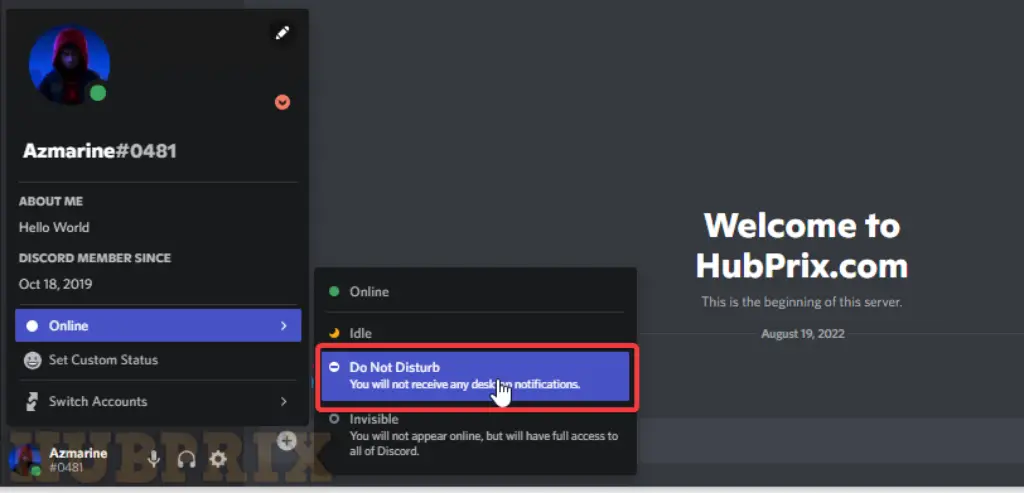
It’s possible that you have your Discord account set to a status that says “Do Not Disturb” at times. Within the Discord app itself, this would be signified by a red dot with a white line running through the middle of the dot that would be placed over the avatar. To get rid of the red dot that appears on the Discord icon, all you have to do is set the status of your Discord account using your Avatar.
- Launch the Discord app on your personal app after locating it using the search of the search bar.
- Simply navigate to the bottom-left corner of the Discord homepage and click the Avatar button that is located next to your account name.
- Instead of selecting the Do Not Disturb status from the drop-down menu, click any other status, such as Online.
5. Modify Taskbar Setting
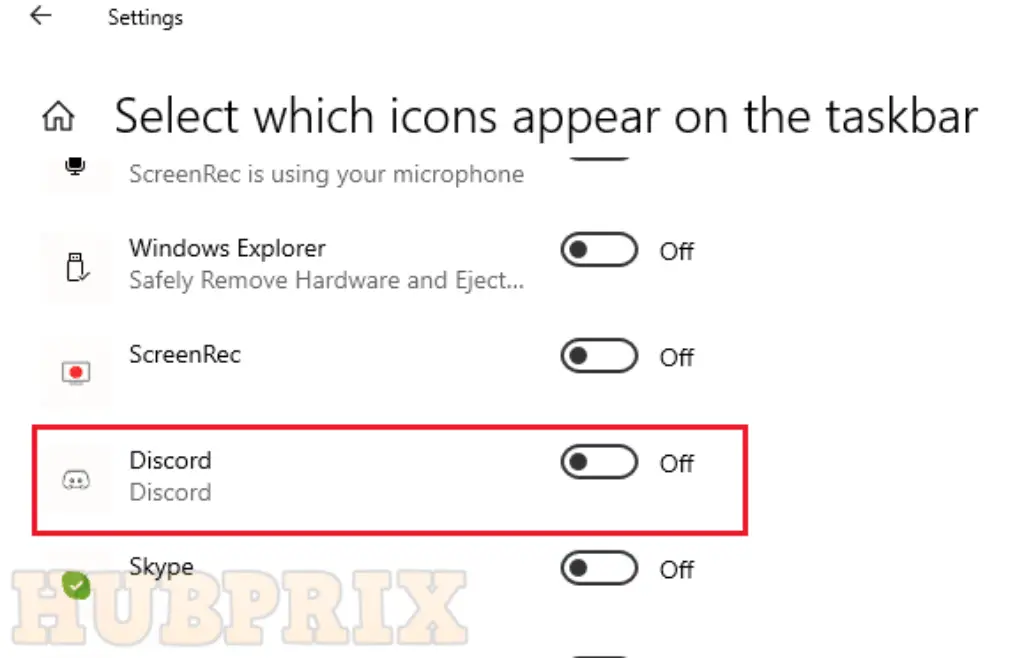
If the Discord icon is accessible to be placed on the Taskbar, you could find the red dot that appears on the icon to be distracting. You have the ability to modify the setting for the Taskbar as well as remove the icon for Discord if you use the method outlined in this section.
- To activate the Settings menu, simultaneously press the Windows key and the letter I on your keyboard.
- To customise the experience, click the Personalization option from the menu that is displayed.
- You can choose which icons are displayed on the taskbar by going to the Notification area of the window, clicking on the Taskbar tab, and then clicking on the option to Select which icons appear on the taskbar.
- To modify the Taskbar setting, go to the next window that allows you to select which icons appear on the taskbar, and then toggle off the Discord app.
Note: If you prefer, you can also use the search box to look for “Taskbar settings” in order to search your way to this page.
6. Reinstall Discord
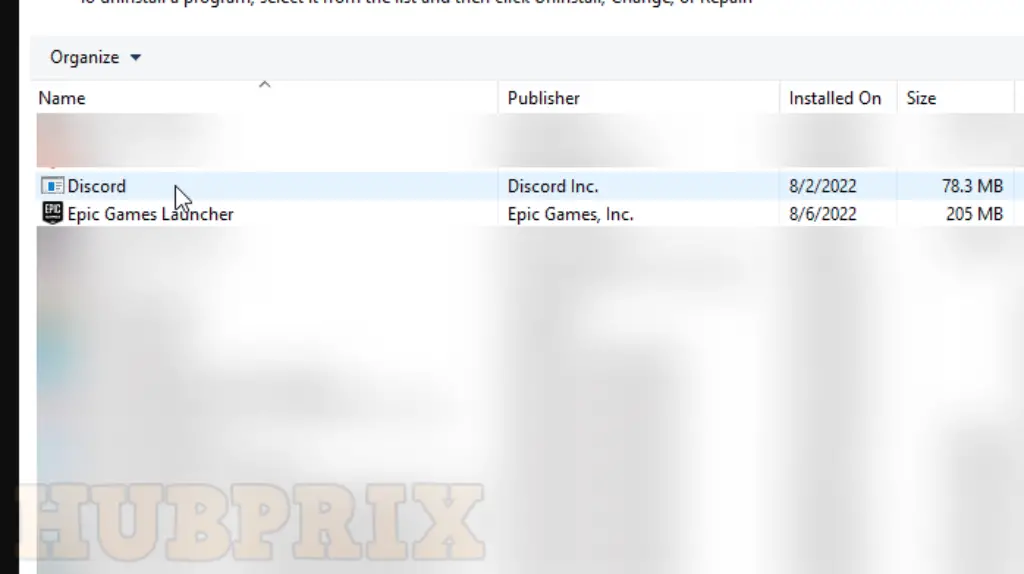
If none of the methods described above work for you to clear the red dot from the Discord icon, the problem may be with the Discord app itself. You can attempt to fix the problems with the Discord app by uninstalling the app and then reinstalling it from scratch on your personal computer.
7. Contact Discord Support
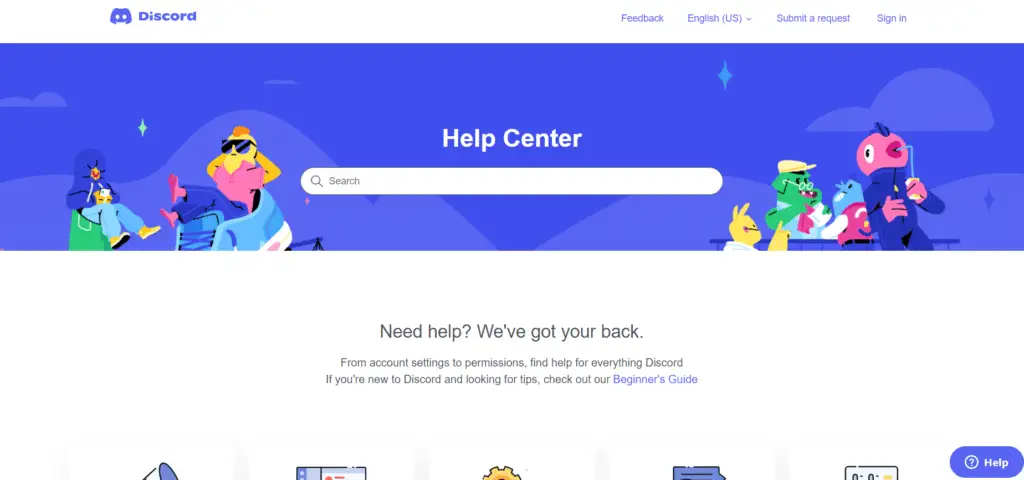
What Is The Red Dot Icon?
The red dot is not the result of any form of mistake, bug, or glitch, despite its appearance to the contrary.
On the other hand, this is not a bug; rather, it is a feature that was designed on purpose to let you know when you have a new message on Discord. This resembles the notification icons that can be found on a variety of different messaging apps, including Messenger, Snapchat, Instagram, and Viber, amongst others.
If you are still having trouble resolving the issue and removing the red dot from the Discord icon, you can try reaching out to the Discord support staff for additional guidance and assistance with the matter. Send an email to the official Discord support team page, mentioning the problem that you are having to them. You should hear back from them within a few days with instructions on how to get rid of the red dot.
Frequently Asked Questions on Discord Red Dot
What does red dot in Discord mean?
Not so long ago, a number of users began expressing concern about a red dot that appeared on the Discord icon. This dot is not an indicator of a problem or a glitch; rather, it is presented on purpose to draw attention to a notification or a message.
What does red dot on Icon mean?
The RED DOT ICON in Microsoft Teams indicates that there is a status alert. It signifies that a user is not available, that a message has not been read, or that there is a new assignment waiting for attention.
Why is there a red and white dot on my Discord icon?
It’s possible that a red circle with a white dot will appear on the Windows taskbar. It indicates that there are unread messages in your inbox. To put it more plainly, you are not now on the app window; but, after a few moments, you will see the dot. You will receive a notification whenever you are away from the app and someone sends you a message.
What do the symbols on Discord mean?
When a person is connected to the network, their dot will be green. The yellow moon icon indicates that the user is idle, the red icon indicates that they do not want to be disturbed, the purple icon indicates that the user is streaming, and the grey icon indicates that the user is offline.
You might also find other icons, such as a green phone icon, which denotes that the user is now connected to the internet on his or her mobile device.
How do you know if someone blocked you on Discord?
Checking your friends list is an easy way to determine whether or not someone has blocked you on a social networking site. If you used to be friends with a person on the chat app, but they have suddenly vanished from your friends list (which you can view by selecting the Discord logo in the left panel of the panel), then it is likely that they have either blocked you or unfriended you.
Why does Discord show that I have unread messages?
The “All Unread” option in Slack served as motivation for this idea. If you are entering into on a regular basis, rather than going into each individual server and channel and reading the messages there, this will show all of the messages that have not been read, and it will provide the user the option to ignore the messages.
Why do I have a dot on my phone icon?
The minuscule dots that are visible at the top of the screen are called Privacy Indicators, and their purpose is to warn users about apps that use the camera, microphone, location, and other hardware on their phone without their knowledge. The Android 12 mobile operating system was introduced by Google the previous year.
How can you tell if someone is faking offline on Discord?
This is accomplished with the use of status indicators. Green would be displayed on the status indication of a person who is currently online and engaged in conversation with other users. If they have been absent from the keyboard for an extended period of time, the status may indicate that they are idle.
Does Discord show when you’re on your phone?
We are committed to protecting your privacy; thus, if you would like to conceal your Mobile Presence, you may do so by changing your Online status to Invisible. This will ensure that your Mobile Presence remains concealed.























