Your Discord account can be changed in a lot of different ways. For example, you can change your username or nickname to anything you want—it doesn’t even have to be unique.
Your 18-digit Discord ID is the only part of your account that has to be unique. And users aren’t the only ones with Discord IDs; every message and every server also has a unique ID.
Rarely will you need to know your Discord ID, but it’s a good idea to know it just in case. Here’s how to use the desktop app, website, and mobile app to find your Discord ID or anyone else’s.
In the Gaming World, everyone is talking about Discord. It is a chat app designed for video game players that gives them the best way to stay in play and plan their games. The players can talk, text, and chat with each other. Through the Discord ID lookup, you can search for other players.
Discord is mostly used by people who play PC games because it lets them talk quickly. Discord makes it easy to chat and has search features. It’s a tool for socializing and getting things done. Discord lets you make different roles for members, like making roles for other administrators and moderators.
The Discord ID Lookup is a unique number that every Discord user has. This number is used to tell the bot which users can use it and which servers it can work on. The Discord ID Lookup is used to create an activity log that can be used to process, look up, and possibly solve problems in the future.
Discord can be used in a version of ways. It can be used on the web or on a mobile version. You can change your username or nickname and make your account look the way you want it to. Every user who uses Discord has a Discord ID, which is an 18-digit number tied to their account. Here’s how to find and use Discord ID lookup. Find out by reading the article:
- The 18-digit number that is your Discord ID is tied to your account.
- There is a unique ID for every Discord user, every message, and every server.
- You’ll need to turn on “Developer Mode” in Discord before you can find your ID.
How to find a Discord ID on the website or in the desktop app
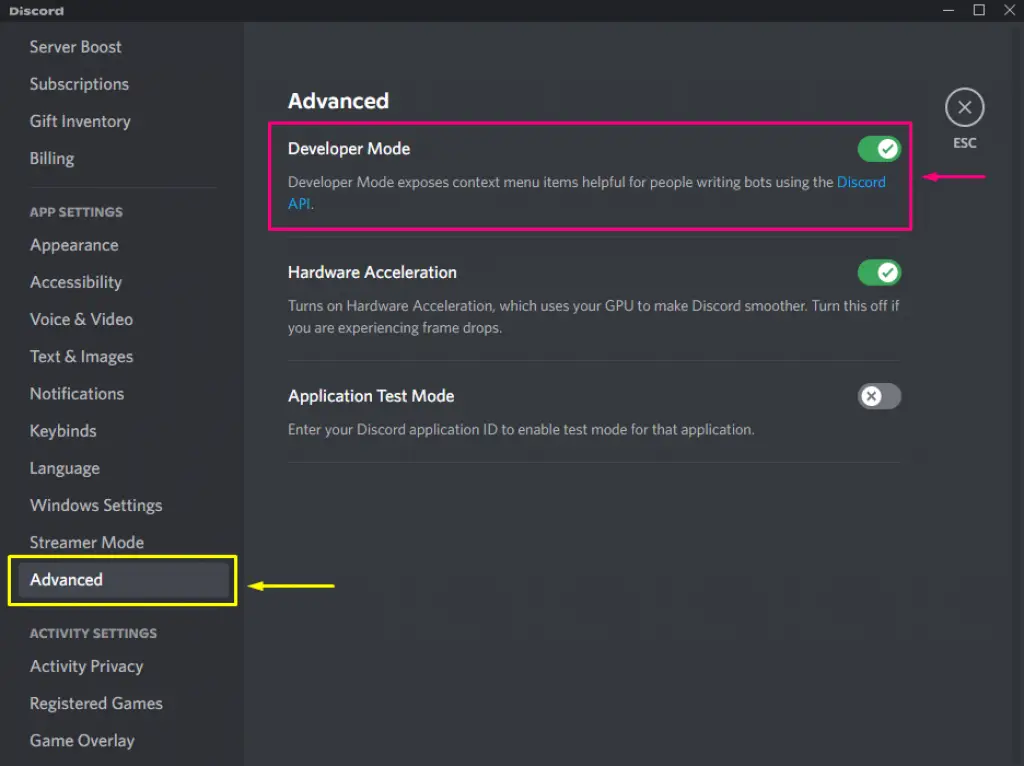
First, you need to turn on “Developer Mode” in Discord. Developer Mode shows some of the extra features of Discord, such as the IDs.
On the website or in the desktop app, to turn on Developer Mode:
1. Click the gear icon next to your name in the bottom left corner. 2. Select Advanced from the left sidebar.
2. Click on Developer Mode at the top of the page that comes up. Once it’s turned on, finding Discord IDs is easy.
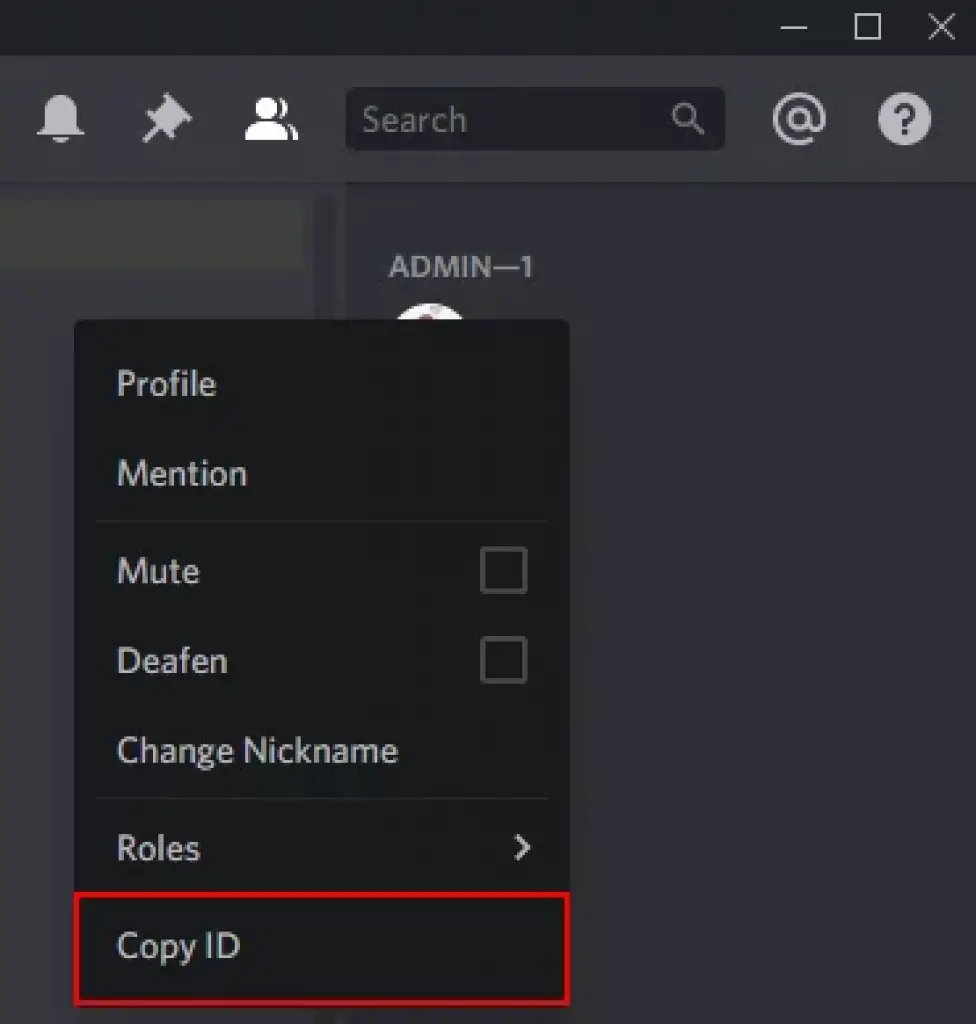
Right-click on a user’s profile picture and choose “Copy ID” to find their Discord ID, including your own.
To find the ID of a message, right-click it and choose Copy ID from the menu.
To find a server’s ID, right-click its icon in the left sidebar and choose Copy ID. This will copy the 18-digit ID to your computer’s clipboard. Paste it anywhere you want to see the ID.
How to find a Discord ID in the mobile app?
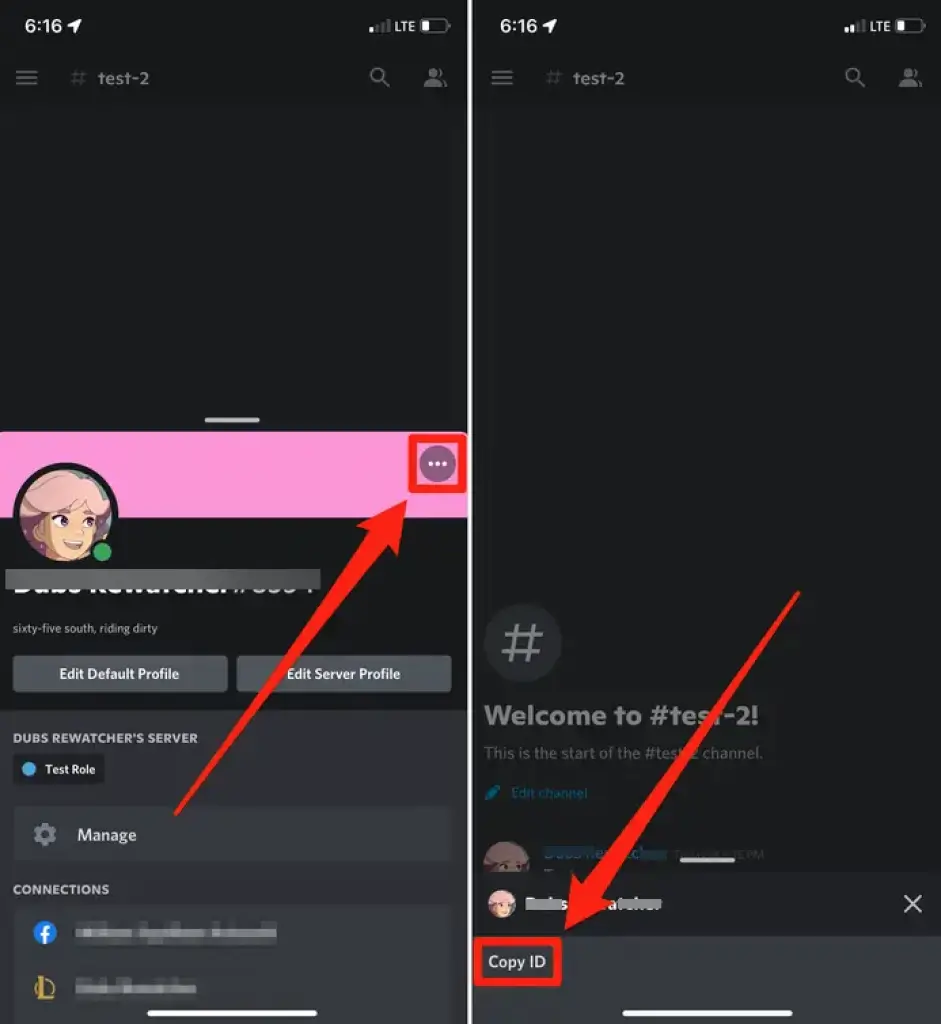
Again, you need to first turn on Developer Mode. To turn the mobile app into Developer Mode:
1. Swipe to the right to open the navigation menu, and then tap your profile picture in the bottom-right corner.
2. Scroll down the iPhone app and tap “Appearance.” Then tap “Developer Mode.”
3. Scroll down in the Android app and tap Behavior. Toggle on Developer Mode.
And once you turn on Developer Mode, it’s pretty easy to find Discord IDs.
- Tap a user’s profile picture to open their profile. Then tap the three dots in the top right corner and choose Copy ID.
- To find the ID of a message, press and hold your finger on it until a menu pops up. Then, choose Copy ID from the menu.
- And to find a server’s ID, open the navigation menu, tap the three dots in the top right corner, and then tap Copy ID.
- This will copy the 18-digit ID to your phone’s clipboard. To see the ID, you will need to paste it somewhere.
How to use Discord ID?
You can’t do much with a Discord ID. They are mostly a way for the Discord app to distinguish between users, messages, and servers.
If you’re making a Discord bot or integration, you might use Discord IDs to tell which users can use the bot or which servers it can work on.
And when you talk to Discord’s customer service team, they might ask for your or someone else’s Discord ID to help solve a problem.
Your Discord ID is public information, so don’t worry if someone else knows it. They can’t use it to do anything bad with it.
Frequently Asked Question On Discord User ID Unique
How do I get a unique ID on Discord?
Press and hold the Server name above the list of channels on an Android device. You should see “Copy ID” as the last option on the drop-down menu. To get the ID, click Copy ID. On iOS, click the three dots next to the Server’s name and choose Copy ID.
Is Discord ID same as username?
Your username is not the same as your Discord User ID, which is a unique number consisting of eighteen digits. If you follow the procedures below, you will be able to locate your User ID: To access the Advanced settings on Discord, go to the Settings menu. Scroll all the way down and check to see if Developer Mode is active.
Is Discord name unique?
This is the name that will appear to other users on the server when they view your profile. However, users of Discord will not be able to locate you by using merely this name. This is due to the fact that your Discord name is shared with other users. The characters that you’ve chosen to use in your Discord username are available to every other user on the platform.
How do I get a Discord user without tags?
Launch the Discord app on your mobile device, and then touch the “Friends” icon to locate a user on the platform even without their tag number. The next step is to sync your contacts by selecting the “Find your Friends” option. After that, you will be asked to enter your phone number for verification purposes, as well as your name, which will be displayed to other users when you send them a request to be friends.
What is the Discord username?
Your username is your primary identification on Discord and is accompanied by a number. Your nickname, on the other hand, is a way for you to have several names based on the server you’re in. Users are better able to manage their privacy when they have the option to alter their nickname quickly.
Can you change your Discord user number?
Tap the Discord icon that is displayed in the bottom menu, and then navigate to the “My Account” section. To do so, tap the “Username” option. You can set your tag to any four-digit number you like, and after you’re through, press the icon that looks like a floppy disc with the word “Save” written on it. On the following screen, you will be asked to enter your password to confirm the changes, after which you will be prompted to press the ‘Save’ icon once more.
Why can’t I change Discord username?
Because the limit for the number of times a username can be changed in an hour has been reached, Discord will not change the username. Users are only allowed to change their username twice during an hour on Discord. If a person tries to change their username more than twice within an hour, they will not be successful.
Where do I find my Discord ID 2022?
Launching Discord and then clicking on your username in the space next to your avatar is the simplest and quickest way for locating your user ID. This will immediately copy your username together with your user ID into the clipboard. You also have the option of going into User Settings and then selecting My Account. You will be able to view your user ID on the screen that you are now on.
What is Discord ID used for?
Your User ID on Discord, on the other hand, is a string of numbers that only you have access to. It is used by Discord to create logs of your activity for future reference and processing and is used by you to access those logs. In a similar fashion, messages, channels, and servers on Discord each have their own unique ID.























