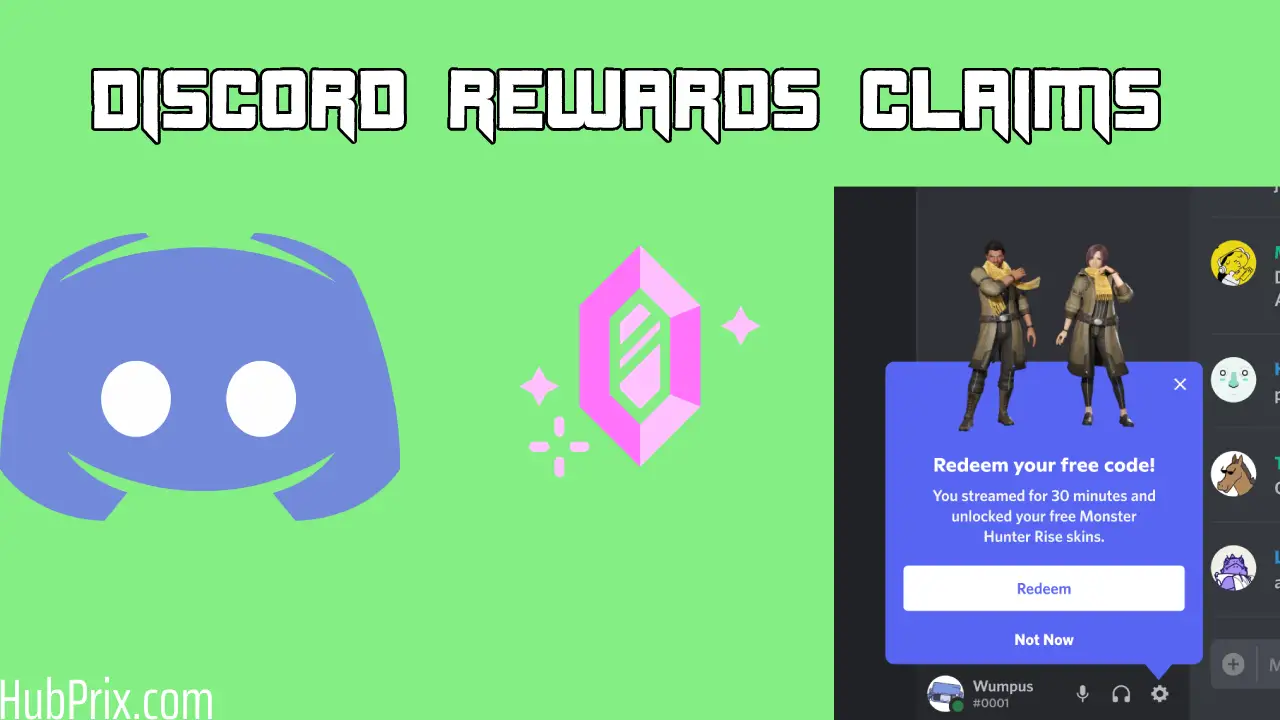Discords have been releasing various new features in beta. Currently, a new feature called the inGame Rewards is available for various Discord users which allows users to claim rewards which will be dropped/added directly into their Discord inventory, think of it as Free NFT in your gift inventory
What does Discord Drop mean?
If you stream your favourite game to friends on Discord using the Go Live feature, you now have the opportunity to receive special gifts known as Discord Drops for the game you are streaming.
Which Games are available for Discord Drop inGame reward for the claim?

The Monster Hunter Rise: Sunbreak Demo is now available on Steam, and with it, you can take part in the campaign being run on Discord by Monster Hunter Drops.
Continue reading at Discord Drop Campaign on Monster Hunter Sun Break Expansion
- When you first launch the game, a notification will appear on Discord, asking you to join the Drops quest by selecting “Yes” when prompted.
- The Autumn Fashion Set will be added to your gift inventory as soon as you have opted in and gone live for a period of up to thirty minutes.
How to enable Discord Drops on PC?
If you are interested in receiving free promotional codes directly in your Discord gift inventory, follow the below steps in order to claim via ingame rewards feature provided by Discord.
1. Launch the Discord client on your computer, then click the gear icon in the app’s lower-left corner to access the User Settings menu.
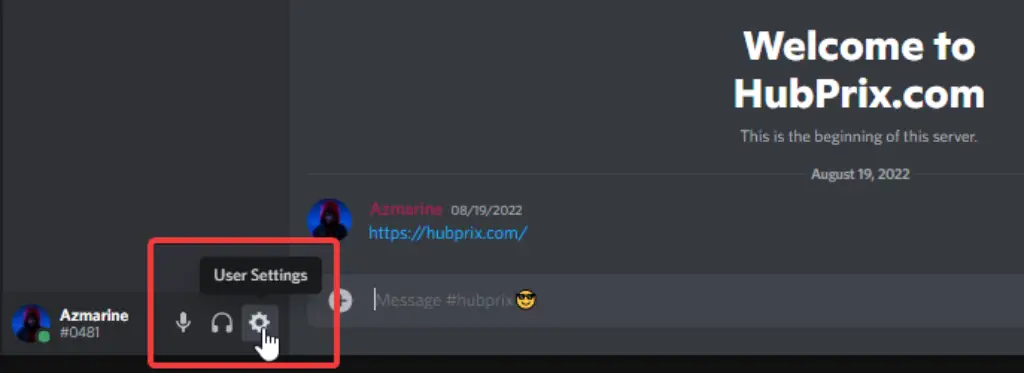
2. Select Privacy & Safety from the panel on the left-hand side of the screen.
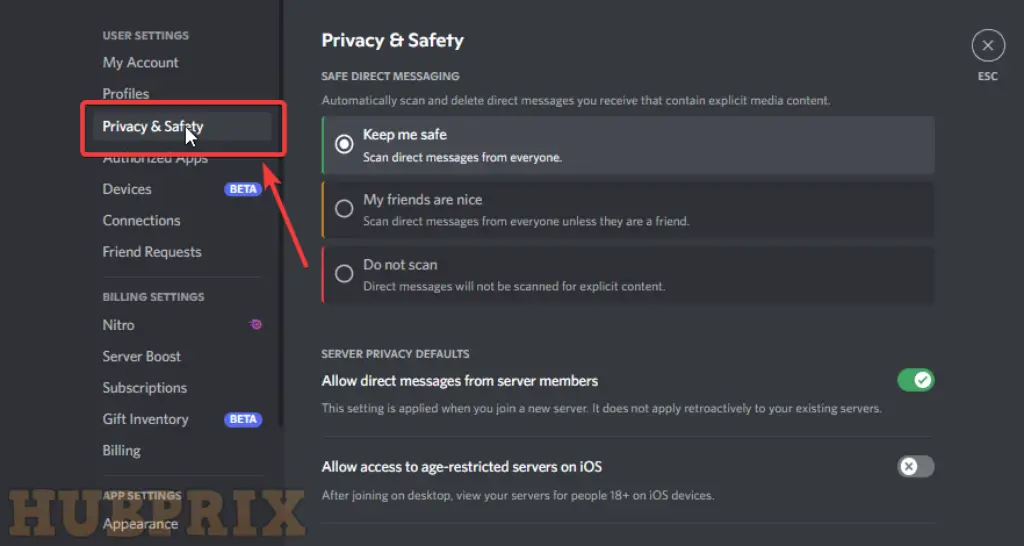
3. On this screen, scroll all the way down to the section labelled “How We Use Your Data,” and check the boxes next to the options labelled “Use data to personalise my Discord experience” and “In-game incentives (aka Drops).”
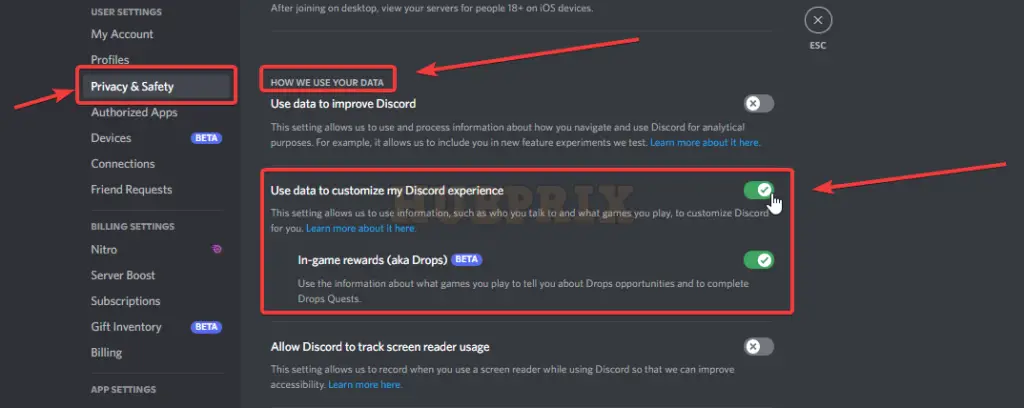
4. At this stage, launch the partnered game by opening the desktop application that contains it and beginning game.
Example: Monster Hunter Rise Sunbreak, More games coming soon.
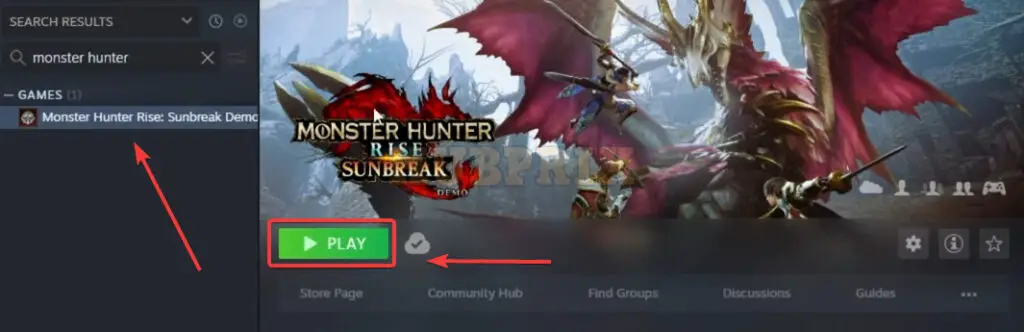
5. Once you have returned to the main screen of your Discord client, navigate to a server of your choosing, select a voice conversation to participate in, and then click the Go Live button.
6. Show each other your screenshare while using the application to play the partnered game.
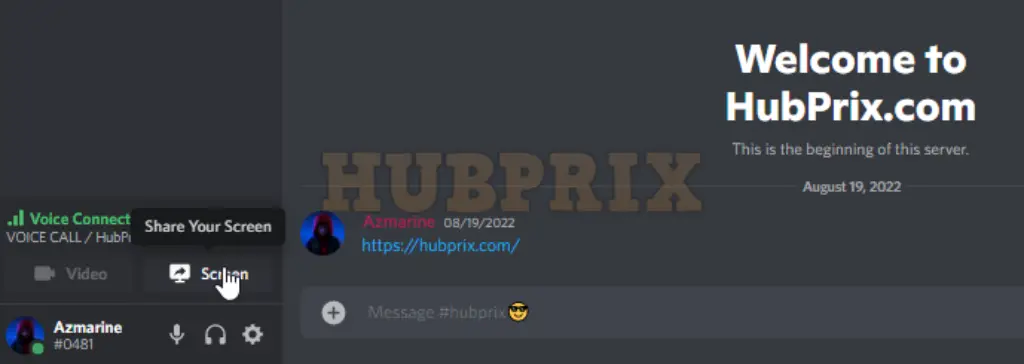
7. You must broadcast/stream your gameplay to at least one other person for a maximum of thirty minutes.
8. When you have finished the quest, an in-app notification with a button labelled “Redeem” will appear in the client application you are using.
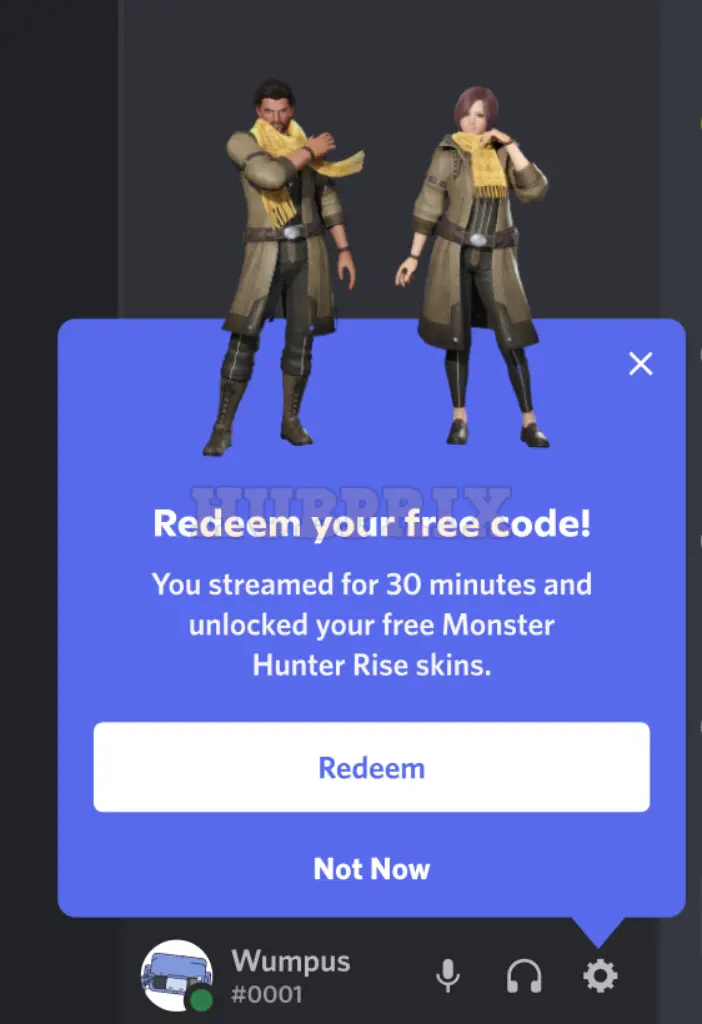
9. Once you have redeemed your gift, you will be brought to your Gift Inventory if you press the Redeem button.
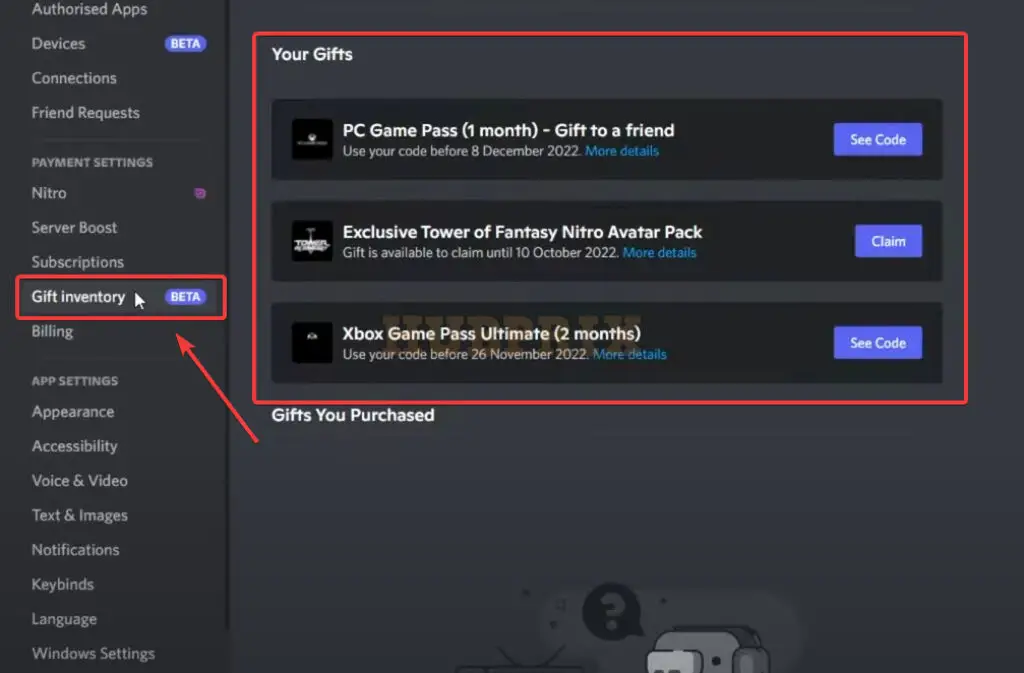
10. You also have the option to select Not Now to collect your drop at a later time.
11. Go to User Settings > Gift Inventory when you are ready to claim your reward, and there you will see the Discord Drop for the partnered game that you just screen shared to your friends on Discord Go Live!
12. When you press the Redeem button next to the reward in the Gift Inventory, the Discord Drop will become a code that you can use to redeem the partnered game on one of the compatible platforms.
13. Please verify the platform where you may redeem your drop by looking in the area titled “Current Discord Drops Campaigns.”
How to turn off InGame Reward on Discord Drops?
You have the option to disable specific settings in order to opt out of using the Discord Drops feature if you do not wish to receive promotional content related to games that you currently play.
1. Launch Discord and press the gear icon located in the bottom left corner to access the User Settings menu.
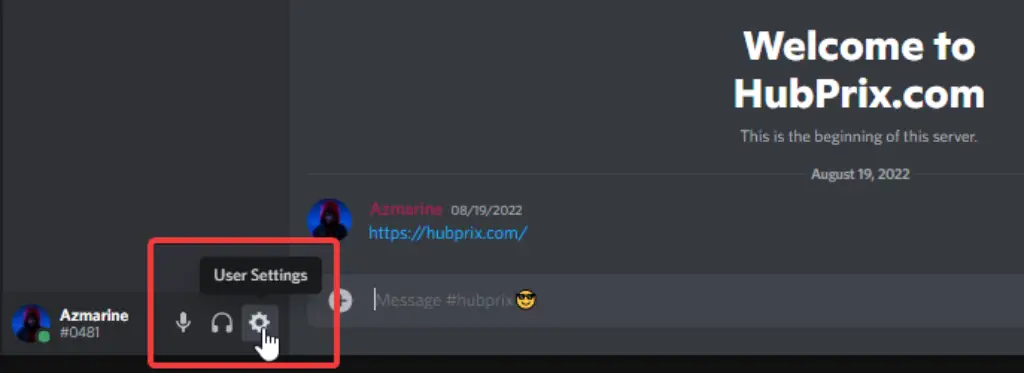
2. Select Privacy & Safety from the panel on the left-hand side of the screen.
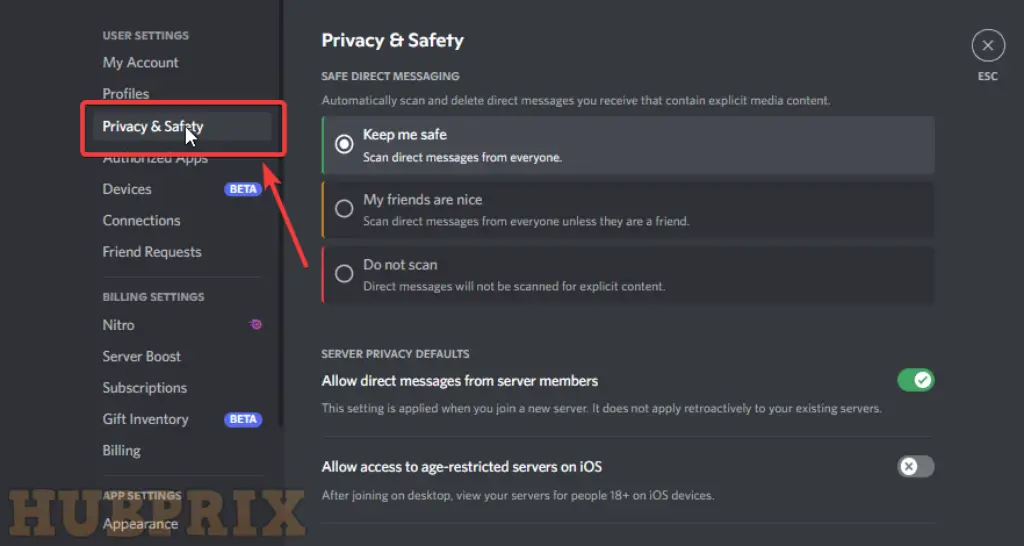
3. At the bottom of the page, in the section titled “How We Use Your Data,” make sure that the “In-game incentives” function, also known as “Drops,” is turned off.
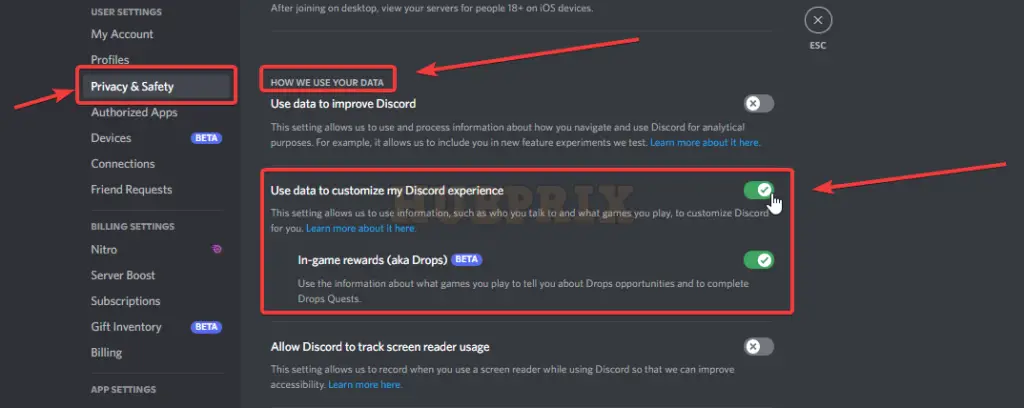
4. You will be asked If you want to turn off customization, click on Yes, I’m Sure.
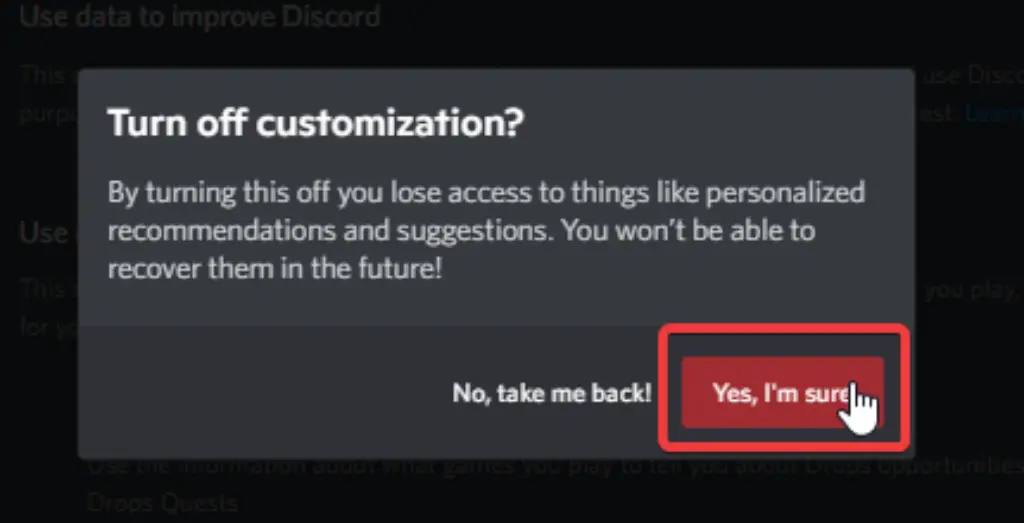
5. You also have the option to stop the feature by turning off the setting that says “Use data to personalise my Discord experience.”
How to turn on Discord Ingame Rewards on Mobile (Android / IOS)
This feature is currently not available for mobile users, but you can turn on “Use Data to customize my Discord Experience” feature in hopes that Discord brings this experiment to mobile games as well in the future.
1. Open Your Discord Mobile App

2. Tap of your profile icon in the buttom right of your screen.
3. Tap on Privacy & Safety option
4. Under the “How We Use Your Data” section you can see an option called “Use Data to customize my Discord Experience”, enable that option.
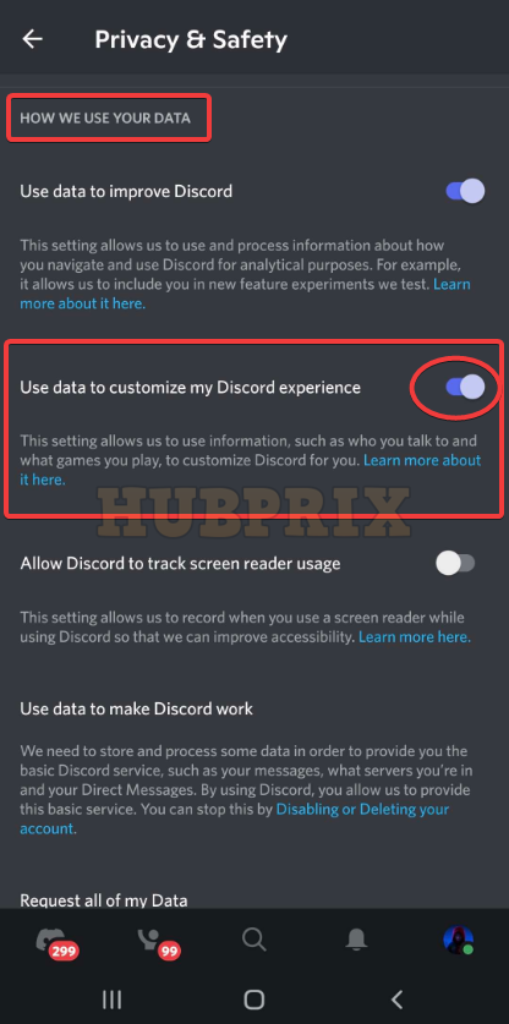
5. And Voila, you are done, Just hope that in the future Discord brings this feature for free game reward for mobile users as well.
Frequently Asked Question on Discord Drops Feature
What are Discord Drops?
When you press the Redeem button next to the reward in the Gift Inventory, the Discord Drop will become a code that you can use to redeem the partnered game on one of the compatible platforms. Please verify the platform where you may redeem your drop by looking in the area titled “Current Discord Drops Campaigns.”