If you are a developer and are working on your very own Discord bot, or if you want to report a problem to the Trust and Safety department of Discord, then this is the right place for you.
Finding a particular Discord message ID can be difficult for a lot of users who aren’t familiar with the ins and outs of how Discord IDs work, and that’s why we’ve put together this article to assist you with it.
You will learn how to copy any Discord message ID you want, as well as how to enable Developer Mode, by following the instructions in this guide.
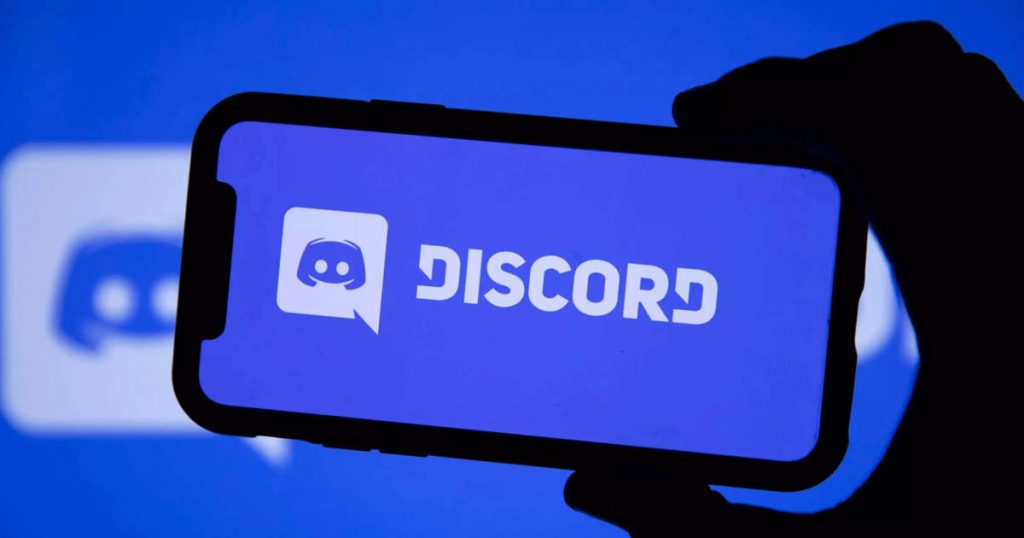
Do you wish to copy a message ID on the Discord server?
Perhaps you are interested in looking at reaction roles, in which case you will require the message ID.
You might also be looking about submitting a trust and safety report.
In either case, you will need to copy the message ID in order to complete either of these two actions.
You are free to use this guide with either a mobile or a desktop device, as it is compatible with both. You should be able to copy the ID onto your clipboard by the time you reach the end of the guide.
Desktop: On your desktop, select the “Settings” icon, then select “Advanced” from the menu that appears. Enable “Developer Mode” > Open message> After clicking on the three dots, click the Copy ID button.
Mobile: To access your profile, tap the “Profile” icon > To change your appearance, select “Appearance” > “Edit” Enable “Developer Mode” > Launch the message, then hold down the message’s long-press key, and select the Copy ID option.
Developer: Unless the Developer mode is active on your device, you will not be able to copy the Message ID.
What exactly is a Discord message ID anyway?
The vast majority of users who use Discord will probably never have a reason to learn how to copy the ID of a specific message.
There is really no reason why you would want to, unless you are a developer or run into trouble on Discord, which is highly unlikely.
However, every once in a while there will be a circumstance in which a Discord message ID will be required in order to make a reference to a specific message that was sent on Discord.
Almost everything in Discord has its very own one-of-a-kind identifier that can be used to locate it.
Every server, channel, user, and message, right down to the individual level, has its own unique ID.
The vast majority of Discord IDs are composed of 18 digits, but messages are an exception to this rule and can contain up to 19 digits (this is often incorrectly reported in other blogs).
These IDs are used by developers so that they can reference specific references in their code to various things, such as a particular channel or server where a bot should interact with users. For order:
Take for instance a Discord server that makes use of one of the many widely used quote bots available for Discord.
You will need to provide the bot with the ID of the message that you want to quote in order for it to quote that specific message.
When regular users want to report a problem to the Trust and Safety department at Discord, they will need a Discord message ID. This is another reason why regular users may need a Discord message ID.
In most cases, the submission form will inquire about a specific message ID, or at the very least, a URL to the message, so that they may examine it.
The user interface of Discord is set up so that IDs are not displayed by default.
To copy different types of Discord IDs, you will first need to enable Developer Mode within your “User Settings.” This will allow you to copy the IDs.
In the following part of this tutorial, we’ll walk you through the process of enabling “Developer Mode” with just a few clicks so that you can start copying any Discord message ID you want.
How to Copy Message ID on Discord?
If you want to add reaction roles or if you want to file a trust and safety report, you need to have Message ID. You will learn how to copy Message ID on Discord by reading the following article. This method will work on mobile apps as well as desktop applications.
Step 1: Log into your account & access user settings
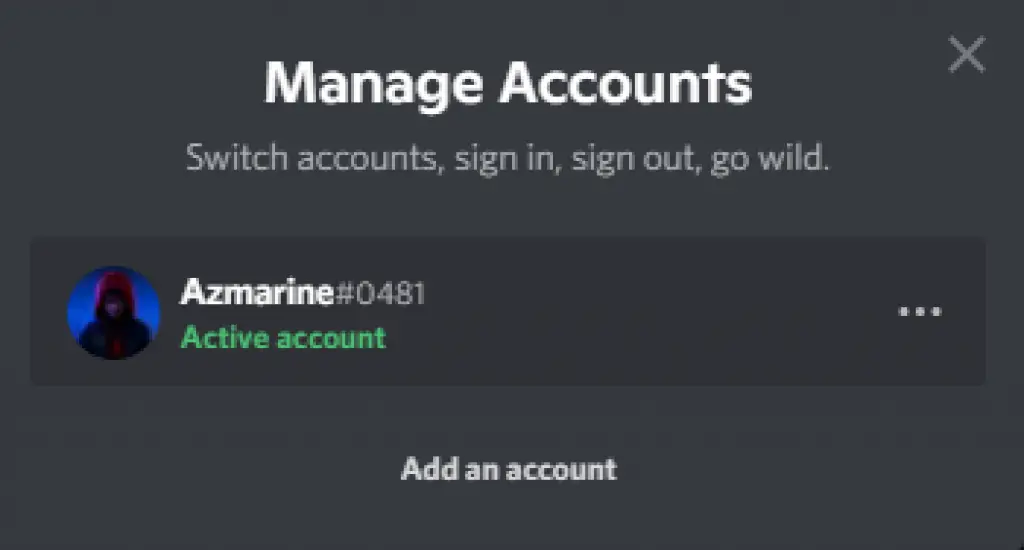
Please go ahead and log in to your Discord account right now if you haven’t done so already.
You have the option of using the application on your desktop computer, your web browser, or even a mobile device.
Even though some of the steps are a little bit different, the process as a whole is essentially the same.
In order to access “User Settings” while using a desktop computer, you will need to click on the small cogwheel icons that are located in the bottom right corner of the left sidebar.
First swipe to the right on mobile devices, and then locate the tiny profile icon in the bottom right corner of the screen.
This will launch the “User Settings” menu in the mobile app for your device.
Step 2: Enabling “Developer Mode”
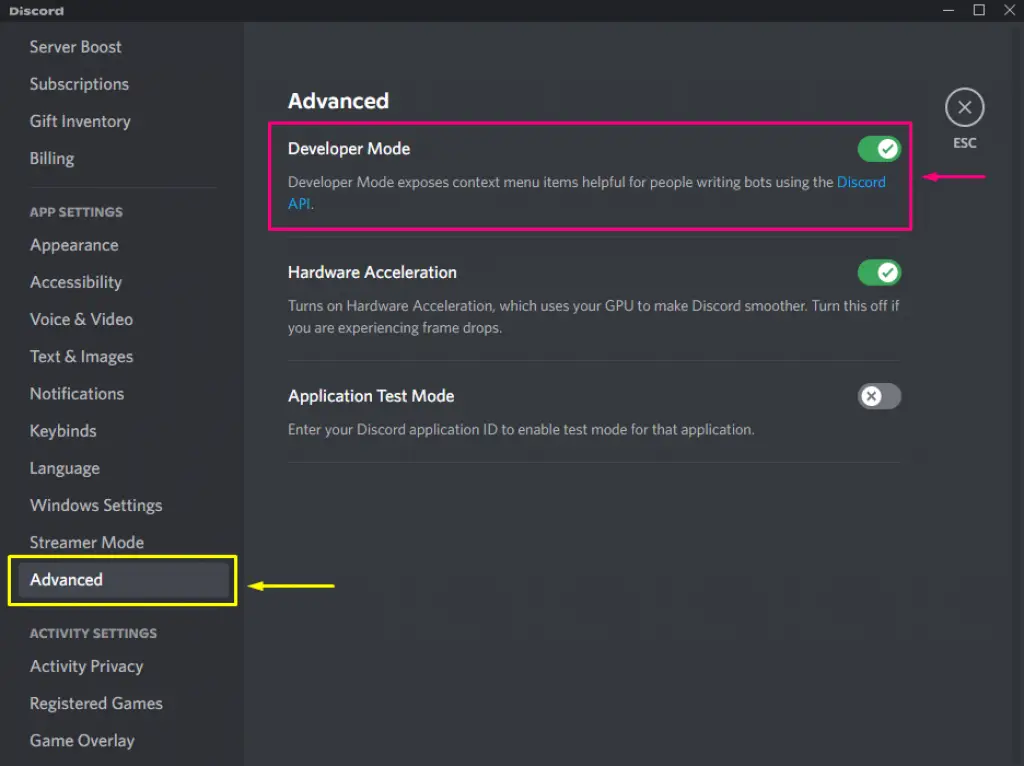
Although the “User Settings” sections of the desktop and mobile versions of Discord share some similarities, there are significant differences between the two.
App Settings > Appearance > Advanced > Developer Mode > Enable Developer Mode.
You have three potential locations to find for the “Developer Mode” switch, and they are as follows:
- Check out the “Advanced” tab on your desktop browser.
- Check the “Appearance” tab on older versions of the iPhone and Android devices.
- Open the “Behavior” tab on more recent models of the iPhone and Android device.
If you look for it in any of the three possible places, you will eventually find it even if you don’t find it right away.
You can safely assume that Developer Mode will not be activated; therefore, you can move the switch to the “on” position.
Check out our guide of the Developer Mode in Discord for additional information on how everything operates.
Also, if you are a developer, be sure to add the official Developer Portal as a bookmark on your browser.
Step 3: Copy any Discord Message ID
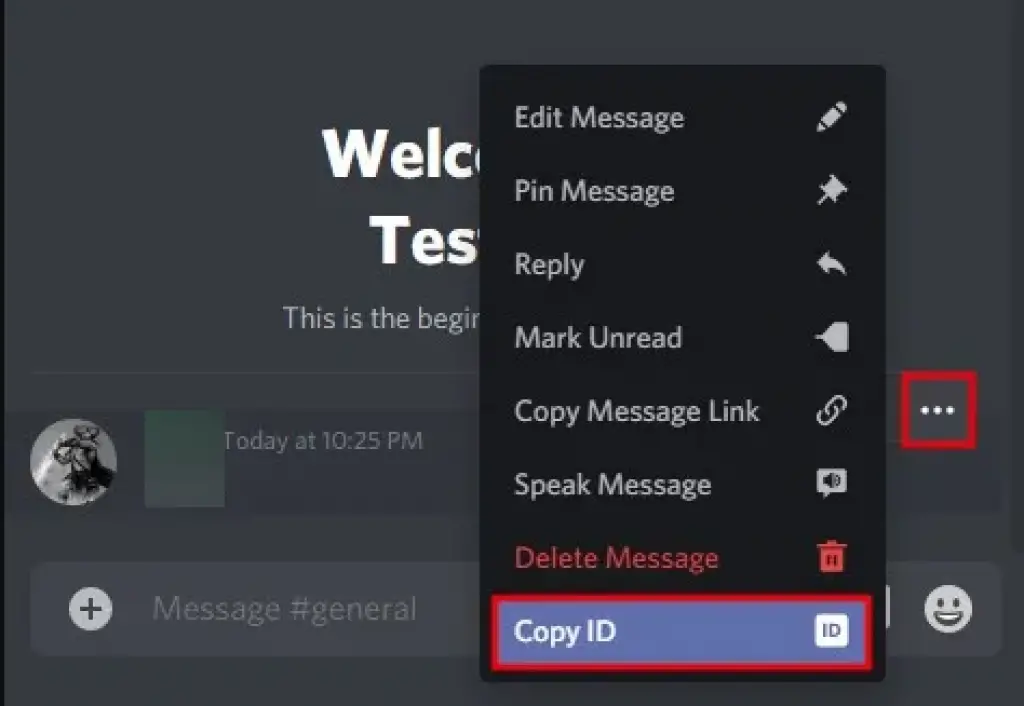
When the Developer Mode is activated, a new item is added to the various different context menus that are available.
The menus that appear when you right-click or tap and hold on an element are referred to as context menus.
On the other hand, you can also trigger their appearance by clicking on the three dots icon that is located next to a particular type of element.
It is very simple to copy a specific message ID, and the process on a desktop computer is only slightly different from the one on a mobile device.
The ability to copy the ID of a server, user, message, or channel will become available to you once you have activated the developer mode on Discord.
This is due to the fact that the “Copy ID” feature in the context menu will be activated. The “Copy ID” feature will not be displayed if you have not activated developer mode on your device.
In the first step, find the message whose ID you want to copy and then navigate to it. After that, to open the context menu for the message, click the icon that looks like three dots.
In addition, you can open the message by right-clicking on it. Instead of tapping the message, you should instead long-press it if you’re using Discord on a mobile device.
When you have finished customising the context menu, you will notice at the very bottom of it a feature that says “Copy ID.” To copy the message’s ID, click on the “Copy ID” button.
Congratulations, you have been successful in copying the ID of a message on Discord!
After you have copied the ID, you are free to exit developer mode at this point if you so choose.
What is Discord ID used for?
A Discord ID, also known as a message ID, is an identifier that is exclusive to a unique message and is typically utilised by bot developers when they are creating Discord bots.
When filing a Trust & Safety report, you will need to provide the message ID; however, in most cases, you will only need to provide the message link, which already includes the server ID, channel ID, and message ID.
To use the Discord API, you will first need to enable Developer Mode on your account. This is the case, for instance, if you are a developer who is interested in looking a bot.
To enable Developer Mode, go to the User Settings menu, then select Appearance, then Advanced, and finally Developer Mode.
Conclusion
It shouldn’t come as a surprise that a significant number of Discord users are clueless about how to copy the ID of a message on the platform.
This is due to the fact that if Developer Mode is not activated, there is no “Copy ID” feature available.
You’ll be happy to know that activating Developer Mode is a fairly simple process, and you can perform it on either the desktop or mobile version of Discord.
You will need to use the browser version of Discord in order to copy a DM, which stands for direct message. This is one of the few exceptions to this rule.
When you have reached the direct message, look for the ID on the 18-digit number that is located at the very end of the link.























