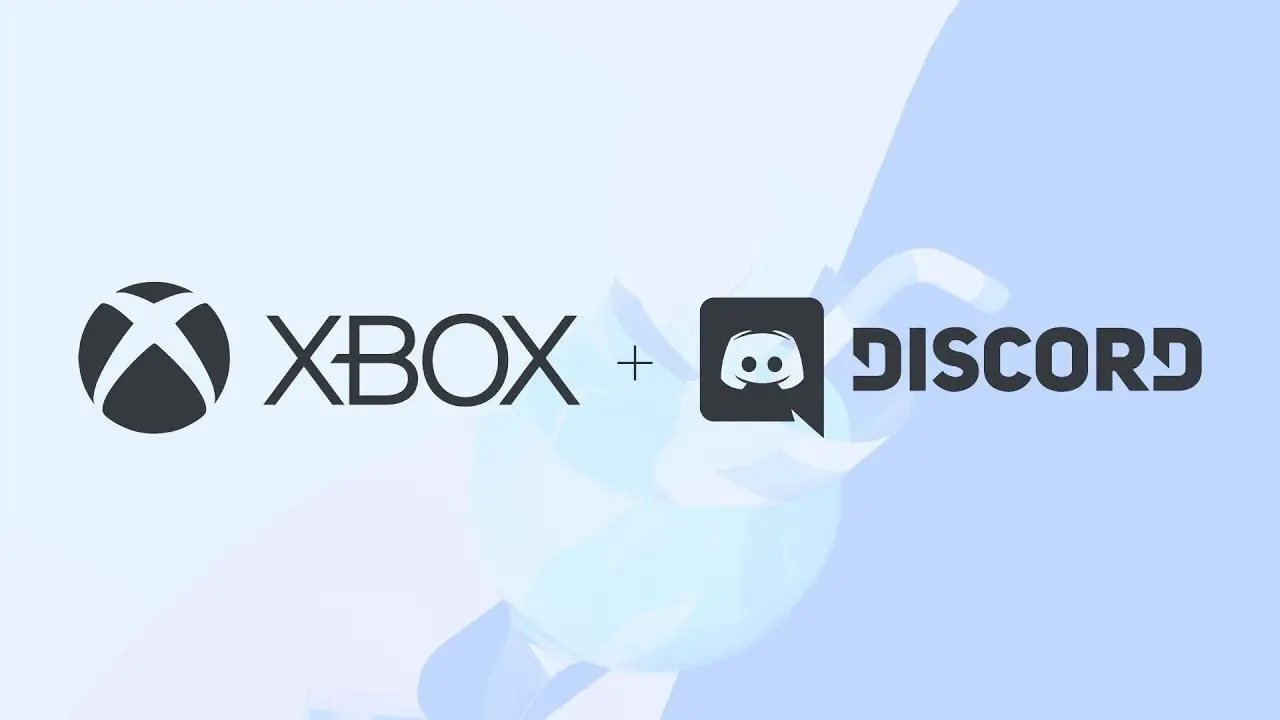You can now use Discord voice chat on your console, but it’s not as easy as installing an app and joining or starting a call as it is on PC and mobile.
There is some setting up to do. But you only have to set it up once, and after that you can use it. You’ll need to link your Discord account to your Xbox account before you can connect. This is easy to do, and you can do it from the settings/connections menu on the web, in the desktop app, or in the mobile app.
After connecting the two accounts, you’ll need to have the Xbox mobile app on your phone. Your console also needs to be linked to your mobile app. From there, you can use the Discord app to join a call. Then tap the Join on Xbox button. This will open the Xbox mobile app. Then, tap the button that says “Transfer Audio” to move the call to the Xbox.
Every time, you’ll have to start the call in Discord and then transfer it on. But you’ll only have to link your accounts once. So, most of the time, the process was quick and easy.
How to set up Discord on Xbox
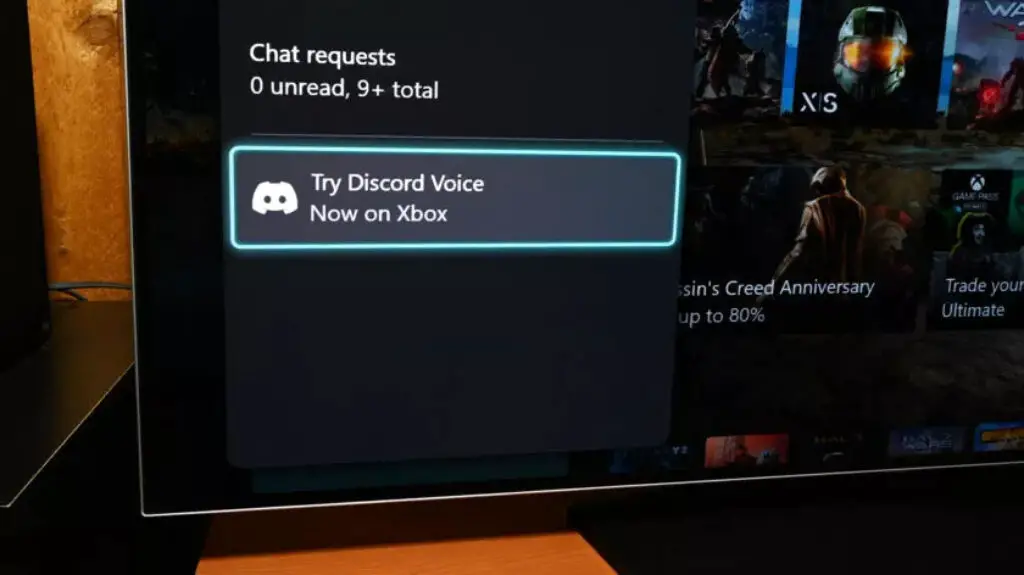
Setting up Discord for Xbox is a long process, but you can do it on a PC or a mobile device. Here are the things you’ll need to start:
- The official Discord app for your PC or mobile phone.
- The official Xbox app on your phone or the Xbox Game Bar on your computer.
- An Xbox that’s signed into your Xbox account.
- Lastly, you need to unlink your Xbox account from Discord and your Discord account from Xbox. Microsoft says that you need a new link for this.
Note: You don’t have to do the above step if you linked for the first time after September 13, 2022.
Setting up Discord on your Mobile phone For Xbox
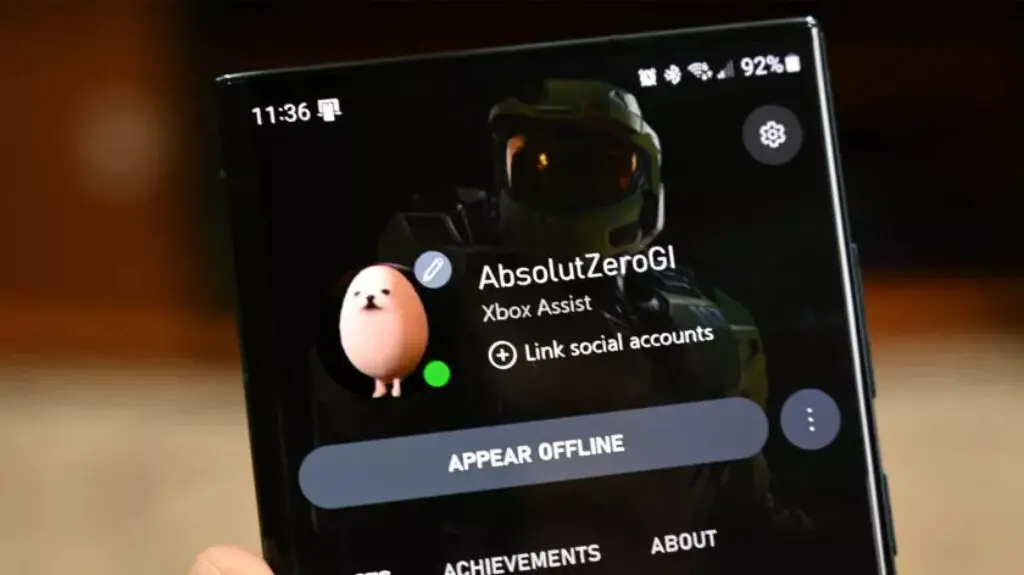
We think this is the better option because you can do it almost anywhere.
- Open the Discord app on your phone.
- Click the three-line menu button in the top left corner, and then click your profile picture in the bottom right corner.
- Tap Connections and then the ADD button in the top right corner.
- Select the Xbox option. Follow the steps and sign in with your Xbox account to link the two accounts.
- That ought to be all. Once done. Voice chat from Discord will be available on Xbox.
Alternate method: Open the Xbox app and click on your profile picture. Select the gear icon in the top right corner, then choose Linked accounts. Tap on the Discord option and follow the instructions.
Note: When I tried this method, connecting to Xbox through Discord also automatically connected my Xbox app to Discord. We don’t think you need to do both ways of connecting, but we wrote them both down just in case.
Setting up Discord on your Desktop For Xbox
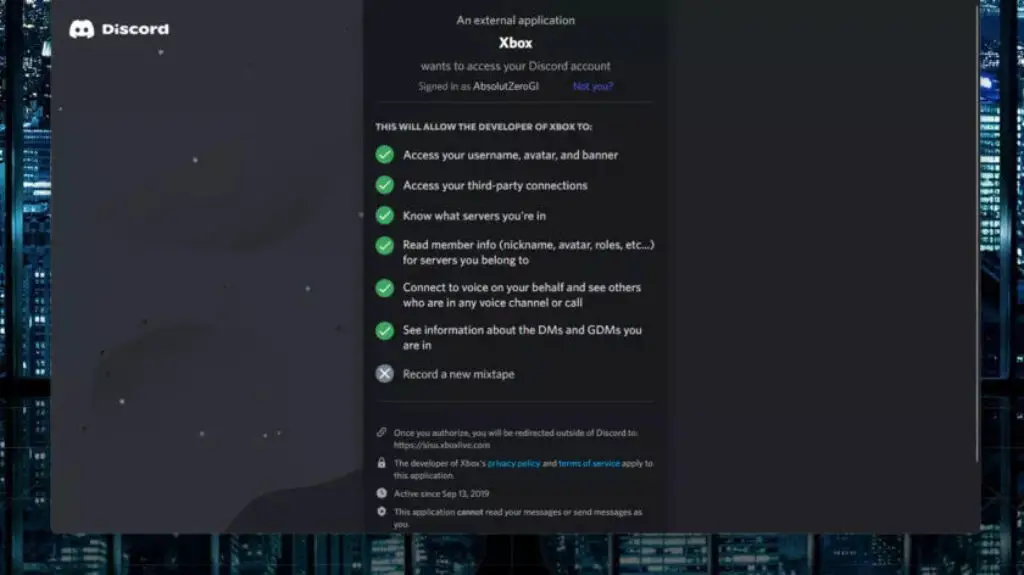
- On your PC, open Discord. Click the cogwheel icon near your profile picture in the bottom left corner to go to Settings.
- Click on Connections in the left column. – There are some icons along the top. Click on the icon that looks like an Xbox.
- Follow the instructions and sign in with your Xbox account to link the two accounts. It goes pretty much in a straight line.
Note: You’ll be sent back to your browser to log in to everything. After that, you’ll need to go back to the Discord app to give it permission to connect to Xbox. All done. You have everything ready to go.
Another method to open Xbox Game Bar is to press Windows Key + G. Click the gearwheel in the top bar that says Settings and then click Accounts. Click on the Discord icon and follow the instructions to link.
Note: When I tried this method, connecting to Xbox through Discord also automatically connected my Xbox app to Discord. We don’t think you need to do both ways of connecting, but we wrote them both down just in case.