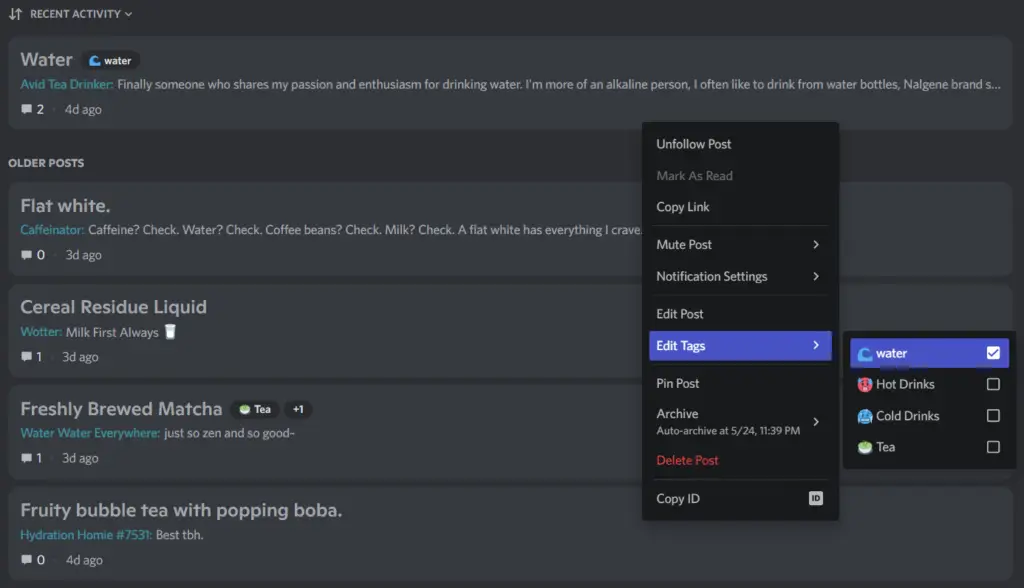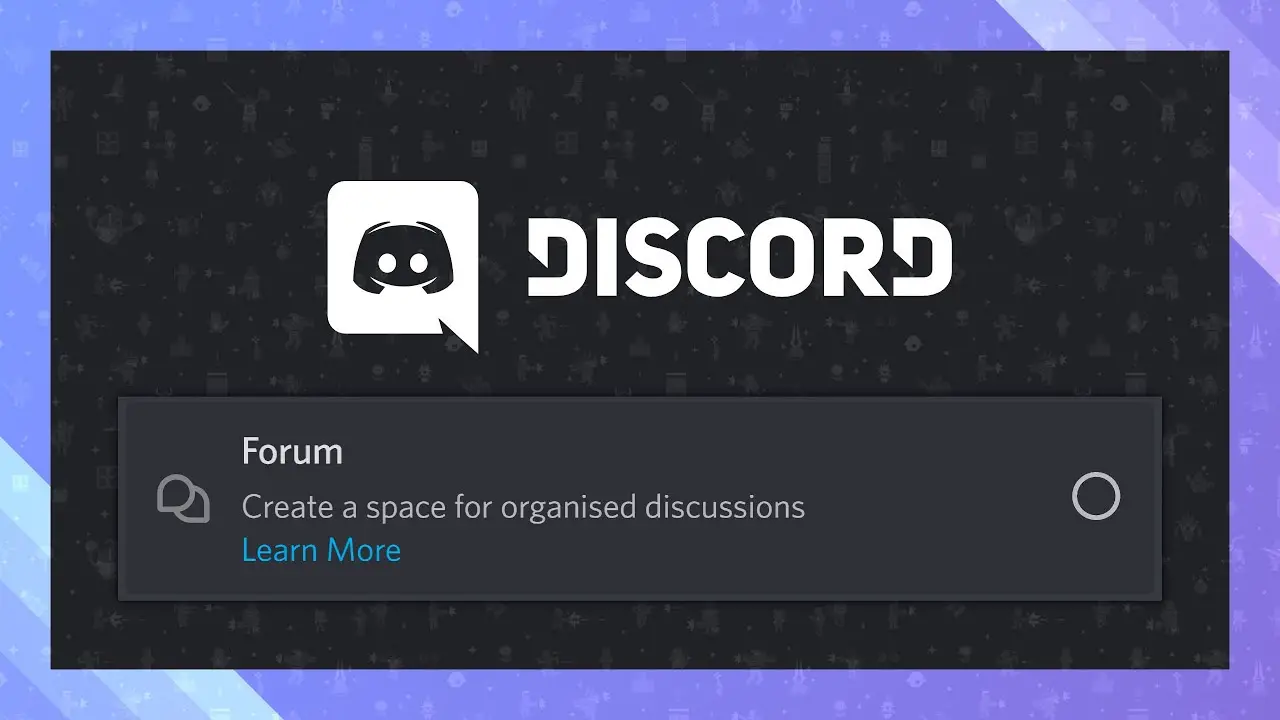Discord added Forum Channels, a new type of text channel that lets members of a server have multiple organized (but separate) conversations in a single channel.
That is, instead of having users post all of their messages in a single channel thread, where they might talk over each other or change the subject before a conversation is over, Forum Channels let users have multiple conversations at once in separate posts.
Our guide will show you how to create a Forum Channel on your mobile device while using the Discord app.
Forum channels are designed up so that people can have conversations without talking over each other.
When you enter a Forum Channel, you don’t see every message from every conversation. Instead, you see a list of conversations that is easy to jump through. You can choose which one you want to join.
Every Forum Channel has Post Guidelines that help what kinds of topics can be talked about and Tags that help people find discussions they’re interested in. This is all designed to create it easy for members to make new posts, cut down on clutter, and start conversations that matter.
Here are some tips to help your users get the most out of Forum Channels if you want to try them on your server.
Create Forum Channel On Discord Server PC
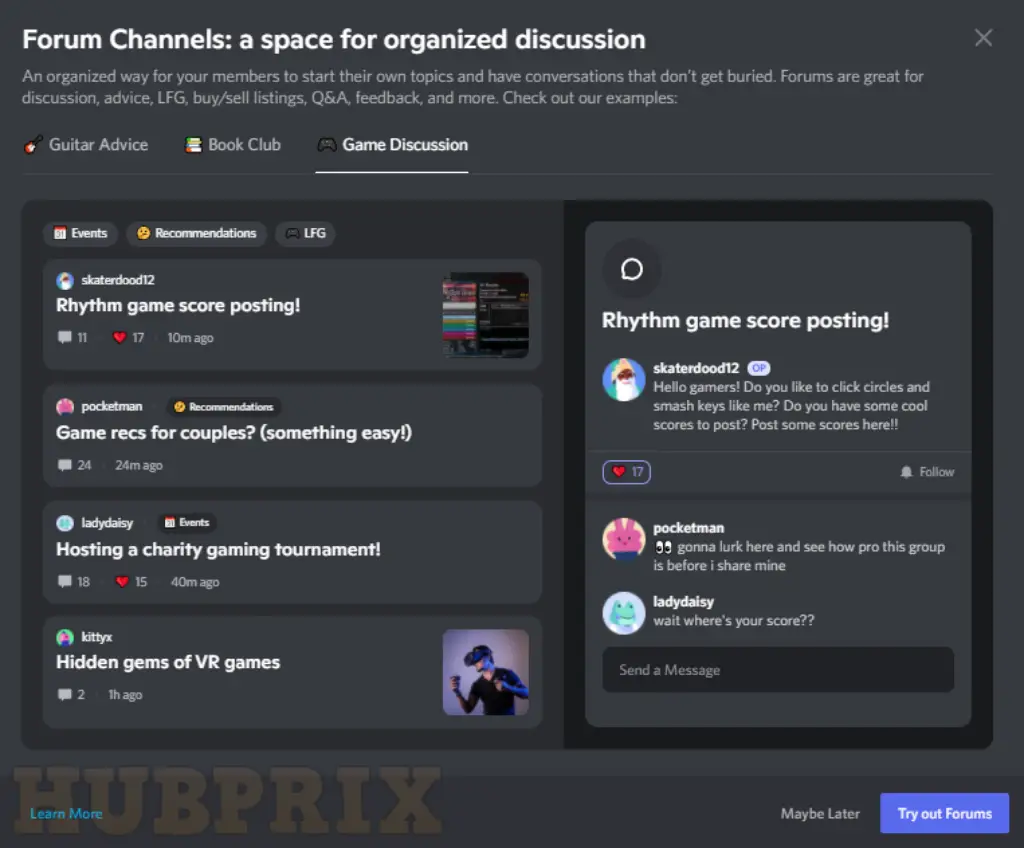
- In the list of channels, move your mouse over the category where you want your Forum Channel to be and click the “+” button.
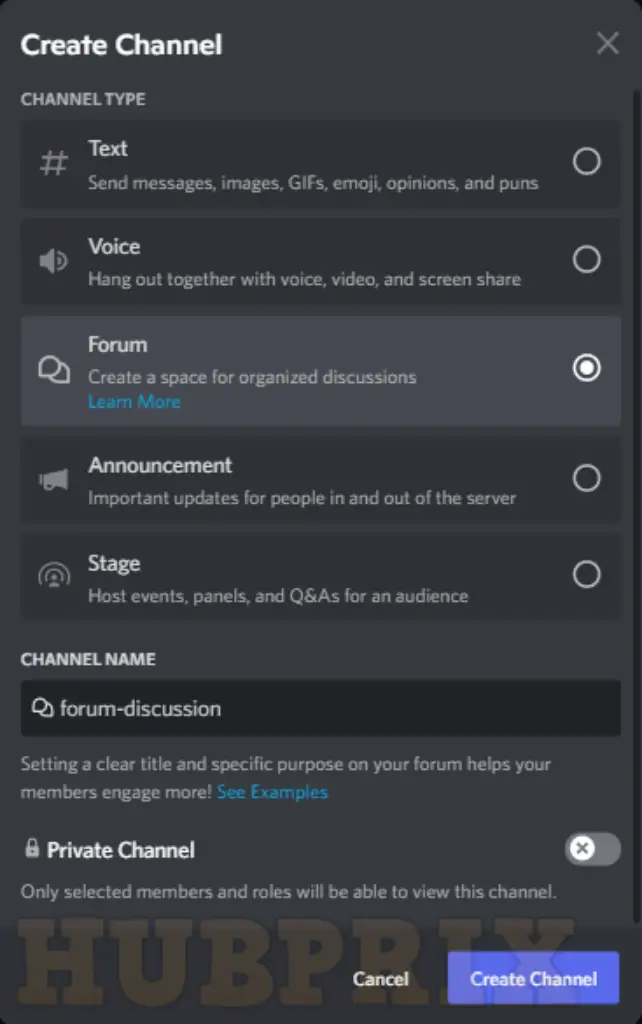
- Choose Forum as the type of channel and give it a name.
- Then, when you’re done, click Create Channel.
Once you’ve made a new Forum channel, you’ll be taken to the Get Started section, which will walk you through the next steps to set up.
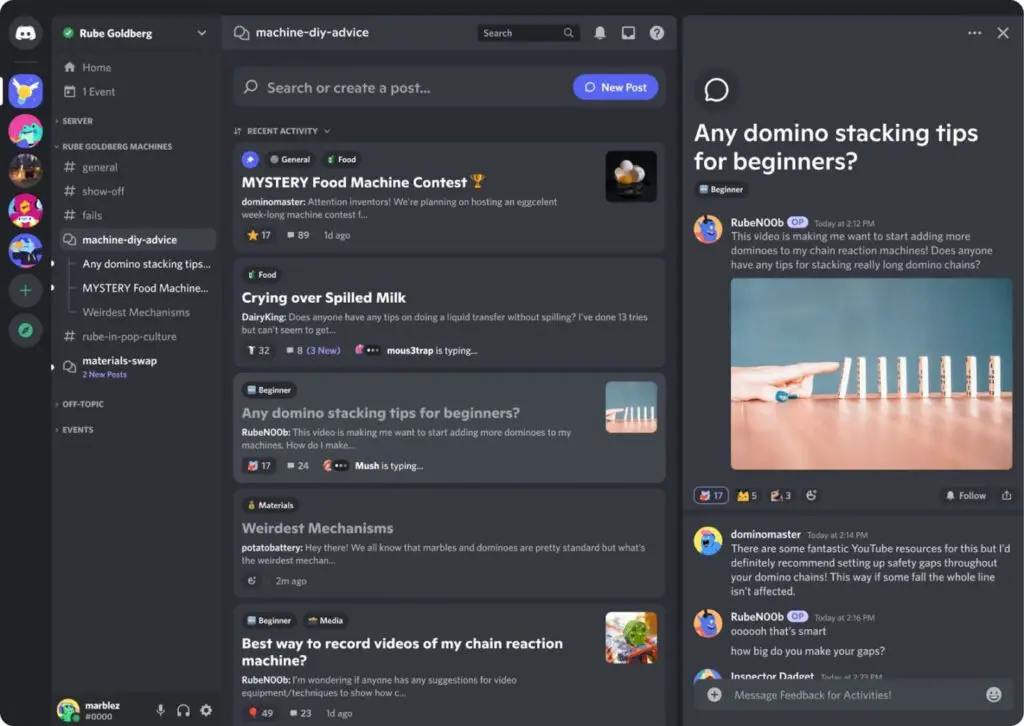
Setup Guidelines and Permission on Forum Channel
- Channel permissions come first. These permissions decide which members can access Forum channels.
- Click Set suggested permissions. From here, you can decide which roles can access the Forum Channel. You can also turn on @everyone to give access to all users.
- The next step is to create guidelines for your Forum Channel.
- Pressing When you click “Create guidelines,” you will go to the Settings page for Guidelines. From here, you can change the name of the channel, add guidelines, and give your members Tags to help them.
- Now that you’ve set up your guidelines, you can make your first post!