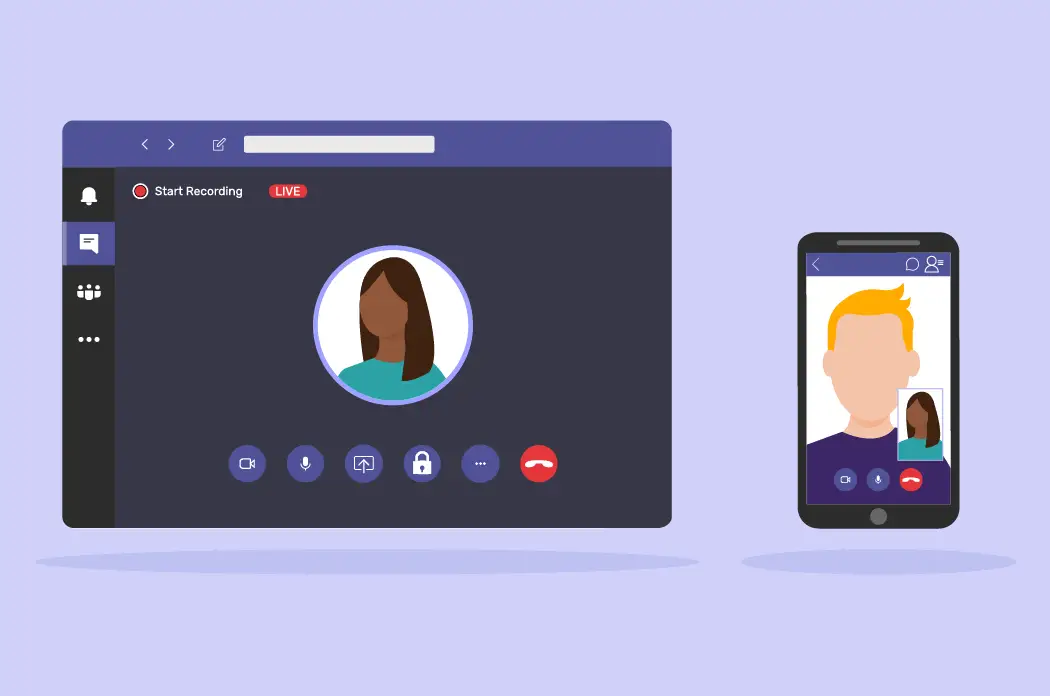There are a lot of online ways to talk to your friends, but if you play games, Discord is by far the best. Even though the chat app is now one of the most important messaging apps, it started out as an online multiplayer game for iOS that didn’t work out.
An application that lets your PC or mobile device put most of its resources toward your games instead of the chat application you have running in the background.

Whether you want to switch to a different chat app or delete your account to make a point, it’s worth learning how to delete your Discord account and what the difference is between disabling and deleting it.
How to Disable Your Discord Account
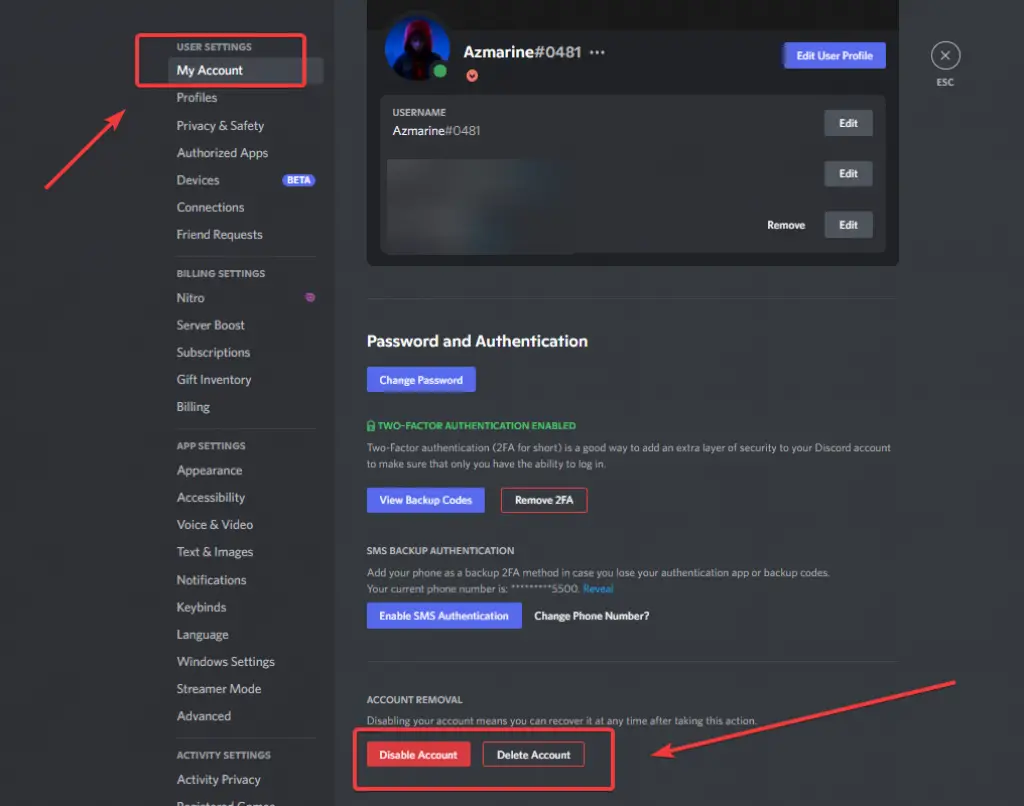
You can delete or disable your Discord account, just like you can on social networks like Facebook. If you delete your account, you won’t use it anymore, but if you disable it, it usually means you’re taking a break.
If you don’t want to delete your account completely and would rather just take a long break with the possibility of coming back, disabling your Discord account is the better option. This option will save you some time when you get back, and you won’t have to go through a lot of trouble to get it back.
To begin:
- Bring up the app Discord on your screen.
- Once you’ve logged in, click on your User Settings (the cog icon) in the lower left.
- At the bottom of the window, to the right of the “Delete Account” option, you’ll see the “Disable Account” button. Click on it to disable down your account.
How To Disabling Your Account on Mobile
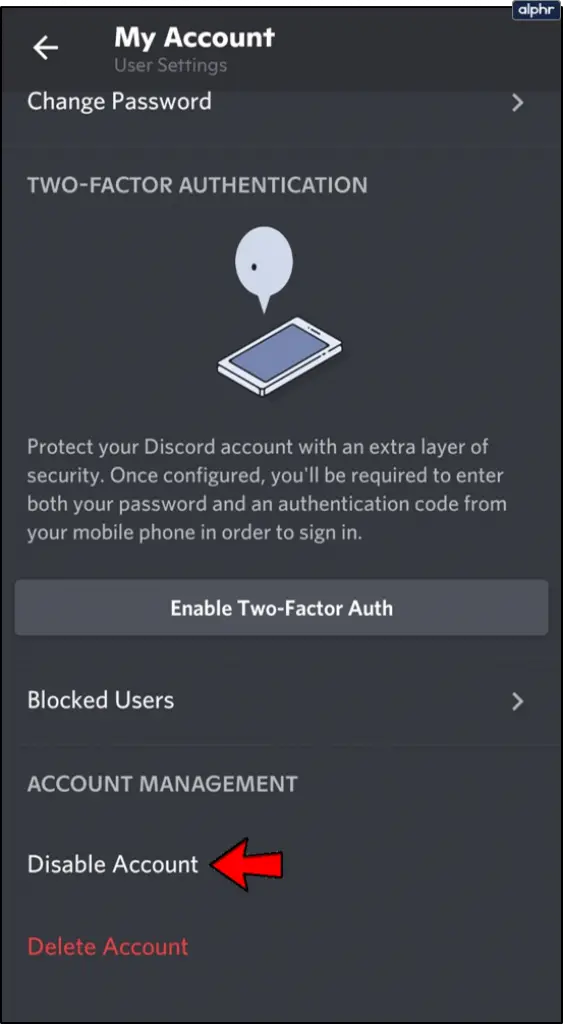
Disabling your account on iOS and Android is not as easy as it is on a desktop. By the way, you can’t disable your account or delete it from a mobile device. When you try to choose one of the choices, you can select by:
- Open the Discord app on your mobile phone or tablet.
- If you tap on your profile icon in the lower right corner, User Settings will open. Tap on My Account.
- You will have the option to “Disable Account” or “Delete Account.” But once you choose either one, you’ll be taken to a support page that tells you how to make that happen, just like what you’re reading now.
- To delete or disable a mobile account, you will need to send a request to support. At the moment, this is the only way for people on mobile devices to delete their Discord account.
Frequently Asked Question
Getting rid of your Discord account is a big step, so you may have other questions.
If I delete my account, do all of my messages disappear?
No. If you delete your account, your username will be set to discorduser#0000. But all of your messages, pictures, and texts will still be there.
Can I restart my Discord account?
As was already said, you have 14 days to reactivate your account. If you’ve asked Discord’s support team to reactivate your account, you won’t be able to use it again, but you can make a new one.
How do I delete all of my messages?
If you’re ready to delete your Discord account but want to keep your messages, we have a full guide to show you how. You can delete messages one by one or add a bot to do it for you if you are an administrator of a server.
Conclusion
It’s easy to get rid of your Discord account, but you might not want to. If you’ve decided to get rid of this Discord, you can do so by following the steps above.