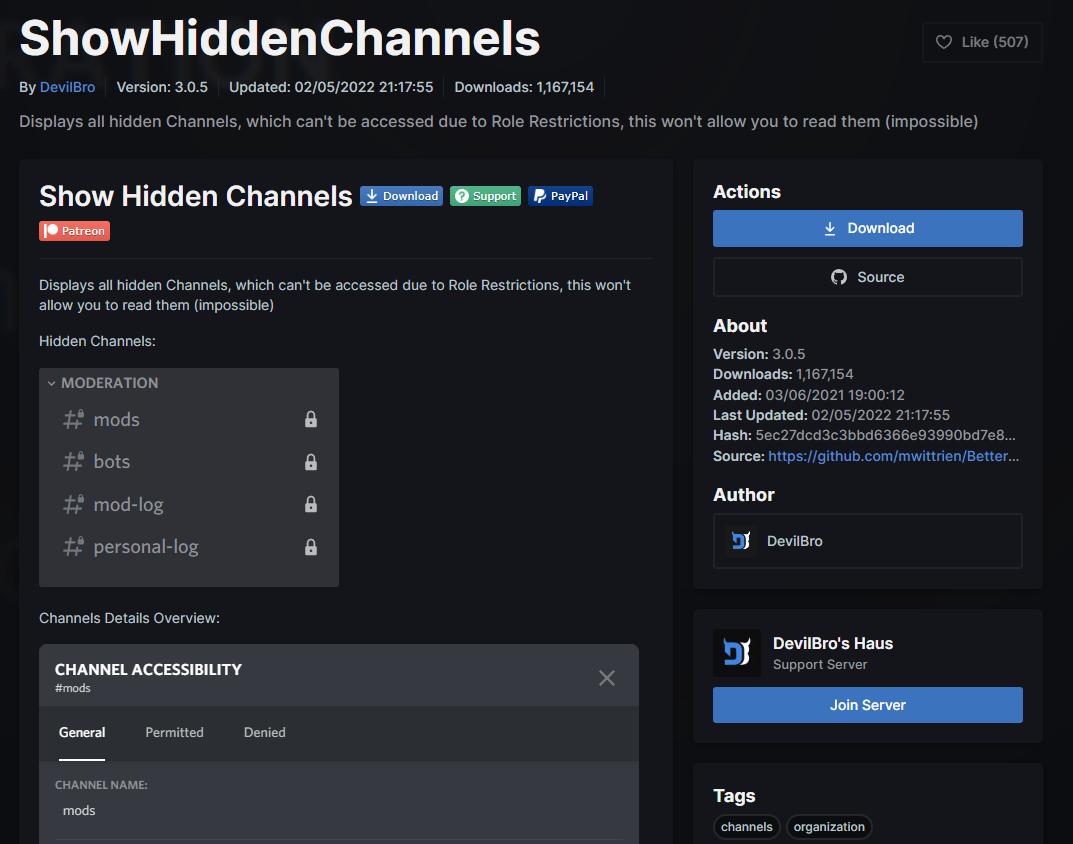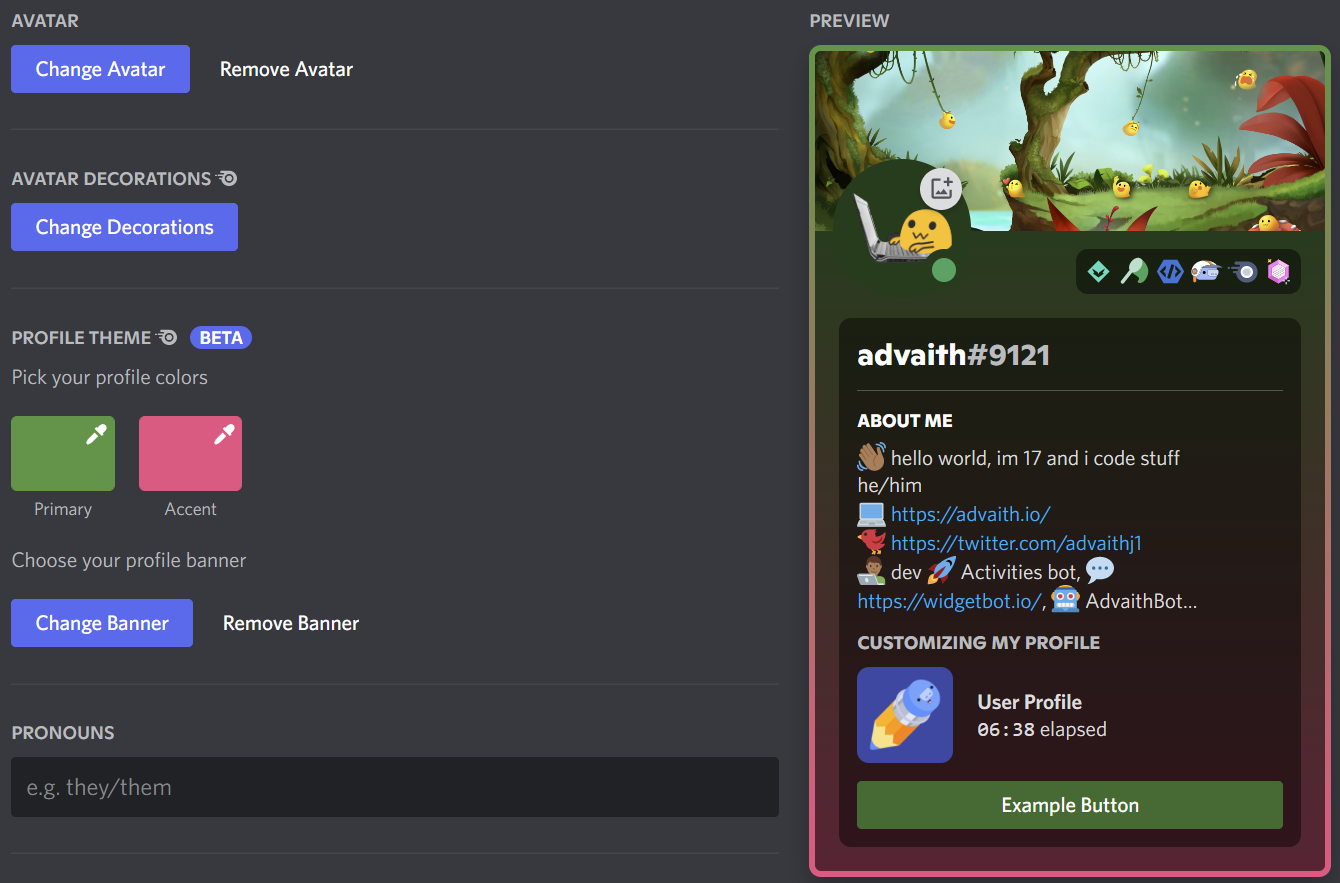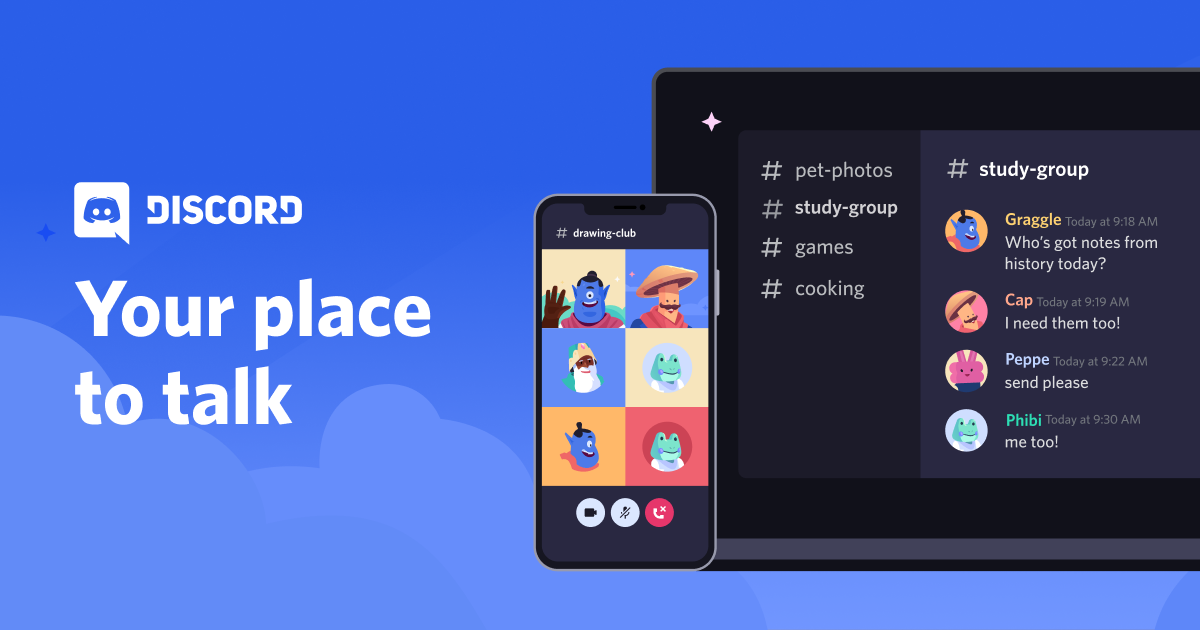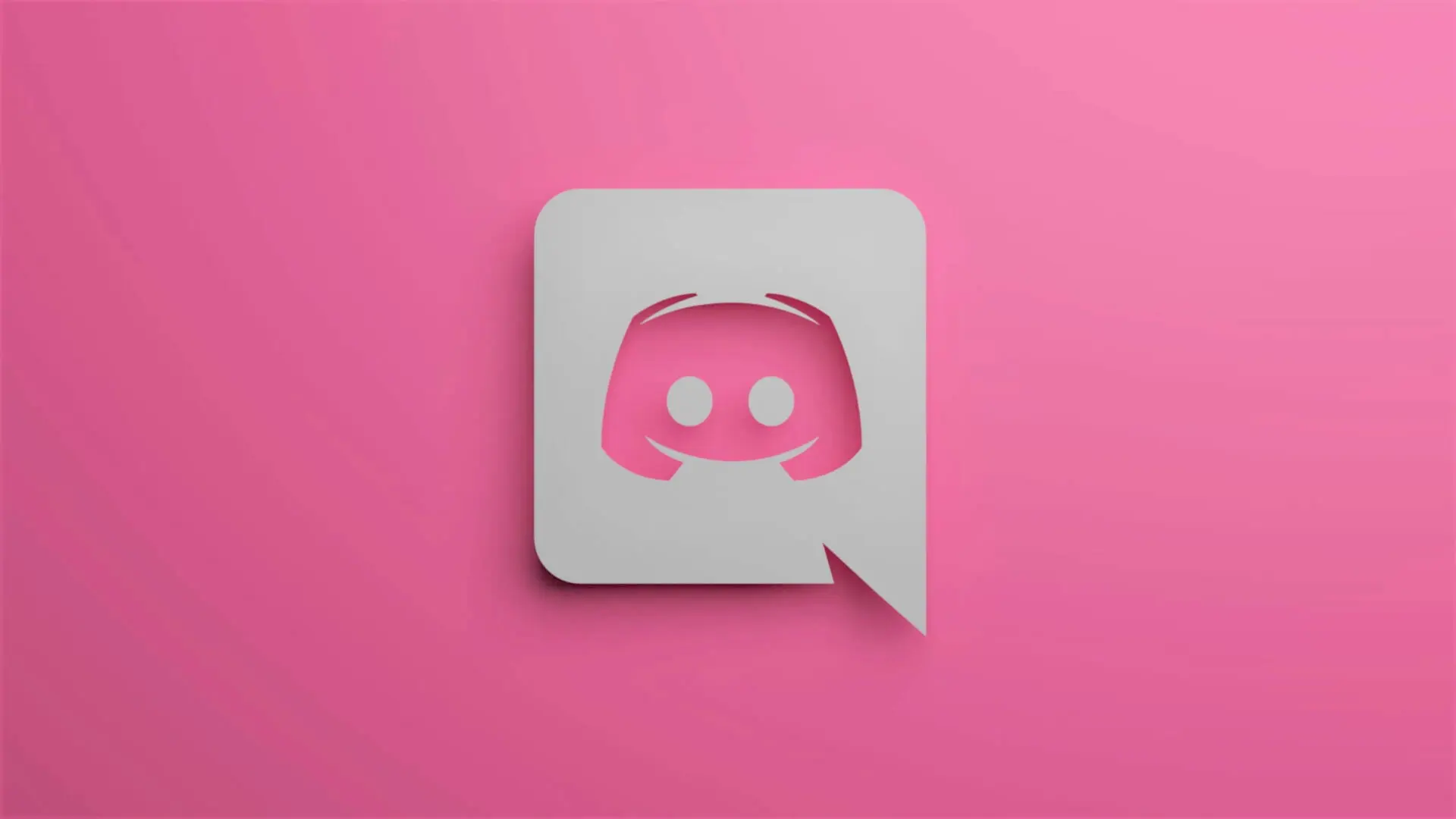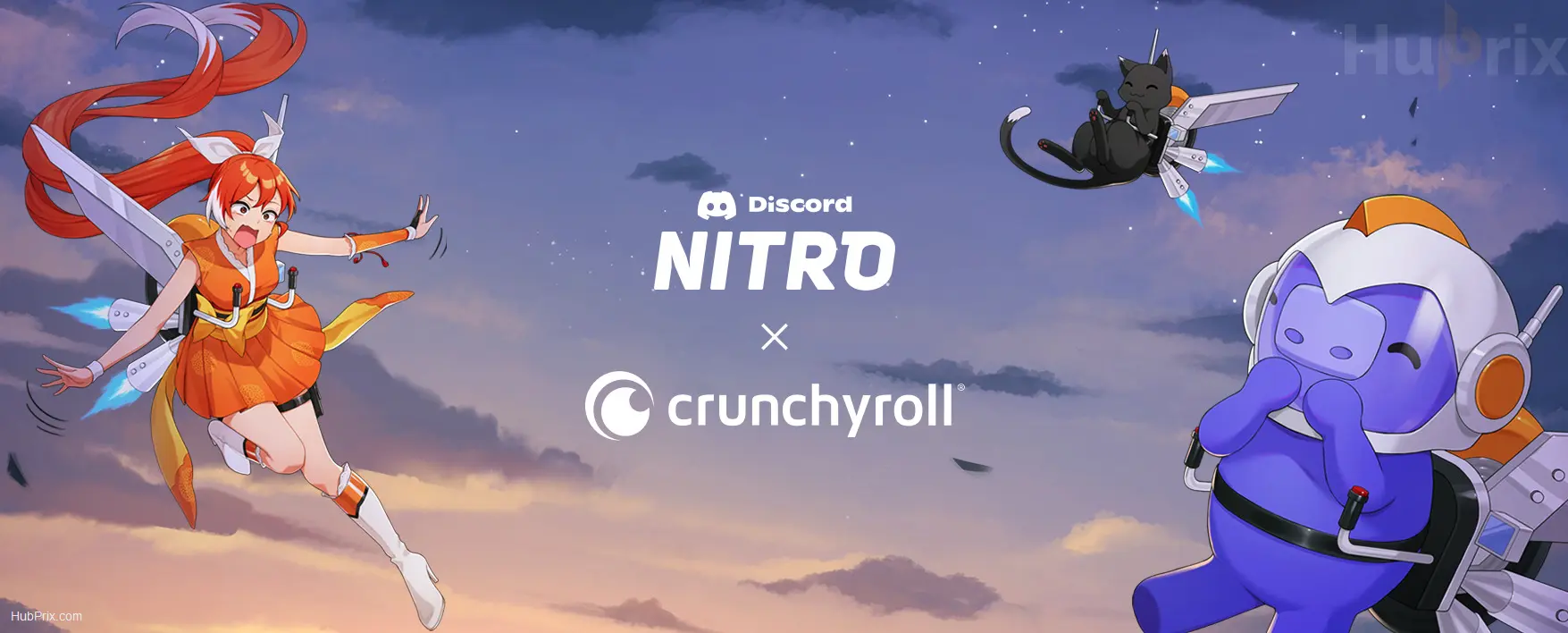If you use Discord a lot, you may find that you’re almost out of space when you want to create Discord servers.
So, if the number of Discord servers on your server list is making you feel claustrophobic, all it takes is a few minutes of your time to clean up your server list.
Have you reached the server limit of 100? Here are some ways to make space for more
How to leave using a Discord server?
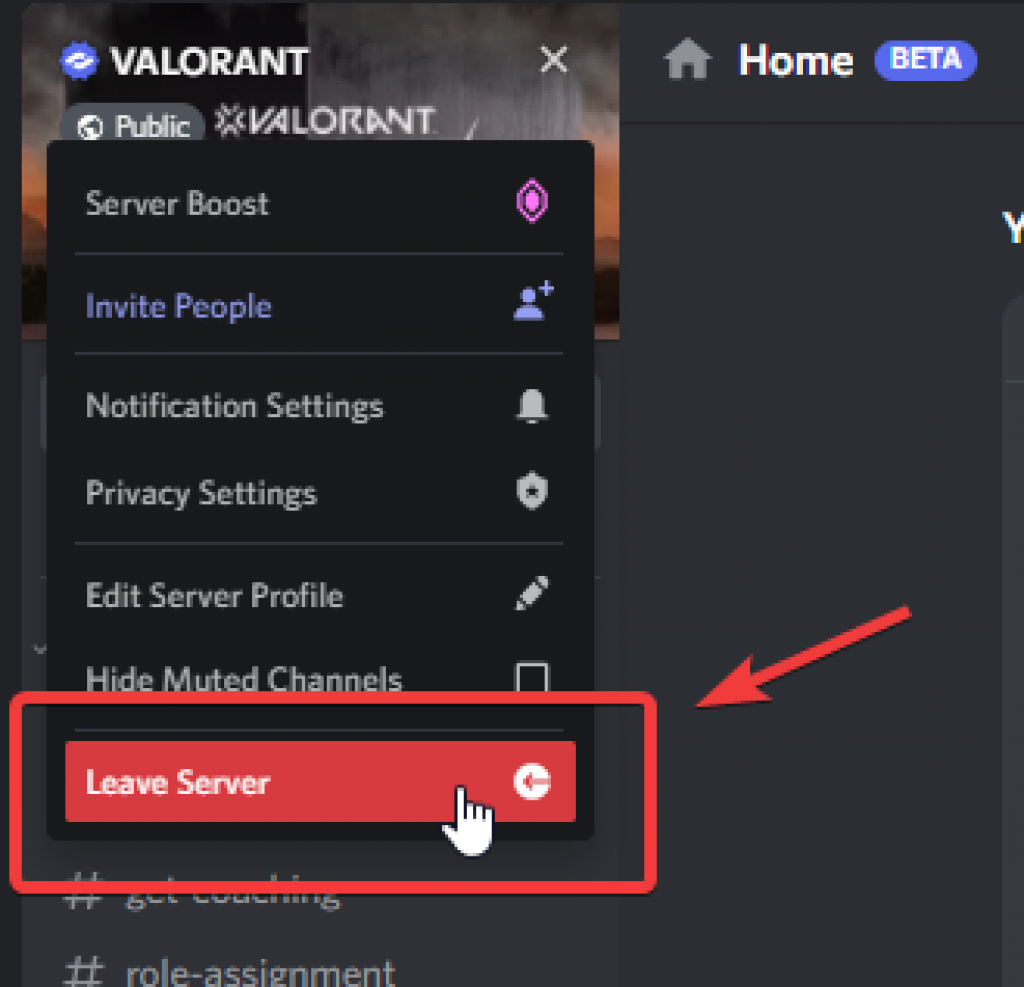
When you leave a Discord server, it will no longer be on your list. Note: If you leave a Discord server, you won’t be able to use it again until you join it again.
Start up your web browser and go to the official Discord website.
- Click on Login and sign into your account.
- Right-click on the server you want to leave and choose Leave Server > Leave Server (to confirm).
How to delete a Discord server, if you are the owner?
If you delete a server you made yourself, it will be removed from the Discord platform and all of its members will also be removed. You can’t take these steps back, so do them at your own risk.
Start up your web browser and go to the official Discord website.
Click “Login” and sign in to your account. Right-click on the server in your Discord server list.
- Click Server Settings. – Scroll down to the bottom of the page and click Delete Server.
- Type the server’s name exactly, then select Delete Server.
Conclusion
It’s no secret that Discord is a popular social messaging platform, and it’s in your best interest to be picky about which Discord servers you want to keep and which ones you want to get rid of.
Even if you change your mind later, you can always ask to join back, but it might be awkward with your social group.
On the other hand, if you run a Discord server, you’ll need to be comfortable knowing when to hit the delete button when things get out of hand in your server. But in either case, you’ll need to be ready to clean up your Discord server list when it gets too big to handle. You never know when you’ll need that extra space .