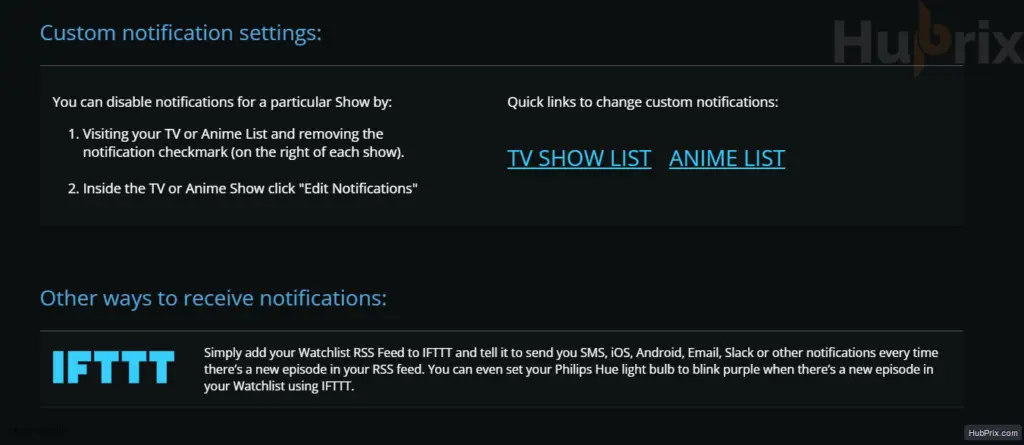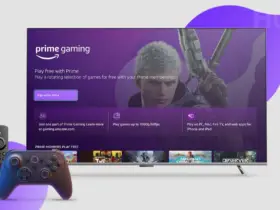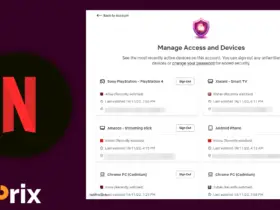SIMKL is a free content discovery engine that allows you to search various titles with ease, even if you are not registered. But, you do get access to various other features as well if you are registered.
Few amazing features that SIMKL offers are:
- Automatically tracking & Syncing to your account
- Import & Export your watch history with SIMKL
- Access to various other apps via the API
- Notifications & Updates
- Central dashboard for all your account
- Friends activity & kinda social networking
- Access to watchlist and custom lists
- Profile stats of yours
- and many more…
How to Register on SIMKL?
Step 1: On the Homepage of the website, you might see a button called “JOIN SIMKL“. You can easily find this button, on the top right side of the header.
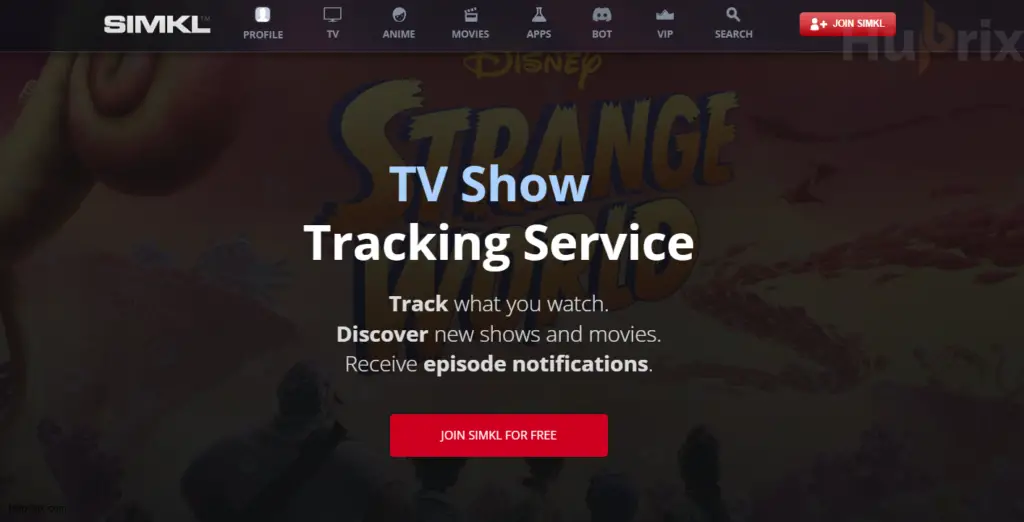
Step 2: Here you will be given the option to register by various methods like
- Continue with Google
- Continue with Facebook
- Continue with Apple
- Custom Email Sign up
I mostly prefer, signing up with Google, as it is the most preferred option, you don’t need to remember any passwords.
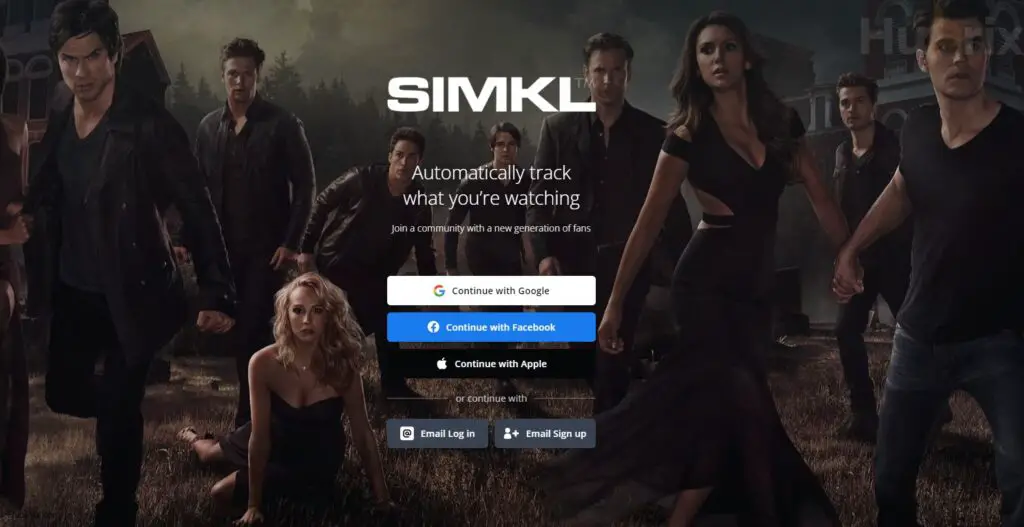
Step 3: Once the registration process is completed. You will be greeted with a new popup screen, for importing your watch history from various other services. (To make your process smooth)
- You can either click on “Yes, Lets start Import” if you have an ongoing service like Netflix or other streaming tracking tool
- Or, you can just skip it.
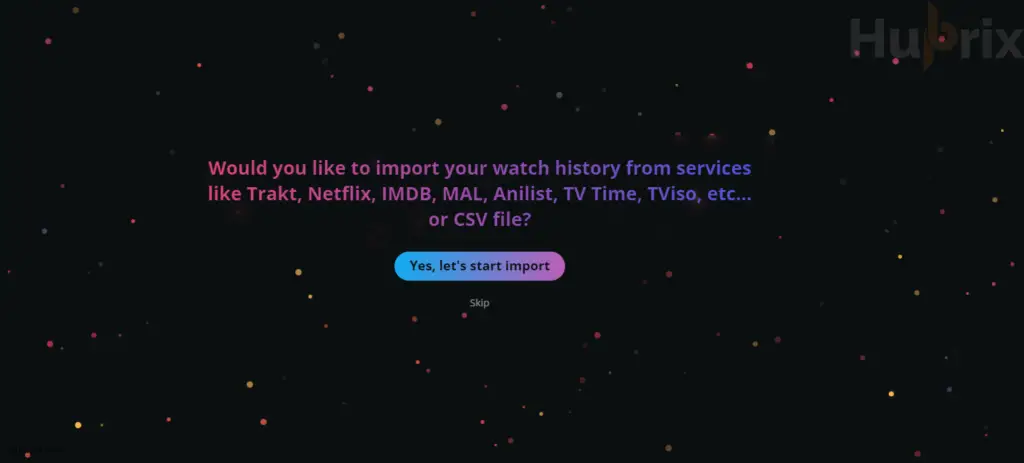
Step 4: Congratulation, your registration process is complete, and you are now a member of SIMKL. ( Just Make sure you confirm your email, to not lose access to your account )
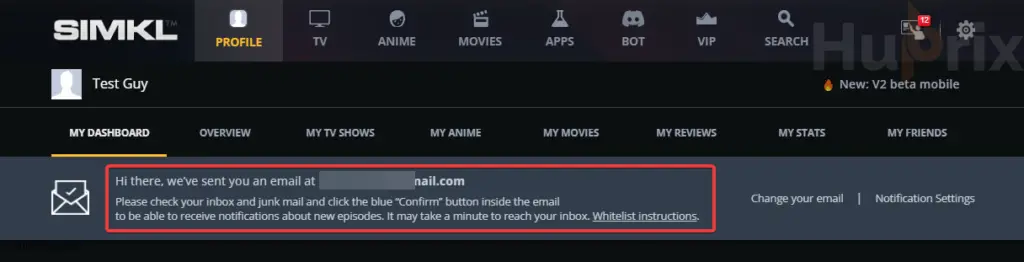
But wait, you might also need to complete these small progress tasks, so that you understand how SIMKL works.
How to Use SIMKL Basic Tracking Features?
Simkl has a lot of great features that make it more than just a tracking app. You need to know how to use the basic features before you can understand the advanced features, and there could also be a high chance that you might buy the SIMKL Pro Membership.
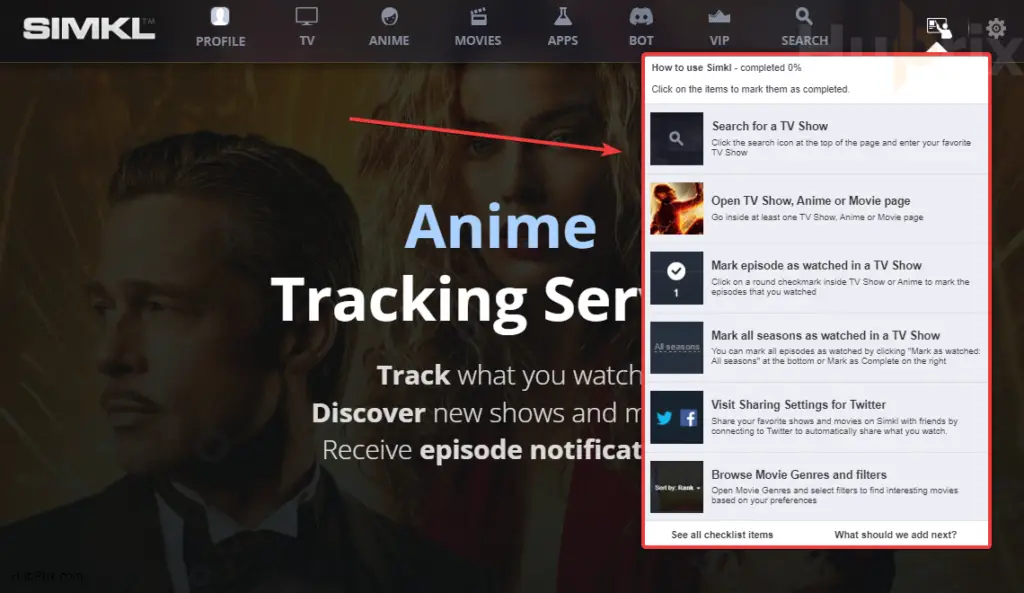
Note: This progress task isn’t just meant to be finished. But mostly to figure out how to use these features properly like a PRO. (Understanding SIMKL)
Task 1: How to use the Search for a TV Show?
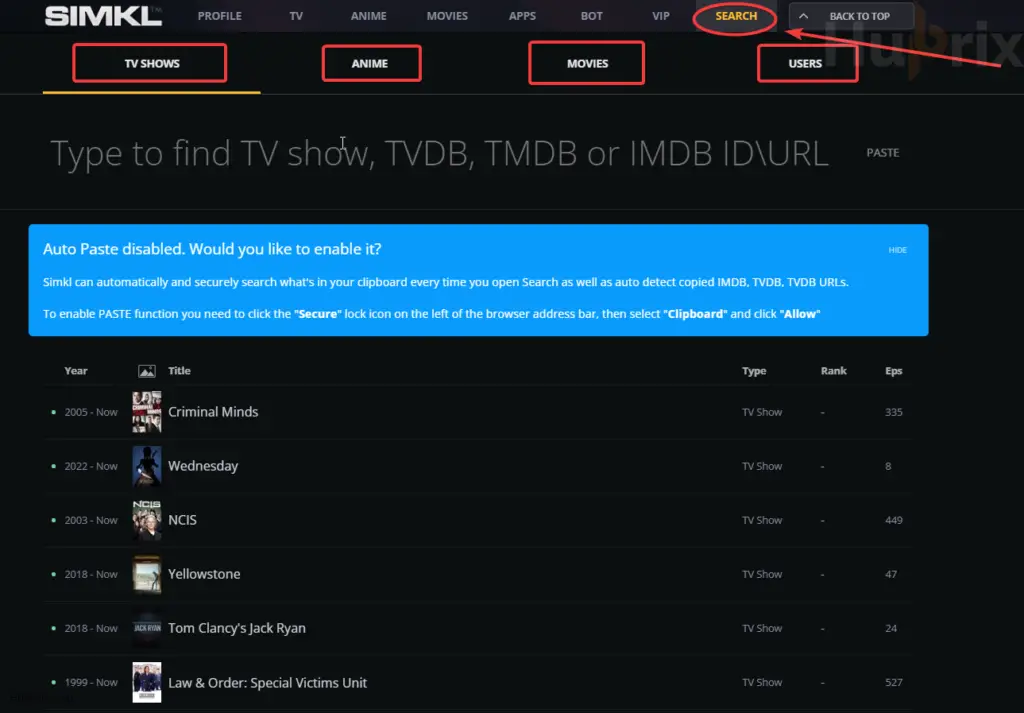
When you click on the “Search for a TV Show option” you will be redirected to a custom search page.
Most streaming tracking tools provide a simple custom box for searching titles that might not be ajax or responsive or mostly incorrect discoveries.
But on SIMKL, the advanced custom search box is divided into different targeting niches to be accurate with the results.
For Example:
- If you are searching for Game of Thrones (click on TV Show and then search for the title)
- If you are searching for Avatar (click for Movies and then search for the title)
- If you are searching for Death Note or Tokyo Ghoul or Spirited Away (Click on Anime and then search for the title)
Why is there a custom-divided search in SIMKL?
Well, this might make sense on its own. But in simple terms, a title you’re looking for might be a movie, but it might also be available as a TV show, an anime, or a game.
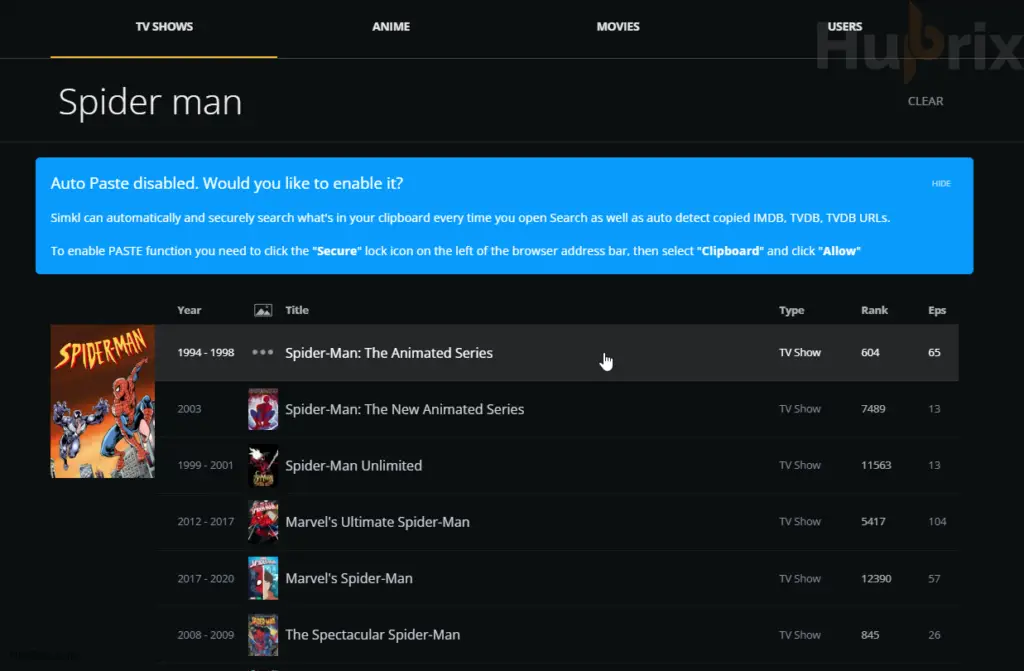
For Example: if you are searching for IRON MAN or SPIDERMAN or POKEMON.
They are several titles that also falls under Movies, Books, Comics, Games, Anime, TV Show, and more.
So Yes, you need to be specific about what you are searching for.
Task 2: How to Open TV Shows, Anime, or Movie Pages?
This can sometimes be auto-completed after you have searched for a title. But if not, then open/search any title, and visit the page.
It can be any title you can explore from the advanced search tool or discover from the dedicated pages like
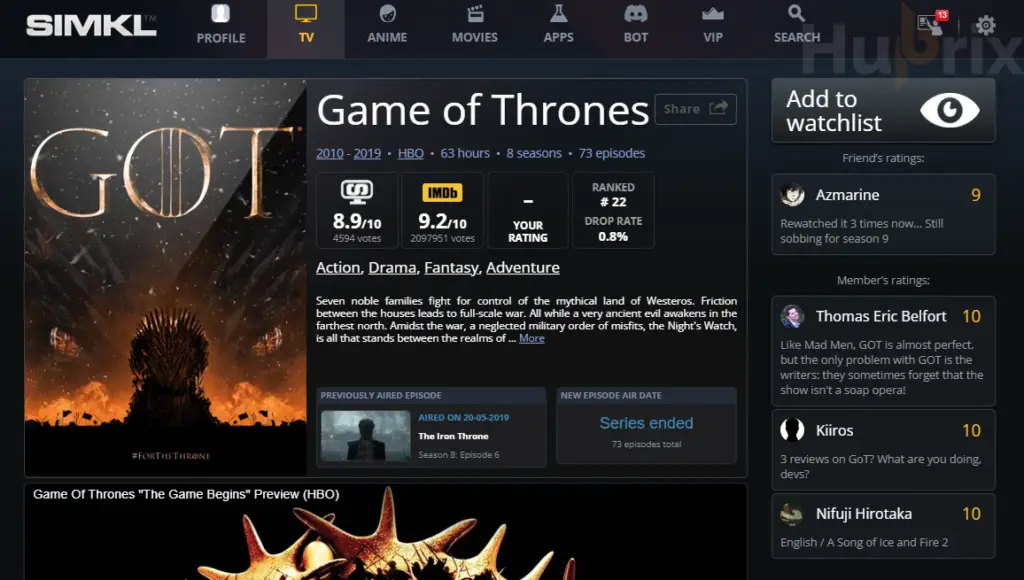
Task 3: How to mark an Episode as watched in a TV Show?
For most users, this step might get a bit complicated, because I myself got confused since different tracking sites provide placement for this feature unique, the end result is however the same, but now I am using it as a pro and found several tips and tricks as well.
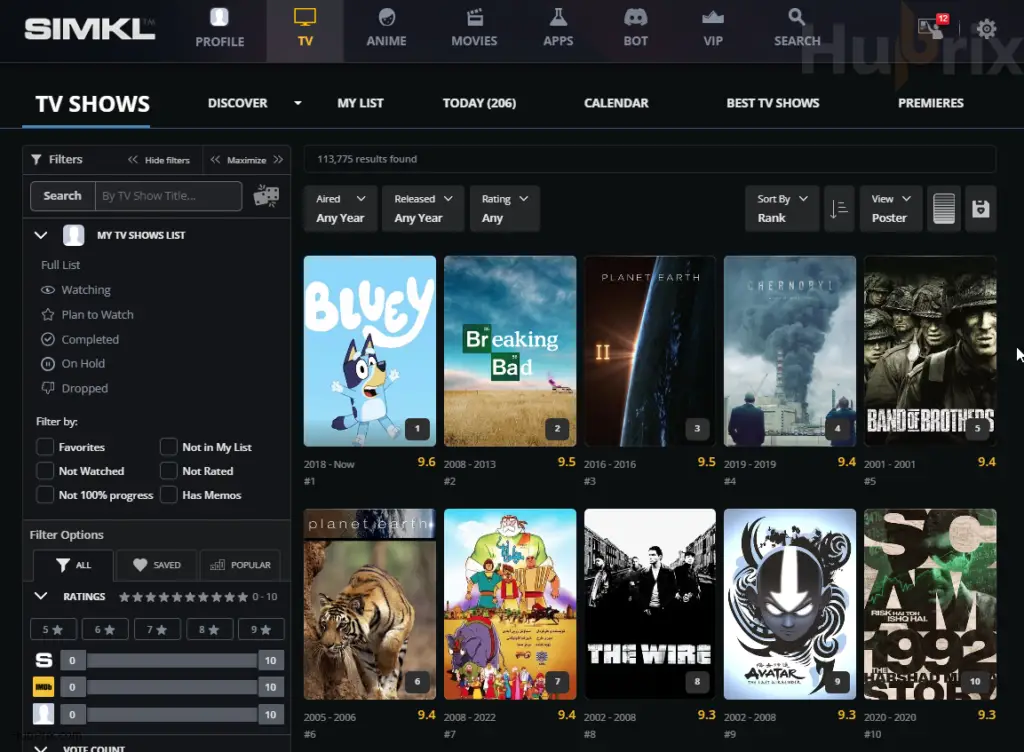
Step 1: Search or explore any TV Show. ( For example The Big Bang Theory show in the case)
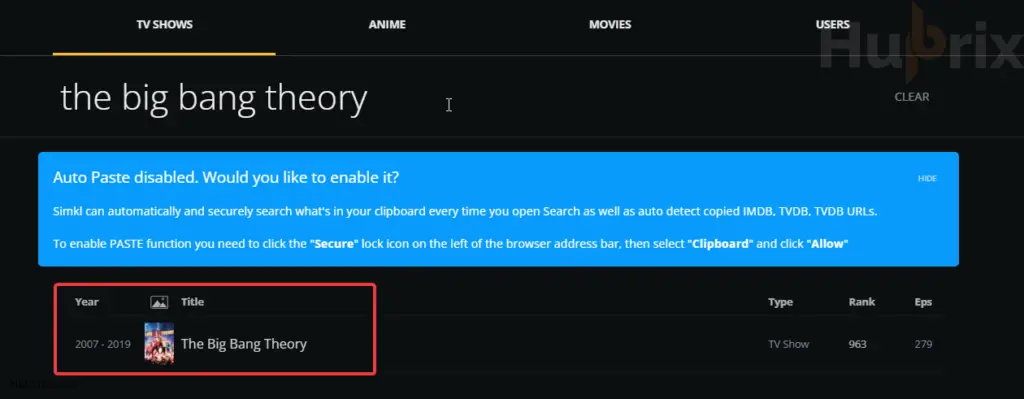
Step 2: Open the title and scroll down to the section where you can see: Summary, Episodes, Shop, Countdown, Activity, etc…
Here you have 3-5 different ways to mark the show. They might either fall under the following categories:
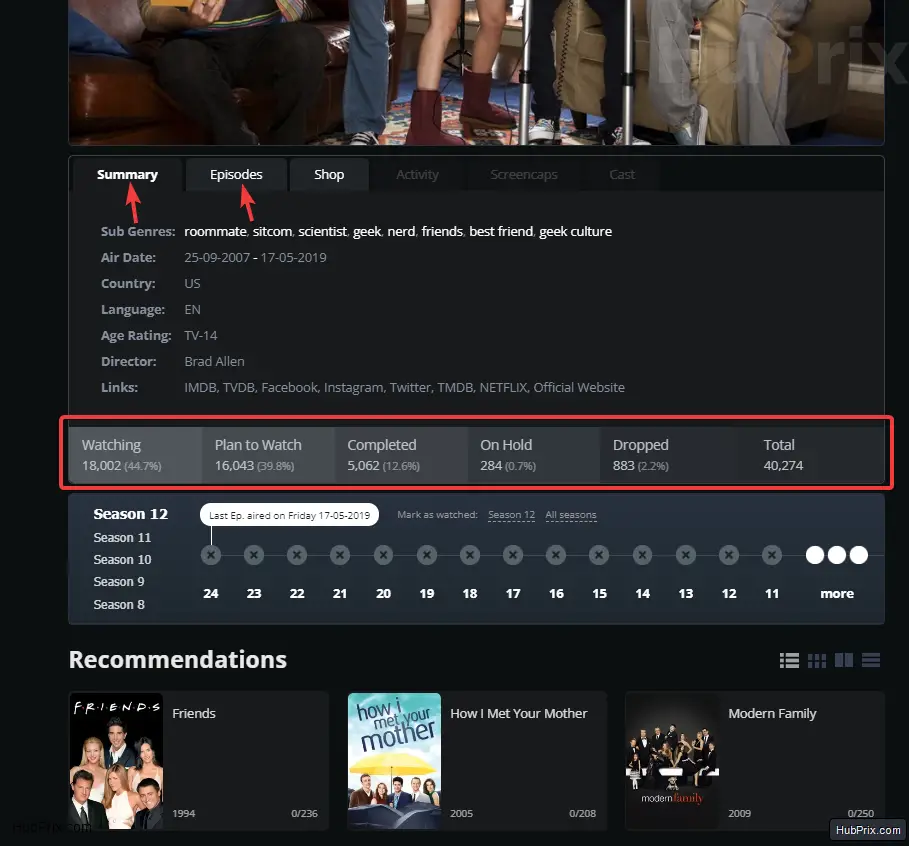
- Watching – You are still watching it right now, or the production of the show has not been completed yet or no official news of it being canceled. (More seasons to come) – Not OFFICIALLY ended ENDED
- Plan To Watch – You have not watched the show yet, planning to watch in the future.
- Completed – You have finished watching the show & the series has officially ended.
- On Hold – The current show you were watching, you decided to keep it on hold or watch it later (Similar to plan to watch, but here you have already started the title but paused it)
- Dropped – You did not like a particular show and just dropped it, either it was boring or time waste or million other reasons.
Step 3: Based on your requirement, you can make your selection. By, hovering over the “Add to Watchlist” button.
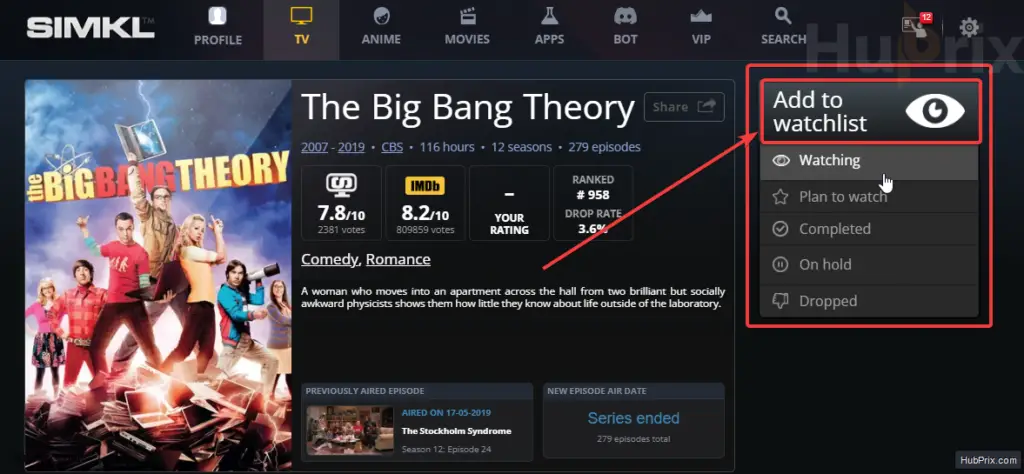
Task 4: How to mark all seasons as watched in a TV Show?
You can do this process in several ways, but I will tell you the best way, and my personal way of How I Do it?
Step 1: Search your favorite title, which you have completed watching or currently watching.
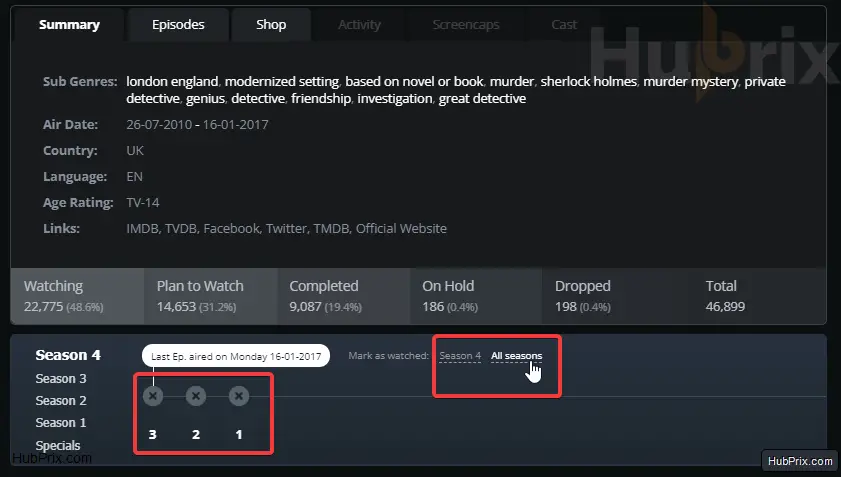
Step 2: You can either click on All Season or the last episode of that particular season. (in the above image of Sherlock, the last episode was 3rd The Final Problem)
- When you click on All Seasons or a particular, it will mark all the episodes as watched.
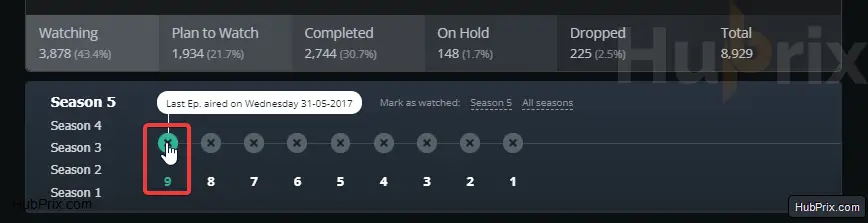
- When you click on ” x ” for a particular episode, it will make all the previous episodes as watched as well.

Task 5: Where is the Visit Sharing setting?
You can find the sharing setting feature here, where you can connect your Twitter account to SIMKL. (Hopefully more social connections, might be introduced)
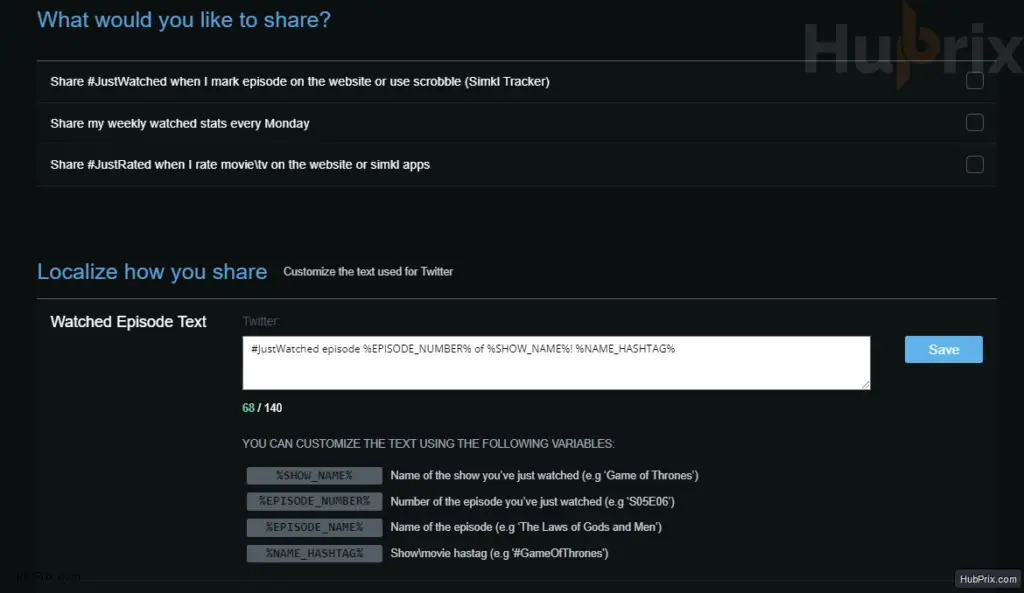
This is another fun unique feature, missing in another tracking site. Allowing users to share their activity of what shows/titles they have watched.
(Note: You can also further customize the automatic sharing text as well)
Task 6: Using the Browse Movie Genres and filters tool
Simkl is known for its amazing discovery tool with various genres available to search from and more custom genres tag being added.
Example: Science Fiction
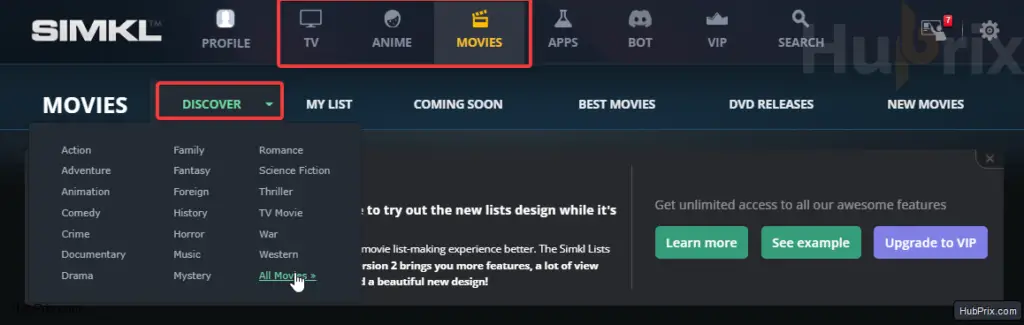
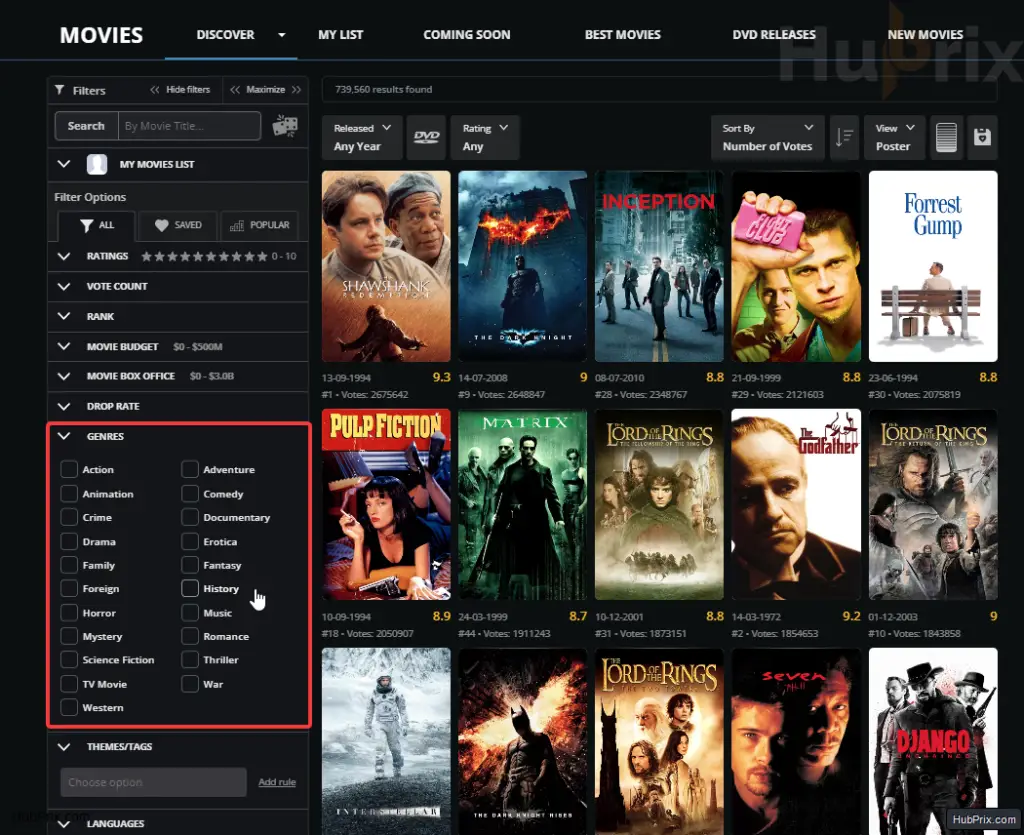
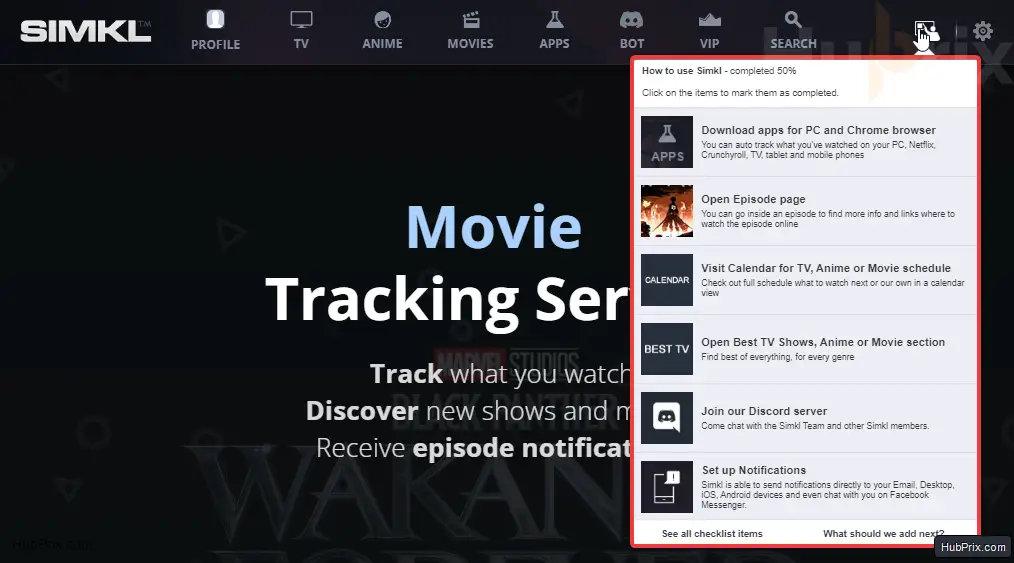
Updated: More features were added to SIMKL, so yeah explanation of these features as well.
Task 7: Download Apps From PC and Chrome Browser
Simkl gives its users a number of Chrome extensions that make it easier to track and improve the Chrome browser. It also has an API, which means that developers can use these features to make their own apps.
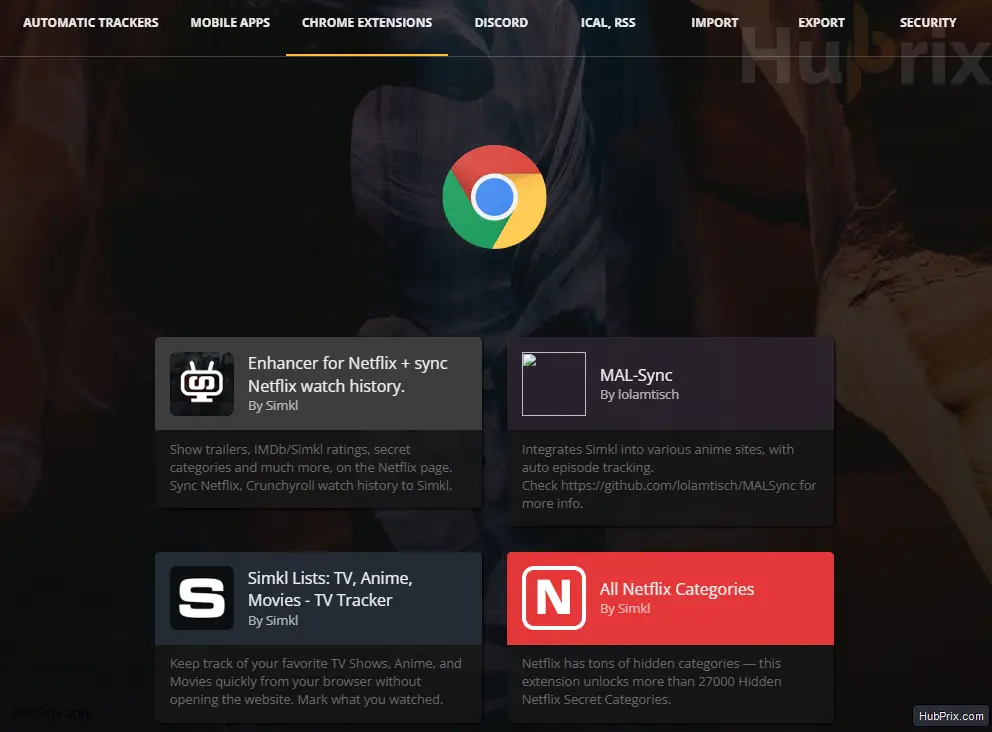
Task 8: Open the Episode Page
This is something interesting that SIMKL offers which is also unique, that is missing in other tracking sites.
- Dedicated Episode page with descriptions
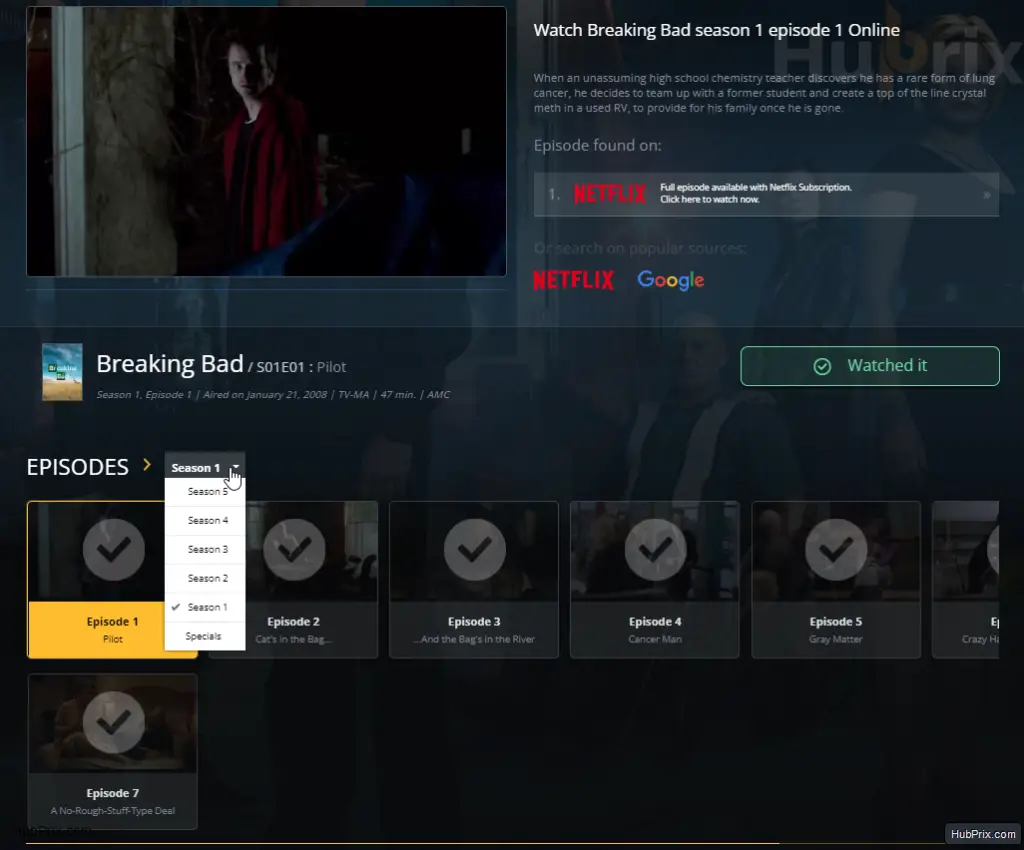
- With comments, emotional ratings, and discussion for each episode for the audience.
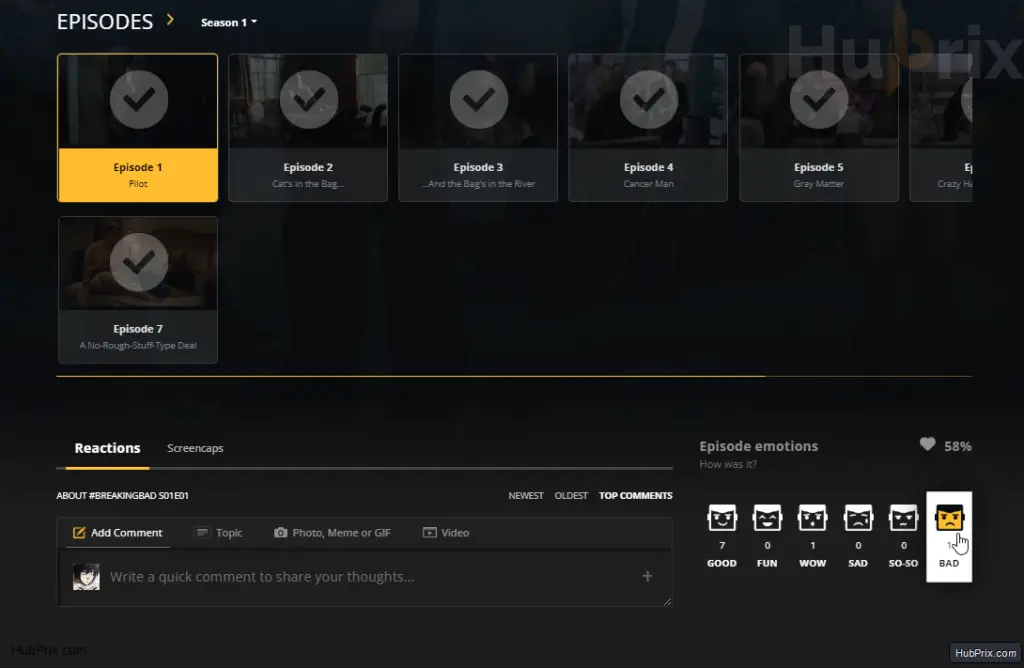
- Screencaps & Screenshots of scenes of each episode. ( Very Unique)
Task 9: Visit Calendar for TV, Anime, or Movie Schedule
The calendar is another popular feature, which is common in various streaming tracking sites, it is also available on SIMKL and can be found here (Calendar) but with extra features like
- Custom My Calendar (based on your watchlist)
- Full Detailed Calendar / Premiere Calendar
Hopefully, in the future, more potential features might be added.
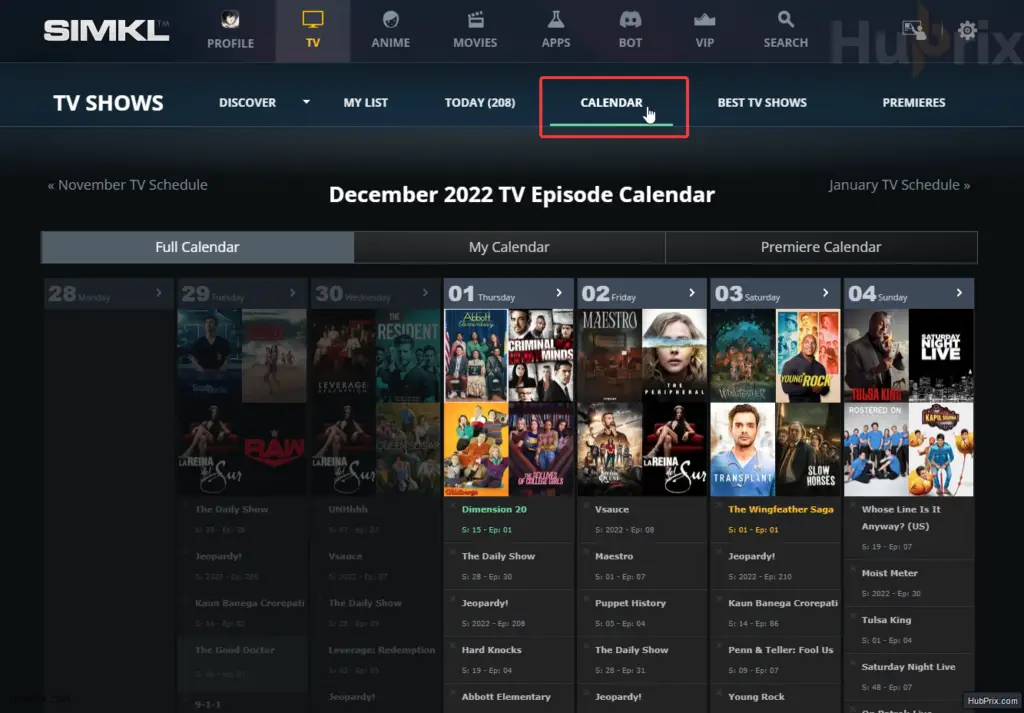
Task 10: Open the Best TV Shows, Anime, or Movie Section
If you’ve gotten this far and done your own exploring on SIMKL, it could be marked as done. But if you haven’t marked this as done yet, it means you haven’t explored SIMKL yet.
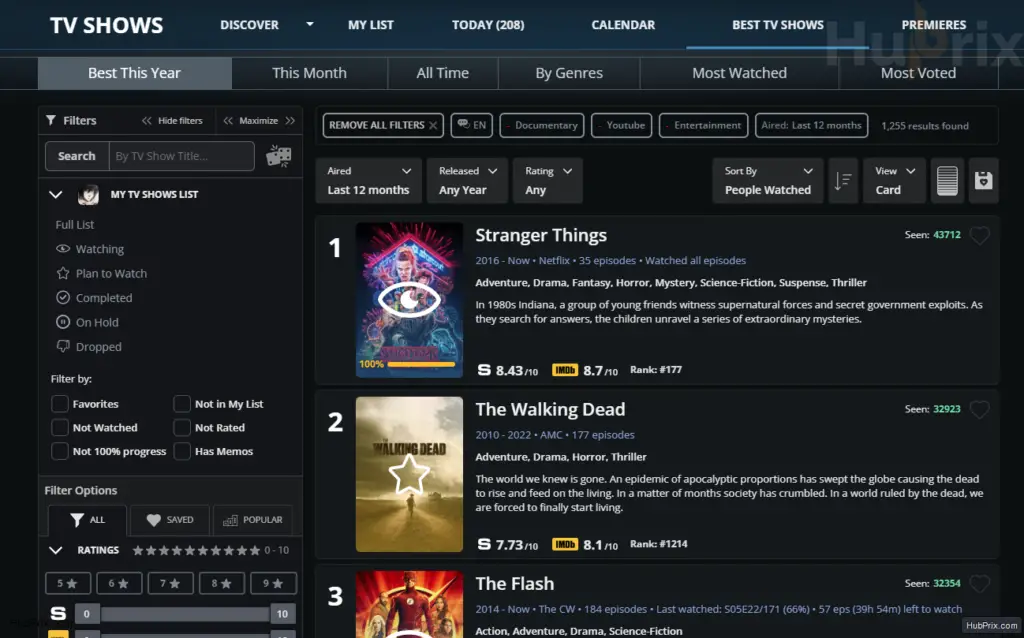
Visit these links and explore:
Task 11: Join the Discord server
Well, this has to be one of the simple tasks ever, just joining social media. If you are satisfied with the tracking services and more features being introduced by SIMKL in the future, then following their social media can support them indirectly.
Follow their Social Media here.
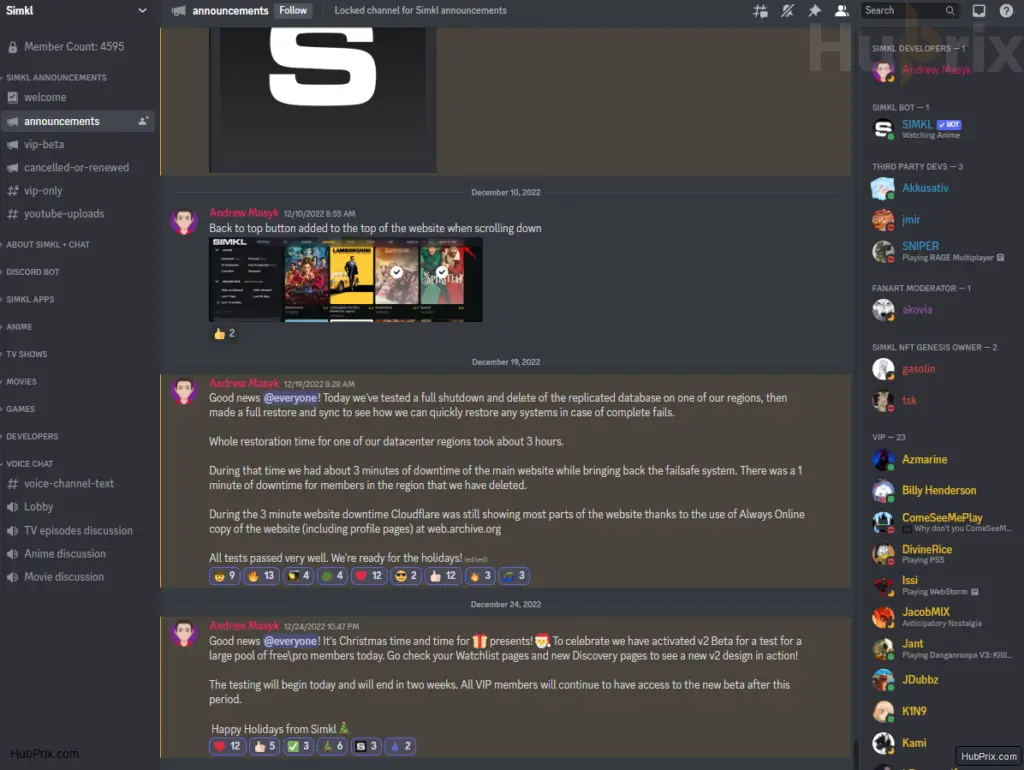
Task 12: Set up Notifications
Since SIMKL also provides a slight social networking community feature, you can also receive notifications on both desktop, mobile, or via mail.
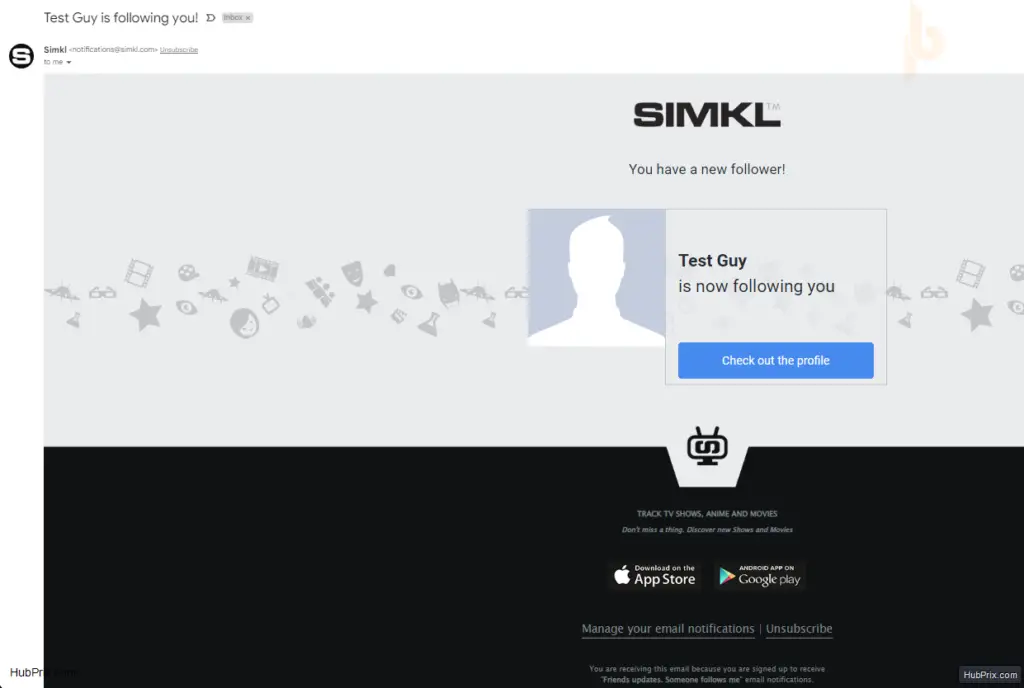
If you want to receive notifications like the below following image, follow the procedure
Currently, you can receive notifications on
- Computer ( Browser)
- IOS / Android
- Your custom Server (Beta Feature)
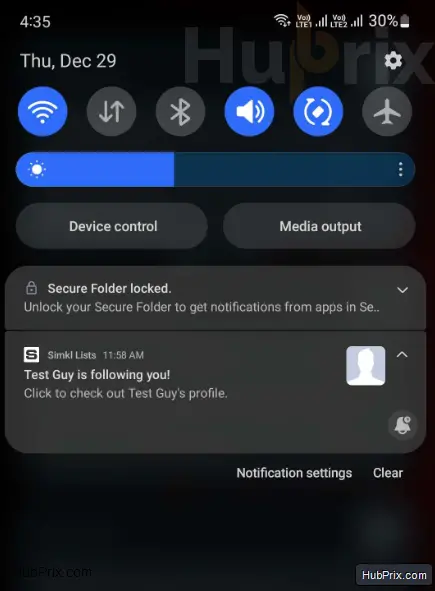
You can customization your notification for the following actions:
Watchlist Notifications
- Let me know when a new TV Show episode is released, 1 hour after airing
- Let me know when a new Anime episode is released, 1 hour after airing
- Let me know when a new English Subbed Anime episode is released online
- Let me know when a new English Dubbed Anime episode is released online
- before the new TV Show episode airs – know when to turn on the TV
- before the new Anime episode airs in Japan – know when to turn on the TV
- When new Movie is released that is in my Plan to Watch watchlist
- When Movie is released on DVD/Digital that is in my Plan to Watch watchlist
- When Anime in my Plan to Watch and On Hold lists has released all episodes (anime ended, you can start binging)
- When new Anime related to any Anime in my lists has been added on Simkl
Friends updates
- Someone follows me
- Someone who I’m following adds a review
- Someone who I’m following adds a comment
Reactions to my Comments and Reviews
- Someone replies to my comment
- Someone replies to my review
- Someone likes my comment
Personalized Newsletters (BETA Feature)
- Your Morning Daily Calendar at
- Your Evening Daily Calendar
- Your Personal TV-Guide for the next week
- Your Profile and Review Stats – how many people looked at your profile and read your reviews last week
- New Comments for Shows and Movies I rated
- New Reviews for Shows and Movies I rated
- New Reviews for Shows and Movies I plan to watch
- Simkl Tutorials – learn how to use Simkl
- New Simkl Features – know when we add new and existing features to Simkl
- Service Deals & Recommendations by Simkl – Coupons and discounts for the services we like
- New Movies worth watching – every Friday
- Top Reviews – receive a list of best reviews posted on Simkl. Every Friday
Security Mobile updates
- iOS updates – learn when it’s time to update your iPhone and iPad
- macOS updates – learn when it’s time to update your Mac
- tvOS updates – learn when it’s time to update your Apple TV
- watchOS updates – learn when it’s time to update your Apple Watch